Installation Guide
This guide describes everything you need to deploy Subversion MultiSite:
- Installation requirements
- A standard installation
- Node configuration
1. Before you deploy
Before installing SVN MultiSite Plus, make sure that you have sufficient hardware and that all required software is configured appropriately.
1.1 Skills requirements
This section describes the knowledge and technical requirements for deployment and operation of SVN MultiSite Plus. You should ensure that all requirements are met before you begin the deployment.
| Technical skill requirements | |
| System administration |
|
| Apache administration (if applicable) |
|
| Networking |
|
SVN and MultiSite Plus |
|
If you're not confident about meeting the requirements, you can request a supported installation by raising a case on our support website.
A single administrator can manage all the systems running MultiSite Plus. However, it is a good idea to have someone at each site who is familiar with the MultiSite Plus Basics.
1.2 Deployment overview
As with any software implementation you should deploy SVN MultiSite Plus following a well-defined plan. We recommend that all deployment plans include the following steps:
- Pre-deployment Planning: Identifying the requirements, people and skills needed for deployment and operation. Also covers agreeing schedule and milestones, highlighting any assumptions, constraints, dependencies and risks to a successful deployment.
- Deployment Preparation: Preparation and identification of server specifications, locations, node configuration, repository set-up, replication architecture, server and software configurations.
- Testing: Activities related to an initial installation and testing in a non-production environment, executing test cases, and verifying deployment readiness.
- Production Deployment: Activities related to the installation, configuration, testing, and deployment in the production environment.
- Post-deployment Operations and Maintenance: Post-deployment activities including environment monitoring, system maintenance, training and technical support.
1.3 System requirements
This section gives guidelines for preparing existing servers for replication. These are not a fixed set of requirements> Run your own performance tests during an evaluation period.
1.3.1 Hardware recommendations
| Hardware sizing guidelines | |||||||
|---|---|---|---|---|---|---|---|
| Size | #Users | Repository Size (Gigabytes) | CPU speed (Gigahertz) | #CPU | #Cores | RAM (Gigabytes) | HDD (Gigabytes) |
| Small | 100 | 25 | 2 | 1 | 2-4 | 8-16 | 100 |
| Medium | 500 | 100 | 2 | 2 | 4 | 16-32 | 250 |
| Large | 1000 | 500 | 2.66 | 4 | 4 | 32-64 | 750 |
| Very Large | 5000 | 1000 | 2.66 | 4 | 4-6 | 128 | 1500 |
This note describes how WANdisco measures memory and data. SVN MultiSite Plus uses the binary prefixes provided by the International Electrotechnical Commission. We therefore use Mebibyte (1,048,576 bytes) instead of Megabytes (1,000,000 bytes) within our products. However, we still refer to Megabytes and Gigabytes where these are more commonly understood, e.g. in the above table.
For more information about the binary prefixs see http://en.wikipedia.org/wiki/Mebibyte.
1.3.2 Storage tips
- For SVN and SVN MultiSite Plus: Use separate physical disks for SVN and SVN MultiSite Plus. This ensures that heavy disk usage by either should not impact the other. If you are running with SAN storage we recommend using a fiber connection between the server and the SAN with a minimum dedicated bandwidth of 1GiB.
- SVN repository storage requirement: Plan your requirements. Clarify what version control changes may be on the horizon so that you can account for any sudden leaps in your repository storage requirement. Consider that it's usually a lot less costly to over-specify disk capacity than have to deal with running out of storage.
- SVN MultiSite Plus storage requirement: Although the storage requirements for the installed files is fairly modest (800 mebibytes), SVN MultiSite Plus will store data that has not yet been replicated to all other replication group members. Should a node be offline for an extended period this can result in the buildup of lots of temporary data.
How much storage does SVN MultiSite Plus need?
We provide a guideline for calculating for WANdisco's replication products: Hardware Sizing Guide - Use the fastest possible disks for storage. Disk I/O is the critical path for improving repository responsiveness.
- We recommend using RAID-1 or RAID-2 solutions. You should not use RAID-0, the performance benefits are not worth the drop in resilience (and increased risk of data loss). Where performance is considered more important than resilience then RAID 0+1 can be used instead. This mirrors two or more striped segments, providing the high I/O performance of RAID-0 without the increased risk of failure.
- Spinning vs Solid State: Solid state drives (SSDs) offer significant benefits for deployments that make big demands of disk I/O. SSDs are recommended if you have a large deployment or require extra capacity for future growth. However, if your concurrent SVN usage is not very high you may get acceptable performance from trustly old HDD technology.
1.3.3 Running in virtualization
- Deploying on a virtual server platform provides lots of practical benefits. Costs, admin time, and flexibility can all see big improvements when running services from a small number of specialist servers. However, virtualization does not suit every application. Dedicated servers give you confidence in the available resources. Although well-designed virtual platforms can build in load balancing and failover, these are often bolt-ons that work against the whole drive to consolidate physical equipment. They may not offer seperation of services or militate the risks of a single point of failure.
1.3.4 Processor tips
- SVN MultiSite Plus can run on a single 2GHz CPU, but for production you should run fast multi-core CPUs and scale the number of physical processors based on your peak concurrent usage.
- You should aim to have no more than 15 concurrent SVN users per single-core CPU or 7 concurrent users per core with multi-core CPUs:
Example 1: A server with 4 physical single core processors is expected to support (15x1x4) = 60 concurrent users.
Example 2: A server with 4 physical processors, each being a quad core, is expected to support (7x4x4) = 112 concurrent users.
1.4 Setup requirements
1.4.1 MultiSite Plus servers
This section summarises requirements:
- The same operating system, including same architecture and patch versions
Everything the same
Keep the setup of nodes identical because subtle variations in software could result in non-deterministic behavior that might lead to a loss of sync. - Java and Python installed
- A browser with network access to all servers
- A command line compression utility
- A unique license key file: This is provided by WANdisco. You need one for each node and you may need to provide the server IP addresses.
You must also read the more detailed Installation Checklist.
If running with Access Control/Flume
If you are following on from a previous installation/upgrade that was done using root, all subsequent upgrades also need to be run using root.
1.4.2 SVN installations
We recommend that you install SVN during the installation of SVN MultiSite Plus. You can choose between version 1.7 or 1.8. Both have the necessary WANdisco-modified FSFS libraries included. Regardless of the SVN version, it must include:
- Matching file and directory level permissions on repositories
- Exactly matched contents of the svnroot directories between servers including the repository UUID, specifically:
- /conf
- Strongly recommend that the contents match between replicas
- /db
- As this is where repository data is stored it is crucial that this is a perfect match between servers
- hooks
-
Pre-commit hooks
WANdisco's modified version of the FSFS libraries intercepts commits after any pre-commit hooks have run. This means that the pre-commit hooks run on the initiating node (on the server, Apache, SVNserve, etc.) rather than in the replicator. If a pre-commit hook fails, then the server returns an error to the client before the FSFSWD intercept call. As a result, the replicator is never involved with failed pre-commit hooks (with the possible exception of protorev/abort notifications). So, if a commit (on the originating node) is delegated for replication, any related pre-commit hook will already have succeeded.Post-commit hooks
The replicator completes the commit on the originating node by invoking a JNI function, a low-level function that doesn't run any hooks. When the replicator returns the commit status to the originating repository FSFSWD a successful commit causes the post-commit to run on the server.The net effect is that pre- and post- hooks run in the server on the originating repository and they do not run at all for the replicated repositories. Although a replicator could explicitly invoke the hooks for the replicated repositories if required.
Replicated post-commit hooks
There are many scenarios where it is essential that a post-commit hook runs on other nodes, not just the node on which it is initially triggered, for example running continous build servers that are triggered by post-commit hooks. To support these situations you can ensure that post-commit hooks are triggered on some or all other nodes.Supported replicated hooks
Hook names with the prefix "repl-" are recognised and picked up by WANdisco's replicator. When run locally, the replicator will trigger them on all other nodes in which they are placed. You can exclude nodes by not including a "repl-" version of the hook.
Listed below is a list of the replicated hook names that are currently supported:
- repl-post-commit
- repl-post-revprop-change
- repl-post-lock
- repl-post-unlock
Hook scripts that are replicated are run in the following temp directory which will be created on each applicable node:
/opt/wandisco/svn-multisite-plus/replicator/hooks/tmp
The usual requirements for running hook scripts still apply: the hook must be executable for the system user.
Limitations
Replication of post-commit hooks is straight forward, however other post-hooks, such as post-revprop-change may carry arguments, such as "username" to which replicated hook scripts won't have access (the replicator is working below the authn layer). In situations where "USER" is needed, we implant the value "UNKNOWN" in order to ensure that the hook doesn't error. - locks
- Locks must be synced between nodes. You can't afford for a commit to be rejected on one site that was allowed on all the others.
If you run an existing installation of SVN instead of installing it during the setup of SVN MultiSite Plus, you need to make sure that it contains WANdisco's modified FSFS libraries.
You must run SVN and SVN MultiSite Plus on the same server.
2. Installation checklist
You may have read to this Installation Checklist while evaluating SVN MultiSite Plus. However, we strongly recommend that you reread the checklist and confirm that your system meets all requirements.
| System setup | |
| Operating systems | We've tested the following operating systems:
Go 64-bit
We don't support SVN MultiSite Plus on 32-bit architecture, this would impose serious limits on scalability. You are required to deploy on a 64-bit Operating System. |
| SVN server |
Recommended version: Installing the version of SVN that is bundled with SVN MultiSite Plus is the best option as this takes care of the requirement for running with WANdisco's customized FSFSWD libraries, it is also offers the benefit of being a version of SVN that have been extensively tested with MultiSite. Option Component Packages SVN MultiSite Plus installation checks for the presense of a number of option SVN components. These components, if found, are upgraded from a collection of packages that are bundled with SVN MultiSite Plus. However, if they are not already installed they will not be touched by the installer, if you need any of them you will need to install them manually. All SVN packages, including the optional packages, are located here:
/opt/wandisco/svn-multisite-plus/resources/svn
-rwxr-xr-x 1 root root 78400 Jun 17 16:20 mod_dav_svn-1.8.8-1.x86_64.rpm
-rwxr-xr-x 1 root root 44276 Jun 17 16:20 serf-1.3.4-1.x86_64.rpm
-rwxr-xr-x 1 root root 2267700 Jun 17 16:20 subversion-1.8.8-1.x86_64.rpm
-rwxr-xr-x 1 root root 11352880 Jun 17 16:20 subversion-debuginfo-1.8.8-1.x86_64.rpm
-rwxr-xr-x 1 root root 3715880 Jun 17 16:20 subversion-devel-1.8.8-1.x86_64.rpm
-rwxr-xr-x 1 root root 24124 Jun 17 16:20 subversion-fsfswd-1.8.8-1.x86_64.rpm
-rwxr-xr-x 1 root root 259648 Jun 17 16:20 subversion-javahl-1.8.8-1.x86_64.rpm
-rwxr-xr-x 1 root root 968424 Jun 17 16:20 subversion-perl-1.8.8-1.x86_64.rpm
-rwxr-xr-x 1 root root 690808 Jun 17 16:20 subversion-python-1.8.8-1.x86_64.rpm
-rwxr-xr-x 1 root root 71288 Jun 17 16:20 subversion-tools-1.8.8-1.x86_64.rpm
Existing Repositories: SVN 1.5 or later format required
SVN MultiSite Plus requires that all replicated repositories are at least SVN FSFS format 3, as created by SVN 1.5. Additionally: SVN MultiSite 1.6 doesn't yet support repositories created by SVN 1.9.x or later, this support will be included in a later version. Missing third party libraries
Repository Creation:Note that when manually installing SVN MultiSite using the tarball files (available only on request), you may need to account for missing libraries: One or more required third party libraries are missing: libapr-1.so.0 libaprutil-1.so.0If you encounter this problem you may need to set the locations of these files as environmental variables, e.g.: - export LD_LIBRARY_PATH=BASE/usr/$LIBDIR + export LD_LIBRARY_PATH=BASE/usr/$LIBDIR:$LD_LIBRARY_PATH If you are running with repositories that use the old Berkeley DB, make sure that all the repositories you intend to replicate are created or recreated as follows:
svnadmin create Repo --fs-type fsfswd
Then edit Repository_name/db/fsfs.conf (view an example fsfs.conf file)
uncomment the line:
#rep_port = 7777
Write access for system userThe replicator user must have write permission for all repositories - as the replicator writes directly to the SVN repository. Manage repository file ownership if using SVN+SSH:// or file:// Accessing SVN repositories via Apache2+WEBDAV is simplified by the fact that all user access is handled via the same daemon user. SVN+SSH or file:// access is less straightforward. Run with the same system account
Tips:
When using SVN over SSH both processes should be run using the same system account as SVN MultiSite Plus. This account's .ssh/authorized_keys entry must provide the necessary access and specificy the appropriate account. However, when unifying control in this way you must lock down wider system access or SVN access will equate to full root access. Read more about controlling the invoked command.
Certified SVN binaries are now available from WANdisco. They provide the latest builds without the risks associated with Open Source distribution.
Same location
All replicas must be in the same location (same absolute path) and in exactly the same state before replication can start. Same UUID
If you start with new repositories, don't create them individually at each site. This is because even though they may share the same repository data, each has its own universally unique identifier (UUID), unless the repositories have the same UUID they're not replicas. For more information read Setting up Repositories for Replication. Conversely, two different repositories must not share the same UUID. See UUID Warning. svnadmin pack support
It's not currently possible to run the svnadmin pack command when running SVN MultiSite Plus. Support for this command is currently being added to FSFSWD and should be available in the near future. Linux Standard Base (LSB) LSB provides developers with a degree of confidence about their applications being able to run on a range of distributions. The package is widely included by default, but not always. Run the following command to verify the version of LSB yours server is running: [root@redhat6 wandisco]# lsb_release -a
LSB Version: :base-4.0-amd64:base-4.0-noarch:core-4.0-amd64:core-4.0-noarch:graphics-4.0-amd64:
graphics-4.0-noarch:printing-4.0-amd64:printing-4.0-noarch
Distributor ID: RedHatEnterpriseServer
Description: Red Hat Enterprise Linux Server release 6.4 (Santiago)
Release: 6.4
Codename: Santiago
SVN MultiSite Plus's init.d scripts are dependent the the LSB package. Running the installer script, if the package isn't present it should be downloaded before the installation continues. |
| SVN client | Any that are compatible with local SVN servers. |
| Hooks | Hook scripts no longer need to be replicated on all repository replicas: see details. |
| System memory |
Minimum recommended: 8 Gigabytes RAM; 16 Gigabytes swapping container Memory requirements of DConE2 replication
Each state machine, or replicated object (repository/replication groupe, etc) needs about 1MB of system memory to run. So for small to moderate deployments the memory requirement of the replication system itself is quite modest. For very larger deployments where you are replicating hundreds or more repositories then you may need to consider the specific memory requirements of the DConE2 replication engine. |
| Disk space |
SVN: Match to projects and repositories. MultiSite Plus Transaction Journal: Equivalent of seven days of changes. Estimating your disk requirements can be very difficult and there's no perfect system for making an accurate estimation. Some organizations monitor their repository growth over a period of time and use an extraopolation as a guide. This method works best if your organization is unlikely to see the addition of large new projects that instantly introduce large amounts of extra repository data. you need to quantify some elements of your deployment:
Talk to those who know
There is absolutely nothing like having a solid communications path between those managing the SVN system resources and those who manage the development project. Actually talking to the people who are planning upcoming SCM efforts is better than trusting an abstract system for measuring requirements. |
| Maximum User Processes and Open Files limits | Maximum User Processes and Open Files limits are low by default on some systems. It is possible to check their value with the ulimit or limit command:
ulimit -u && ulimit -n
-u The maximum number of processes available to a single user. For optimal performance, we recommend both hard and soft limits values to be set to 64000 or more:
RHEL6 and later:
A file /etc/security/limits.d/90-nproc.conf explicitly overrides the settings in security.conf, i.e.:
# Default limit for number of user's processes to prevent
# accidental fork bombs.
# See rhbz #432903 for reasoning.
* soft nproc 1024 <- Increase this limit or ulimit -u will be reset to 1024
|
| Journaling file system |
Replicator logs should be on a journaling file system, for example, ext3 on Linux or VXFS from Veritas.
Alert
NFS must not be used with SVN MultiSite Plus- Why you shouldn't use NFS. ext4 can be used as your journaling file system, although it must be configured appropriately. See Using Ext4 filesystem for journaling. Avoiding Data Loss.
We have an article in our Knowledge Base that looks at a number of implementation strategies that will militate against potential data loss as a result of power outages - Data Loss and Linux. |
| Java | Install
JRE or JDK 7
Use Oracle Java
Our development and testing is done using Oracle JDK 7. While it may be possible to use other Java packages, we will not be able to support you unless you run with Oracle's JDK 7 or later. Java 1.6 is no longer supported
|
| Python |
Install version 2.3 or later.
|
| Browser compatibility |
Set up and configuration requires access through a browser, what follows is a basic (not exhaustive) guide to which browsers are known to work:
Some earlier browser versions may work. However, we will not have completed thorough testing with older versions, we recommend that you keep browsers up-to-date. SVN MultiSite Plus is not compatible with either Internet Explorer 6 or 7
While we understand that some users are still tied to earlier versions of Internet Explorer, those earlier versions do not support modern web technologies and we are unable to support them. |
| Kerberos SSO |
We support the implementation of Kerberos for single sign-on. By default Kerberos requires that stronger encryption algorithms be available than are currently provided by default in Java 7. This is so that Oracle can avoid the complications that arise from countries that place import restrictions on encryption technology. The stronger encryption algorithms are available as an optional download where the user takes responsibility for compliance with the local laws. For Java 7: JCE Unlimited Strength Jurisdiction Policy When downloaded, extract the contents to (and overwrite the existing contents of) the Java security library directory on all nodes, e.g: $JAVA_HOME/lib/security/ |
| Network settings | |
| Reserved ports |
Several ports are reserved by MultiSite Plus. You can change these ports after completing the installation - 6. Update a node's properties. The default values suggested during the installation are the following: Required ports: dcone.port= An integer between 1 - 65535 (Default: 6444) The DConE port handles agreement traffic between sites. content.server.port= An integer between 1 - 65535 (Default: 4321) The content server port is used for the replicator's payload data: repository changes etc. delegate.port= An integer between 1 - 65535 (Default: 7777) The delegate port is used by SVN to delegate write operations to the WANdisco Replicator (via the above content.server.port) jetty.http.port= An integer between 1 - 65535 (Default: 8080) The jetty port is used for the MultiSite Plus management interface. jetty.https.port An integer between 1 - 65535 (Default: 8080) The jetty port is used for the MultiSite Plus management interface when SSL encryption is enabled. Make each port different
In contrast with earlier versions of SVN MultiSite, which used the same port for both the UI and replication traffic, SVN MultiSite Plus doesn't multiplex different traffic on a single port. You will need to assign a different port to each type of traffic. |
| Firewall or AV software |
If you have a virus scanner running on the system housing your repositories and replicator you should:
|
| Full connectivity |
MultiSite Plus requires full network connectivity between all nodes. Ensure that each node's server is able to communicate with all other servers that will host nodes in your MultiSite Plus installation. |
| VPN |
Set up IPsec tunnel, and ensure WAN connectivity.
|
| VPN persistent connections |
Ensure that your VPN doesn't reset persistent connections for SVN MultiSite Plus. |
| Bandwidth |
Put your WAN through realistic load testing before going into production. You can then identify and fix potential problems before they impact productivity. |
| DNS setup |
Using DNS hostnames may affect performance. You can use IP addresses instead. If you are required to use hostnames, test your DNS server's performance and availability before going into production. You can change these details after completing the installation. See Update a node's properties. |
| Monitoring |
SVN MultiSite Plus provides a limited system for monitoring system disk space available. This monitor is intended only to provide a deployment with a last line of defence against running out of storage space. We recommend that you deploy a system-wide monitor that ensures that you quickly identify potential problems that could impact services. Monitor Recommendation
Read our recommendations for system-wide monitoring tools |
| Load balancing |
The use of a correctly configured load balancer can greatly benefit performance in situations where there could be large numbers of concurrent SVN users. However, SVN MultiSite Plus requires that any load balancing solution has the following features:
|
| Time synchronization with NTP |
You should deploy a robust implementation of NTP, including monitoring as NTP will not auto-correct if the time is too far off-set from the current time. This is an important requirement because without nodes being in sync there are a number of problems that can occur. Most importantly, time-stamps on commits will not match the time stamp on the originating commit node if system times are not in sync. A lack of time sync may result in Subversion "date to revision" computations failing or generating inaccurate results. |
| MultiSite Plus setup | |
| System User Account | Take careful note of this requirement as many installation problems are caused by running applications with unsuitable or incompatible system accounts.
In most cases you must install SVN MultiSite Plus with Apache's username, e.g. "apache". Read a detailed explanation of why this is required: System accounts for running MultiSite. |
| Replication Configuration |
Read our Replication Setup Guide for information on how to optimise your replication - Replication Setup. |
| Voters follow the sun | To ensure best performance, make sure that SVN MultiSite Plus can deliver the content of a commit to another local node. SVN MultiSite Plus normally requires that content reach at least one other node for data integrity purposes. As the content normally represents the bulk of the data in a commit, having a second local node available will improve performance.
Furthermore, you may wish to use our scheduling system to modify the voter roles so a proposal may be accepted by local voter nodes during regular working hours.
If you need more help with setting up the most efficient deployment please get in touch with our support team.
|
| Disk space for recovery journal |
Provision enough disk space for /opt/wandisco/multisite-plus/replicator/database to cover the expected number of commits for four hours of peak usage.
|
| License model | SVN MultiSite Plus is supplied through a licensing model based on the number of nodes and users. WANdisco generates a license file matched to your agreed usage model. Evaluation license Production license Special node types Passive Nodes:: A passive node operates like a slave in a master-slave model of distribution. Changes to its repository replicas only occur through inbound proposals, it never generates any proposals itself. Voter-only nodes:: A voter-only node does not contain repositories. It casts votes based only on the basis of replication history without knowing the actual contents of the proposal data. These limited-function nodes are licensed differently from active nodes. The IP addresses are a fixed list but the node count and special node count may move between sets of nodes, as long as the number of each type of node is within the limit specified in the license. Speak to WANdisco's sales team for more details. |
2.1 Migrate from SVN MultiSite 4.x
SVN MultiSite Plus uses a new version of WANdisco's DConE replication engine and has a different architecture compared with earlier versions of MultiSite. As a result there are some special considerations when migrating from SVN MultiSite 4.x.
2.1.1 Byte-for-byte replicas
Repository replicas must be byte-for-byte mirrors of each other. This stringent requirement did not apply to SVN MultiSite 4.x: the previous tests for whether replicas are identical are not sufficient for FSFSWD replication (see 4.2 vs Plus, below). As a result, you need to recreate your replica repositories using a nominated master repository:
- Identify which of your current replicas is to be the master repository.
- Then remove or back up all other replicas.
- Rsync from master to remote servers using checksumming *recursively (-r)*.
You may need to plan the exact process of copying repositories so that it is practical and achievable. Many production repositories take a long time to checksum. If you are in any doubt about handling the process, talk to your WANdisco account manager.
SVN MultiSite 4.2 replication is done using a proxy that sits between SVN and clients that replays commit operations from the users on the repository via Apache and so constructs a new transaction at every node. In contrast, SVN MultiSite Plus applies the same FSFS db/transactions at each node. This transaction is constructed based on the contents of the rev files - so with FSFSWD the repositories need to be identical at the revision (and revprop) file level.
2.1.2 Authentication and Apache
SVN MultiSite Plus opens up more options because MultiSite is no longer running as proxy and options that were previously not compatible with MultiSite now are compatible.
Other factors to consider include:
- Access Control is no longer working as a proxy, all the traffic goes through Apache, everything at the repository level.
- Access Control rules no longer supports regular expressions for defining repository paths and the concept of pre-replication authentication has been done away with.
- Access Control still needs to be integrated with existing LDAP.
- Lost the ability to specify rules using regular expressions - the concept of pre-replication authentication has been done away with.
- Hook scripts - these no longer need to all run on all nodes. See Hook Scripts.
2.2 Configure Apache
This section gives an example Apache configuration. In Apache's config file, httpd.conf:
- Set the listen port. There's more information about the Listen directive in the Binding chapter of the Apache documentation.
- Change the Apache
KeepAlivesettings to allow long-lived HTTP connections. - Make sure that the SVN DAV settings in Apache's configuration files are exactly the same at all nodes. The top-level location URI prefix should be the same.
# Needed to do Subversion Apache server. LoadModule dav_svn_module modules/mod_dav_svn.so # Only needed if you decide to do "per-directory" access control. LoadModule authz_svn_module modules/mod_authz_svn.so Listen 80 MaxKeepAliveRequests 0 KeepAlive On KeepAliveTimeout 30000 Timeout 7200 <Location /svn> DAV svn SVNParentPath /opt/Subversion AuthType Basic AuthName "SVN Repo" AuthUserFile /opt/Subversion/svn.passwd #AuthzSVNAccessFile /home/user/svnauthfiles/authz.authz Require valid-user </Location> - Make sure that the Apache usernames and passwords match at all nodes.
Note:
SVN MultiSite must have a valid username inside the HTTP authorization header to be passed for all DAV commands.
Upgrading from Apache 2.2 to 2.4
Please read the section below for more details on critical details when upgrading Apache configurations from Apache 2.2 to Apache 2.4.
A number of critical changes have been made between Apache 2.2 and 2.4. One change that could impact SVN MultiSite Plus is the consolidation of AcceptMutex, LockFile, RewriteLock, SSLMutex, SSLStaplingMutex, and WatchdogMutexPath directives with a single Mutex directive.
You must ensure that any calls to the AcceptMutex are changed to the Mutex directive.
See the Apache documentation - https://httpd.apache.org/docs/2.4/upgrading.html
3. Installation
The installation guide describes setting up SVN MultiSite Plus for the first time. If you are upgrading from an earlier version of SVN MultiSite Plus you should also follow this procedure. SVN MultiSite Plus is a completely new class of product so it's not possible to follow a shortcut upgrade procedure.
3.1 Installation overview
This is an overview of the process:
- Double-check the Installation checklist. Take time to make sure that you have everything set up and ready. This avoids problems during installation. In particular, check:
- SVN authentication: SVN installed, and using authentication. If you require a SVN access control solution see our Access Control Plus product.
- JDK7: You need to have Oracle's Java JDK 7 installed.
Important: use Oracle JAVA JDK 7
All our development and testing is done using JDK 7. You will need to use JDK 7 to ensure compatibility with SVN MultiSite Plus. It may be possible to run SVN MultiSite Plus with other versions of Java, although, in future, we won't support it. - Java memory settings: The Java process on which SVN MultiSite Plus runs is assigned a minimum and maximum amount of system memory. By default it gets 128MB at startup and 4GB maximum.
- System resources: Ensure that your system meets the hardware recommendations.
- Ensure that your repositories are copied into place on all nodes.
- Download and copy the MultiSite Plus files into place.
- Run the setup (as root user), then complete the installation from a web browser.
If you need to capture a complete record of installer messages, warnings, errors, then you need to set the LOG_FILE environment variable before running the installer. Run:
export LOG_FILE="opt/wandiscoscp/log/file.file"This file's permissions must allow being appended to by the installer. Ideally, the file should not already exist (or it should exist and be empty) and its directory should enable the account running the installer to create the file.
3.2 Before you start
- Check through the Installation checklist
- Back up Apache Config: Because the installation could modify your Apache configuration, we recommend that, if you have an existing config, you back it up before the installation. Then do a reconcillation when the installation has completed to check any changes are not going to adversely affect your operation.
IMPORTANT: Installing SVN MultiSite 1.6
Before you install version 1.6 you must shutdown Apache or svnserve. This is because changes in the 1.6 release could invalidate data cached by either Apache or svnserve. Don't forget to restart the service once all MultiSite nodes have been installed.
3.2.1 Install with ACP auditing functionality
If you are installing SVN MultiSite Plus where the account access auditing functionality for ACP is required, make sure that you set the following variables:
ENABLE_AUDITING=true/false: True to install auditingFLUME_INSTALL_DIR=/opt/wandisco/flume-svn-multisite-plus: Full path where Flume is to be installed, the default is shown.
Make sure that you do not set the Flume install var to a directory that is unaccessible, i.e. one that is not writable by anyone, including root.
ACP_AVRO_HOST=(ACP_Flume_Address): Flume sender IPACP_AVRO_PORT=(ACP_Flume_Port): Flume sender portFLUME_MAX_MEMORY=256FLUME_AVRO_SSL=true/false: true to enable SSLSVN_MONITOR_ACCESS=true/false: true if using svnserve
If SVN_MONITOR_ACCESS=true you also need to set:
SVN_ACCESS_LOG=/path/to/svnservelog: Full Path to svnserve log
If using apache server you also need to set:
SVN_WEBDAV_LOG=/path/to/httpd/access.log: Path to HTTPD access.log
This is usually under /var/log/httpd/access.log or /var/log/apache2/access.log
SVN_MONITOR_WEBDAV=true/false: true to monitor the httpd access log
If FLUME_AVRO_SSL=true you also need to set:
FLUME_AVRO_KEYSTORE_LOC: Full Path to Flume KeystoreFLUME_AVRO_KEYSTORE_PASS: FlumeKeyStorePassFLUME_AVRO_TRUSTSTORE_LOC: Full Path to TrustStoreFileFLUME_AVRO_TRUSTSTORE_PASS: FlumeTrustStorePass
For details see ACP installation instructions.
3.3 Start the installation
This procedure requires the entry of various settings into the terminal session during the installation. You can run the installation in a non-interactive mode which doesn't require user input (until then post-installation browser-based set up). To use the Non-interactive mode, see Non-interactive Installation.
The installation requires full system access so you must run the installer as root or a user with equivalent permissions.
- Extract the setup file.
- Save the
svn-multisite-plus.shinstaller file to your Installation site. - Make the script executable, e.g. enter the command:
chmod a+x svn-multisite-plus.sh
- Run the setup script.
Running with Apache?
Run both SVN MultiSite Plus and Apache with the same user.
Back up any existing Apache configuration files
When the installation is complete, perform a verification to check that any changes will not impact your operation.Workaround if /tmp directory is "noexec"
Running the installer script will write files to the system's/tmpdirectory. If the system's/tmpdirectory is mounted with the "noexec" option then you will need to use the following argument when running the installer:
--target <someDirectoryWhichCanBeWrittenAndExecuted>
E.g../svn-multisite-plus.sh --target /opt/wandisco/installation/
[root@redhat6 wandisco]# chmod a+x multisite-plus.sh [root@redhat6 wandisco]# ./svn-multisite-plus.sh Verifying archive integrity... All good. Uncompressing WANdisco SVN MultiSite Plus.................... :: :: :: # # ## #### ###### # ##### ##### ##### :::: :::: ::: # # # # ## ## # # # # # # # # # ::::::::::: ::: # # # # # # # # # # # # # # ::::::::::::: ::: # # # # # # # # # # # ##### # # # ::::::::::: ::: # # # # # # # # # # # # # # # :::: :::: ::: ## ## # ## # # # # # # # # # # # :: :: :: # # ## # # # ###### # ##### ##### ##### Welcome to the WANdisco SVN MultiSite Plus installation Checking prerequisites: Checking for perl: OK Checking for svn: SVN MultiSite Plus requires a compatible version of SVN to be installed. Install SVN? [Y] > Y Installing SVN 1.8.3-1 - On a clean system you need to enter "Y" to install a compatible version of SVN onto your server. If you already have a suitable SVN installation in place you could select "n".
Install mod_dav_svn? (Y/n) Y Stopping httpd: [ OK ] Starting httpd: [ OK ] OKSelect "Y". - The next test looks at the Java heap settings. It lists the maximum and minimum allocations for both the replicator component of SVN MultiSite Plus as well as the admin console UI:
INFO: Using the following Memory settings: INFO: UI: -Xms128m -Xmx1024m INFO: Replicator: -Xms1024m -Xmx4096m Do you want to use these settings for the installation? (Y/n) YEnter "Y" if these heap settings will suit the needs of your deployment, then enter your preferred values. If you have any doubts, discuss the heap requirements with WANdisco's support team before going into production. - You'll now be asked to enter a TCP port number for accessing the browser part of the installation process.
Which port should the MultiSite UI listen on? [8080]:
We use port 8080 in our documentation. If that port is okay, press Enter. Check with your network administrator about which ports are available. You can change the port during the next part of the installation. - The installer now checks to see which system user and system group should be used to run SVN MultiSite Plus.
Run SVN MultiSite Plus with the same user that runs Apache
When deploying SVN MultiSite Plus with Apache, ensure that they are both run by the same system user. Their operations are so entwined that attempting to run the services with separate users will introduce the risk of permission problems that would halt replication.We strongly advise against running SVN MultiSite Plus as the root user. Which user should SVN MultiSite Plus run as? wandisco Do you want to continue? (Y/n)Y Which group should SVN MultiSite Plus run as? wandiscoIn this example we have system user and group set up for 'wandisco'. Also, take note of the above warning about not running SVN MultiSite Plus with a different user account. - The installer now asks you to set the umask value for SVN MultiSite Plus:
What umask should SVN MultiSite Plus use? [022]:
You can with the default of 022, this will result in permissions set at 755, if the owner permission is set less than 7 the replicator won't have sufficient permission to start up. Group/Other permissions are not so critical.Testing your umask setting
To check what umask value is being applied, create a repository via the Admin UI then check the new repositories permissions on the file system to ensure they match your umask value. - The installer provides you with a summary of the settings you've so far provided:
MultiSite user: wandisco MultiSite group: wandisco MultiSite UI Port: 8080 MultiSite UI Minimum memory: 128 MultiSite UI Maximum memory: 1024 MultiSite Replicator Minimum memory: 1024 MultiSite Replicator Maximum memory: 4096 Do you want to continue with the installation? (Y/n) yEnter "Y" unless you want to make changes to any of these choices. - Open a browser and go to the provided URL. If your server's DNS isn't running you can go to the next step at the following address:
Starting ui:[ OK ] .......... Please access the Web UI with a browser at the following address - http://ip-10-0-100-152:8080/multisite-local Installation Completee.g. http://10.0.100.152:8080/multisite-local/ -
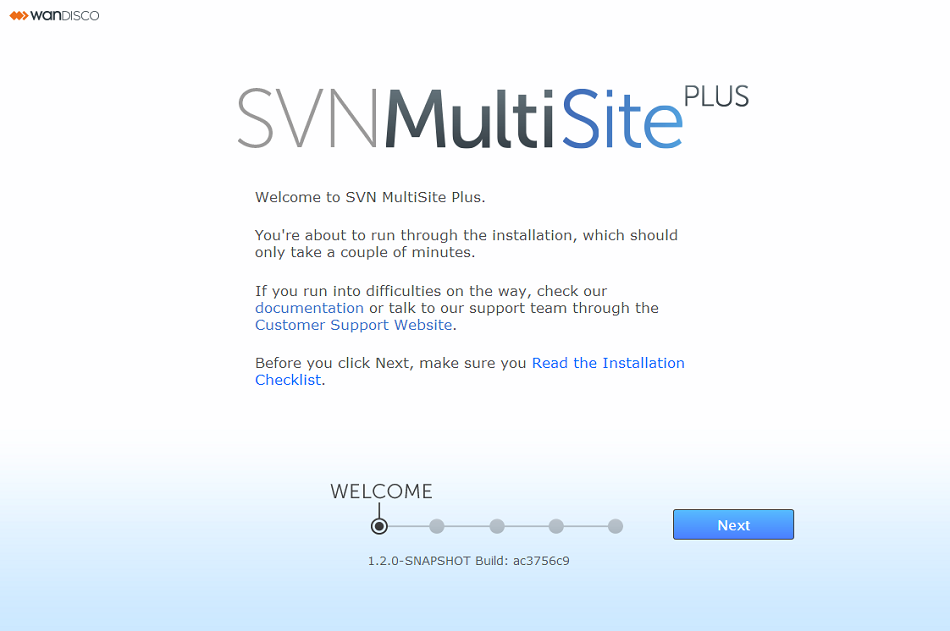
Welcome to SVN MultiSite Plus.
Click Next to begin the installation.
You're about to run through the installation, which should only take a couple of minutes.
If you run into difficulties on the way, check our documentation or talk to our support team through the Customer Support Website.
Before you click Next, make sure you Read the Installation Checklist
- The next (Terms & Conditions) screen contains the WANdisco Master Subscription Agreement.
To continue the installation click the I AGREE button. - On the next (License Upload) screen you are prompted to browse for your product license key file. Click on the + Browse button and locate your file. You will have been sent this by the WANdisco sales team, contact them if you have any problems locating or using your license file.
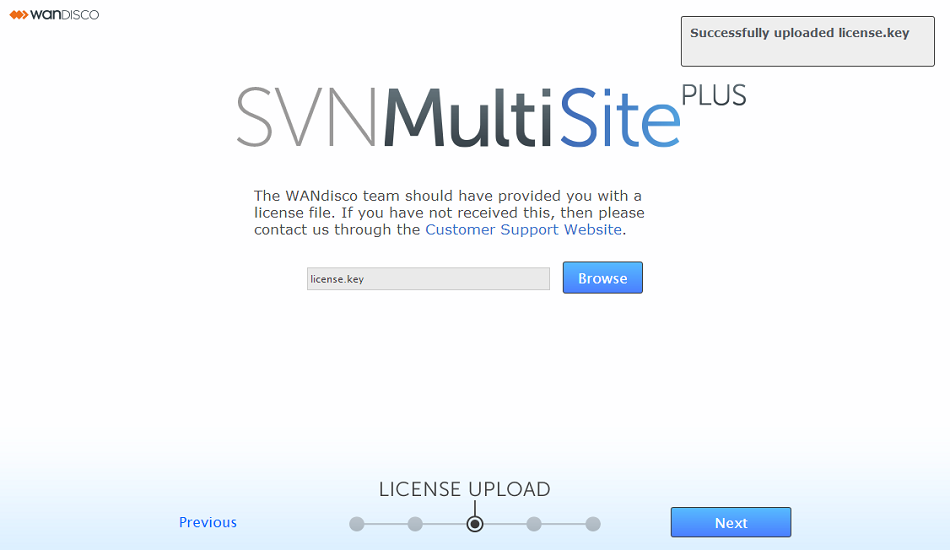
- On the Administrator Setup screen you indicate whether this is the installation of the first node or a subsequent node.
This is the first node:
If this is the first node you are prompted to enter the username plus an associated password which you will use to log in to the SVN MultiSite Plus UI.
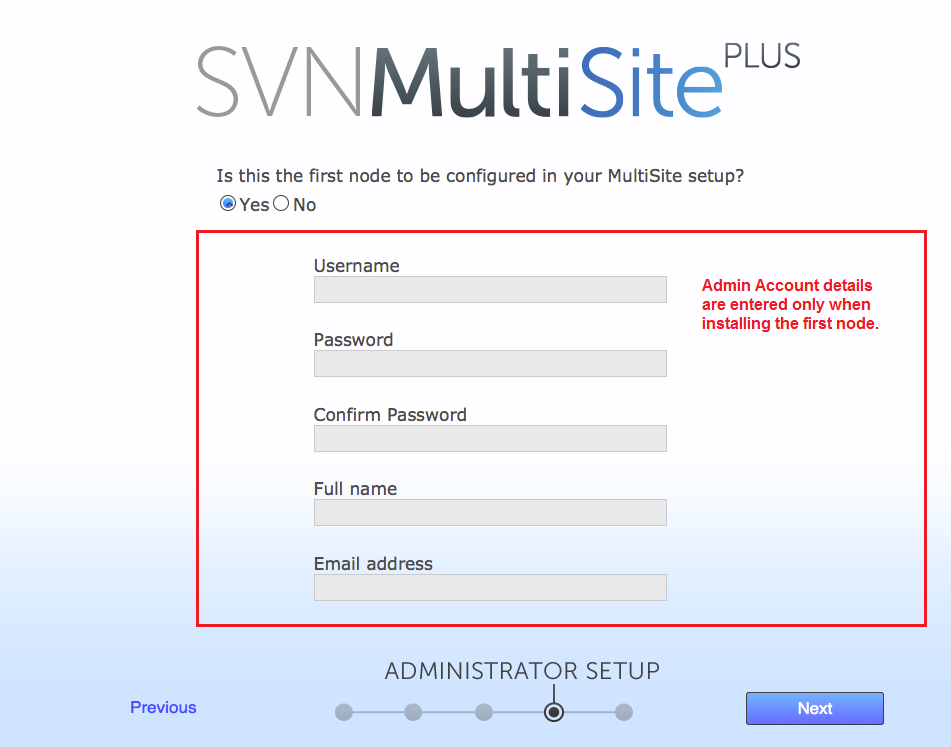
- Username
- The administrator's username.
- Password
- The administrator's password.
- Confirm Password
- Enter your password again to confirm that it's been typed in correctly.
- Full Name
- Enter your full name.
- Email address
- Enter the email address that you wish to associate with your SVN MultiSite Plus admin account
For later installations, you will, instead, be prompted for the users.properties (default location: /opt/wandisco/svn-multisite-plus/replicator/properties/users.properties) file of the first node rather than risking a mismatch in admin account details between nodes. This could prevent you from connecting the nodes together during induction.Can I just enter the same details?
No. You could enter exactly the same details for each node, but encrypted password would not match. You MUST copy the users.properties file. There is no shortcut. If this has been done, you can match up the neccessary details using the procedure for Matching a node's admin settings.Important
If you are providing a users.properties file, take extra care to select the correct file. You are not warned if the file is invalid. If you select the wrong file you will not be able to connect the node to the replication network. - The last screen in the setup process shows Server Settings.
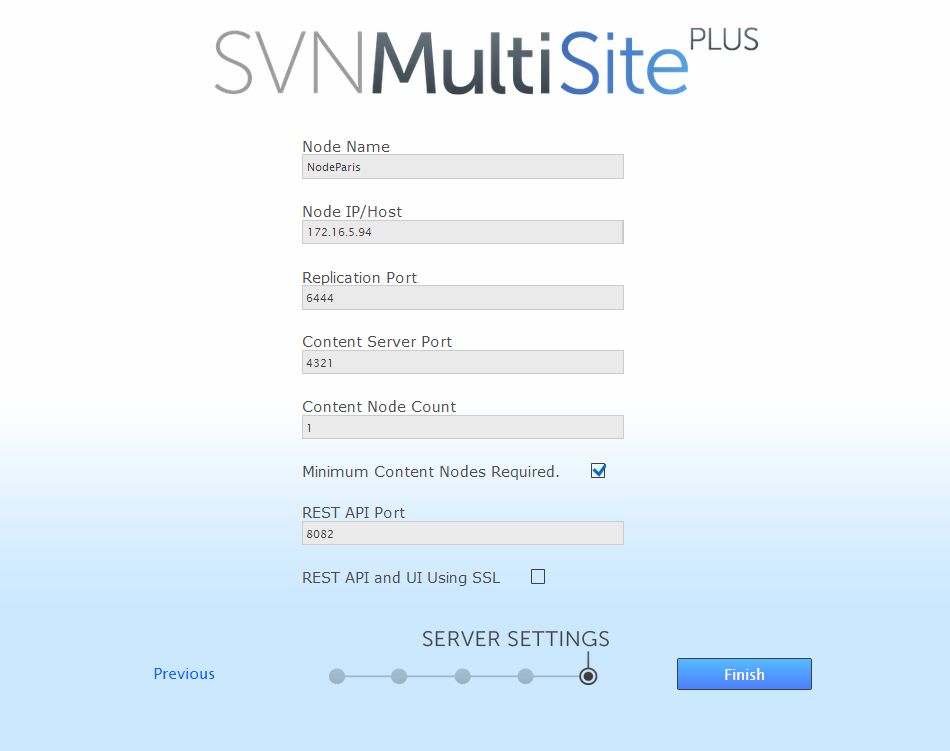
- Node Name
- The default name for this node.
Temporary limitation
Node names can not contain spaces or ".". - Node IP/Host
- The node's IP or hostname. If the server is multi-homed, you can select the IP to which you want SVN MultiSite Plus to be associated.
Dropdown selector
The IP/Hostname entry field provides a dropdown list of available IP addresses. The dropdown cue is not visible if the browser window's width is limited.

For multiple instances of SVN MultiSite Plus on one node, you must use unique hostnames tied explicitly to unique fully qualified domain names.
For example, each of the following FQDNs must be tied to a unique IP address:
msp1.somewhere.company.com
msp2.somewhere.company.com
msp3.somewhere.company.com
This assumes either multiple NICs (one per MSP instance), or a single NIC that responds to multiple IP addresses (using technology implemented to enable High Availability). - Replication Port
- Select the port that will be used for agreement traffic between nodes.
- Content Server Port
- Select the port that will be used to transfer replicated content (repository changes). This is different from the port used by WANdisco's DConE2 agreement engine.
- Content Node Count
- This setting gives you the ability to enforce a degree of resiliance. The value represents the number of nodes within a membership that must receive the content before a proposal is submitted for agreement. If the value is greater than the total learners in the current membership, then the value is adjusted to equal the total number of learners in the current membership. The proposing node is not considered in the calculation.
- Minimum Content Nodes Required
- Ticking this checkbox will enforce the Content Node Count as a prerequisite for replication.
- REST API Port
- The port to be used for SVN MultiSite Plus's REST-based API. (Default:8082)
- REST API SSL Port
- The port to be used for SVN MultiSite Plus's REST-based API when traffic is secured using SSL encryption.
- REST API Using SSL
- Check box for enabling the use of SSL for all API traffic.
- SSL Trust Store
- The location of your trust store file. Trust stores contain CA certifcates to trust. If your server's certificate is signed by a recognized Certification Authority (CA), the default trust store that ships with the JR will already trust it (because it already trusts trustworthy CAs), so you don't need to build your own, or to add anything to the one from the JRE.
- SSL Trust Store Password
- The password for your trust store.
- SSL Key Store
- The name of the keystore file. The keystore contains a public keys. for authorized users.
- SSL Key Store Password
- The password associated with the keystore.
A word about trust stores and key stores
You might be familiar with the Public-key system that allows two parties to use encryption to keep their communication with each other private (incomprehensible to an intercepting third-party). The keystore is used to store the public and private keys that are used in this system. However, in isolation, the system remains susceptible to the hijacking of the public key file, where an end user may receive a fake public key and be unaware that it will enable communication with an impostor. Enter Certificate Authorities (CAs). These trusted third parties issue digital certificates that verify that a given public key matches with the expected owner. These digital certificates are kept in the trust store. An SSL implementation that uses both keystore and trust store files offers a more secure SSL solution. - Click FINISH when you have entered everything. The installer now completes the configuration. When completed, you see a START USING MULTISITE PLUS button. Click the button to log in for the first time.
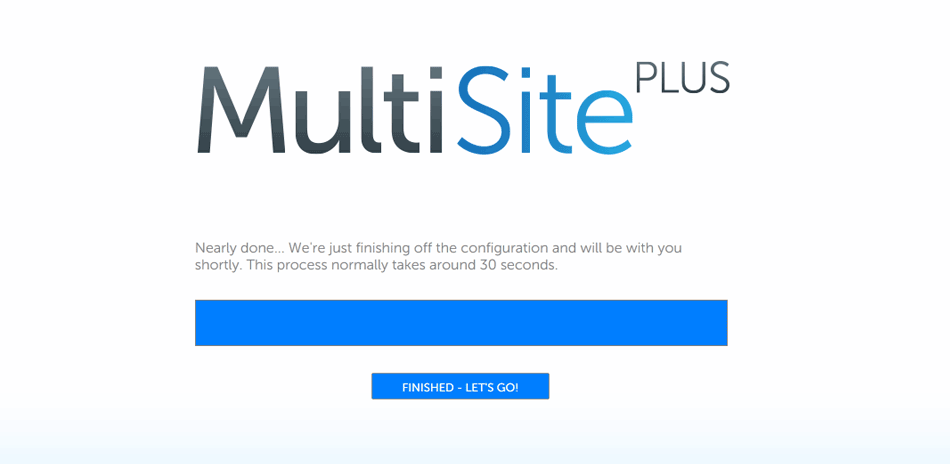
- Log in: enter the username and password set above. Then click LET'S DO THIS!.
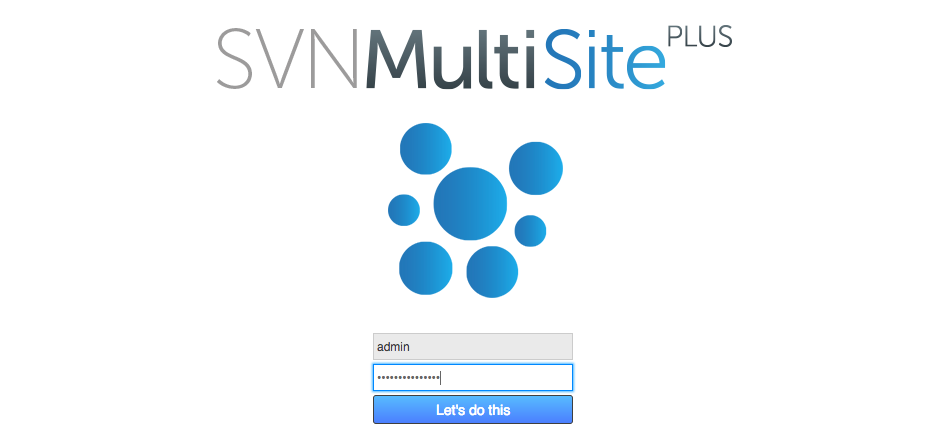
- Next, agree to the WANdisco Subscription Agreement. Click I Agree to continue.
Temporary duplication of license agreement
Currently the license agreement is presented twice, once during installation and then here when the first end user logs in. This will not appear in future.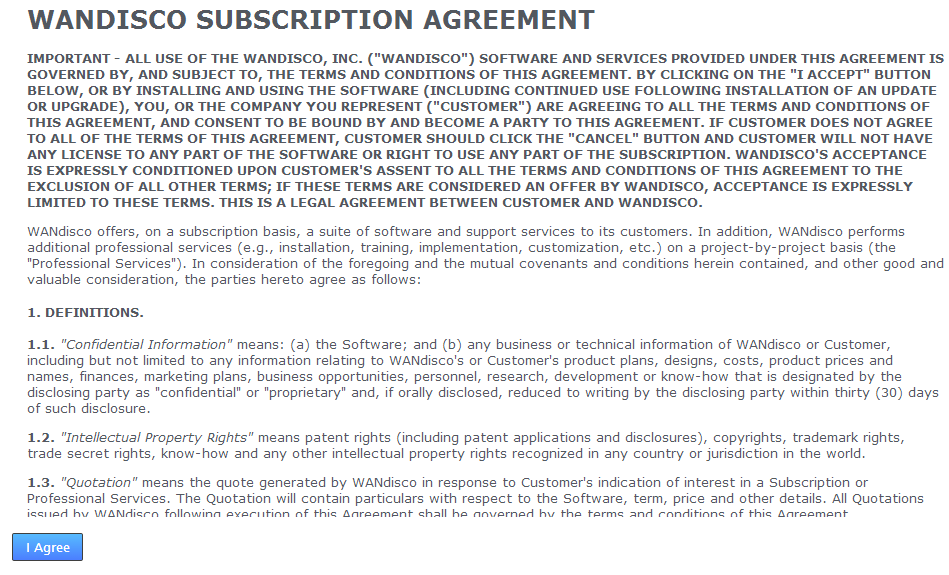
- The first time you view the dashboard, it contains mostly blank areas. You can view the reference section to learn what all the buttons and options mean. You can now set up some of your settings, such as SSL. However, we recommend that you perform advanced admin account management until you have completed induction.
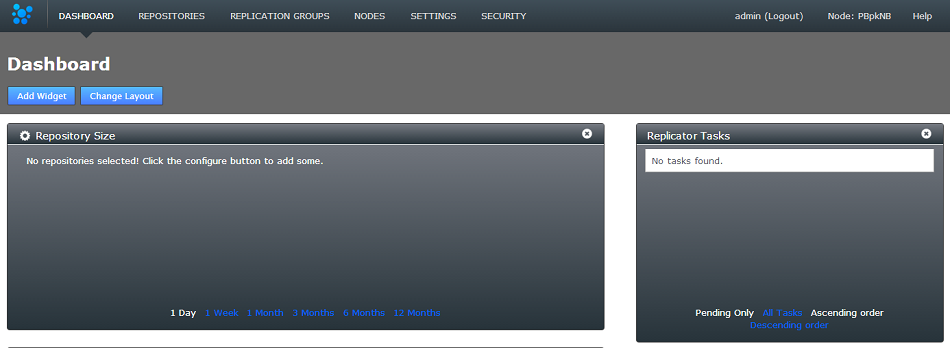
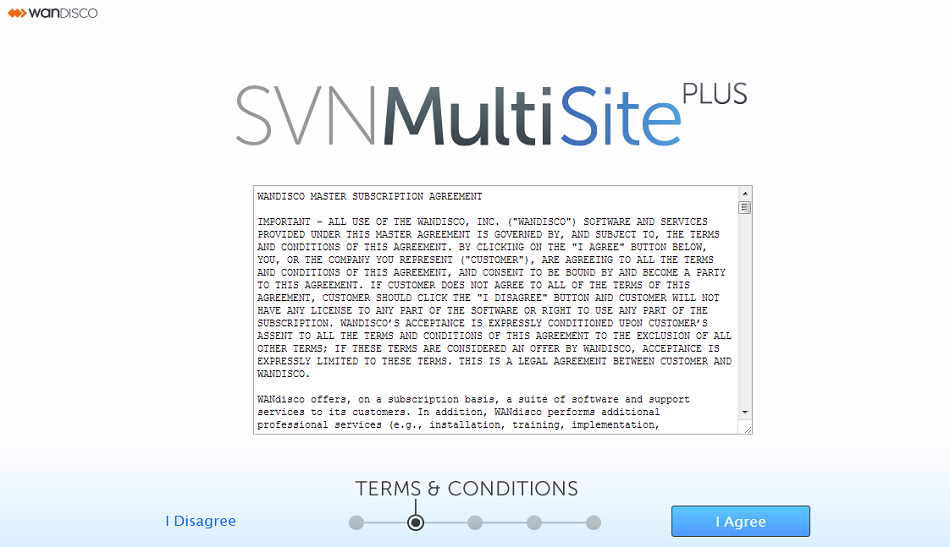
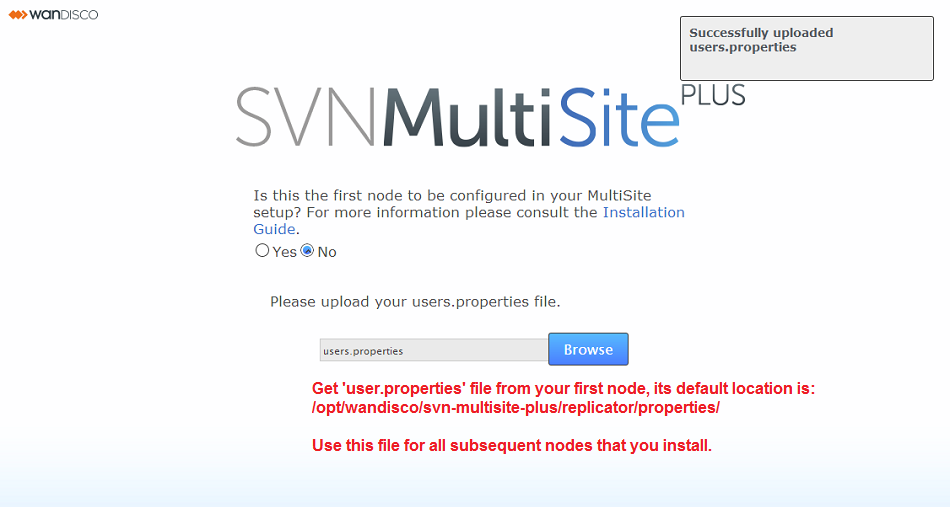
If you need help getting your SSL keys set up, read our guide in the Appendix, Setting up SSL
3.4 Non-interactive installation
You can also install SVN MultiSite Plus with an unattended (scripted) install. Set the following environment variables:
- MSP_USER
- The system account that runs MultiSite Plus.
- MSP_GROUP
- The system group that MultiSite Plus runs in.
- MSP_UMASK
- Set your required Umask settings. We validate your entry so that it must be a 3-digit number that begins with a zero, e.g. 077. Note: The first digit signifies the base of the number (octal) so 0777 is a 3-digit number. The product installs using 0022 or 022, but always shows 4-digits when installing.
- MSP_UI_PORT
- The TCP port that the browser UI initially uses. You can change this during the browser-based setup. Default is 8080.
The configurator will load on this following install. - Setting sources
-
This value sets the sources that flume will monitor: acpSender.sources =
- Example: To monitor all three set: acpSender.sources = svnServeSource svnWebdavSource gitmsSource
- Example: To monitor just Webdav: acpSender.sources = svnWebdavSource
- Setting log locations
- Settings that apply to SVNServe and Webdav:
acpSender.sources.svnServeSource.type = exec acpSender.sources.svnServeSource.command = tail -F /var/log/svnserve.log acpSender.sources.svnServeSource.restart = true acpSender.sources.svnServeSource.channels = memChannel acpSender.sources.svnWebdavSource.type = exec acpSender.sources.svnWebdavSource.command = tail -F /var/log/httpd/access_log acpSender.sources.svnWebdavSource.restart = true acpSender.sources.svnWebdavSource.channels = memChannel
The system user that runs SVN MultiSite Plus MUST have permissions to read all the locations that you configure.
3.5.2 Avro settings
The following settings need to be applied if you're running with Apache Avro:
Receiver: /opt/wandisco/flume-scm-access-control-plus/conf/flume_acp_receiver.properties acp_agent.sinks.acpSink.acp_receiver_host = <Access Control Plus IP> acp_agent.sinks.acpSink.acp_receiver_port = <Access Control Plus PORT> acp_agent.sources.avroSrc.bind = <SVN MultiSite Plus IP> acp_agent.sources.avroSrc.port = <FLUME PORT> Sender: /opt/wandisco/flume-svn-multisite-plus/conf/acp_sender.conf acpSender.sinks.acpSink.hostname = <SVN MultiSite Plus IP> acpSender.sinks.acpSink.port = <FLUME PORT>
4. Repeat the installation process at all sites
Now repeat the installation process for every node that you want to share your SVN repositories.
Note
To ensure a successful induction, you will take the configuration files from the first node and use them during the installation of all additional nodes to ensure that all nodes are started with the same administrator account.
You may benefit from creating an image of your initial server, with the repositories in place and using this as a starting point on your other sites. This helps ensure that your replicas are in exactly the same state.Same location
All replicas must be in the same location (same absolute path) and in exactly the same state before replication can start.Same UUID
If you start with new repositories, don't create them individually at each node. This is because even though they may share the same repository data, each will have it's own universally unique identifier (UUID) - unless they have the same UUID they're not replicas.<Ensure that all nodes have matching configuration before completing the inductions
- Copy configuration (e.g. admin account property file, SSL certs) to all other servers on which you intent to install SVN MultiSite Plus.
- Run the installer on the servers nodes and continue to the the induction. Installer will let you select the copied-over admin property file instead of manually entering details for the admin account.
- If you do not provide the admin account property file during installation, or the admin accounts use LDAP, or the admin accounts change before induction, then you have to use the regular export-import process.
- If you have conflicts in the admin accounts then you need to delete or rename accounts on the to-be-inducted node to remove the conflicts.
5. Node induction
After installing SVN MultiSite Plus at all sites, you need to make the sites aware of each other through the node induction process. Follow the steps in this section, in the order that they are given.
5.1 Membership induction
It's important that sites are connected together in a specific sequence. Run through the following steps to ensure that your sites can communicate with each other:
- When SVN MultiSite Plus is installed on all your sites, select one node to be your Inductor. This node accepts requests for membership and shares its existing membership information. It doesn't matter which node you select.
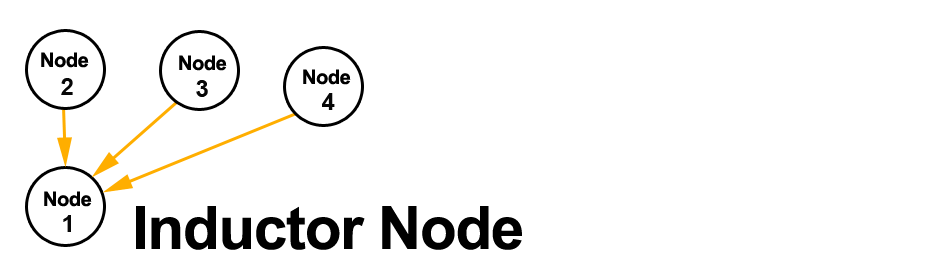
- Log in to this Inductor's admin console,
http://<Inductor's IP>:8080/multisite-local/and gather the following information. Most is available from the Settings tab.
- Node Id *
- The UUID of the node
- Node Location Id *
- The reference code that is used to define the inductor node’s location.
- Node IP Address *
- The IP address of the inductor node server.
- Node Port No *
- The DConE Port number (6444 by default), defined on the inductor node's SETTINGS tab.
All your remaining sites are now classed as Inductees.
- Select one of your remaining Inductee sites. Connect to its web admin console,
http://<Inductee1:8080/multisite-local/, and click the Nodes tab. - Click the CONNECT TO NODE button and enter the details that you collected from your Inductor node.
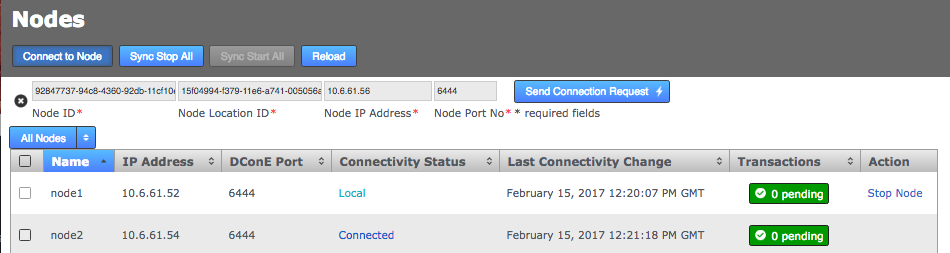
When these details are entered, click the SEND CONNECTION REQUEST button. The inductor node will accept the request and add the inductee to its membership. You will need to refresh your browser to see that this has happened..
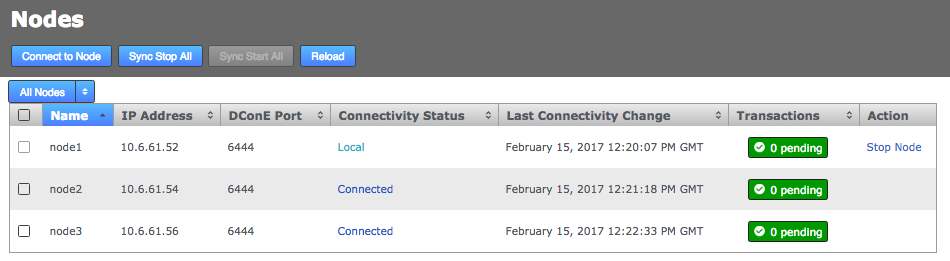
- Go back to step 3 and select one of your remaining inductees. Repeat this process until all the sites that you want to be included in the current membership have been connected to the inductor.
5.2 If induction fails
If the induction process fails, you may be left with the inductee in a pending state:
- From the Nodes tab, review the state of your prospective node. During the induction process a prospect will display a Connectivity Status of "Pending Induction". The process should complete within a few seconds, providing that there isn't a network connection problem.
If the prospect appears to be stuck in the pending state then click the Cancel Induction link.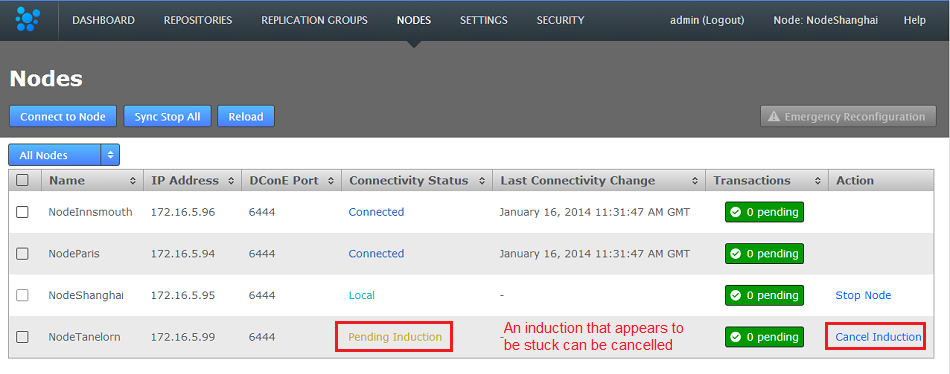
- A growl message confirms that the induction was cancelled successfully. Click the Reload button to clear the cancelled induction.

- Repeat the induction procedure after confirming:
- You are entering the correct details for the inductee node.
- There isn't a network outage between nodes.
- There isn't a network configuration problem, such as a firewall blocking the necessary ports.
- There isn't an admin account mismatch between nodes - this occurs if you don't use the correct procedure for installing a second or subsequent node If the admin account doesn't match because nodes were not installed using the first node's user.properties file then you should follow Matching a node's admin settings.
- There isn't a product license problem. Should the license file clash between two nodes, or be missing from a node this could cause induction to fail. License problems are noted in the Application Logs.
5.3 Match a node's admin settings
Ensure that all nodes start with a common admin account by importing the admin settings from the first installed node during the installation of all subsequent nodes. If a node is accidently installed without this match you can use the following procedure to resync them. You'll need to follow this if you wish to induct the mismatched node into a replication network that includes the other nodes.
- Log in to your first node, click on the Security and click Export Security Settings to perform a security (user) settings export.

- Access the same node using a terminal window. Copy the exported settings file (/opt/wandisco/svn-multisite-plus/replicator/export/security-export.xml) to a location on the node that you fixing. e.g.
/opt/wandisco/svn-multisite-plus/replicator/import/security-export.xml
- Log in to the admin UI of the node that you're fixing. Click on the Security tab then click the Import Secure Settings button.

- Enter the path to the copied across security-export.xml file then click Check. You'll be presented with a Diff report that shows you what differences exist between the current user settings and those in the exported file.
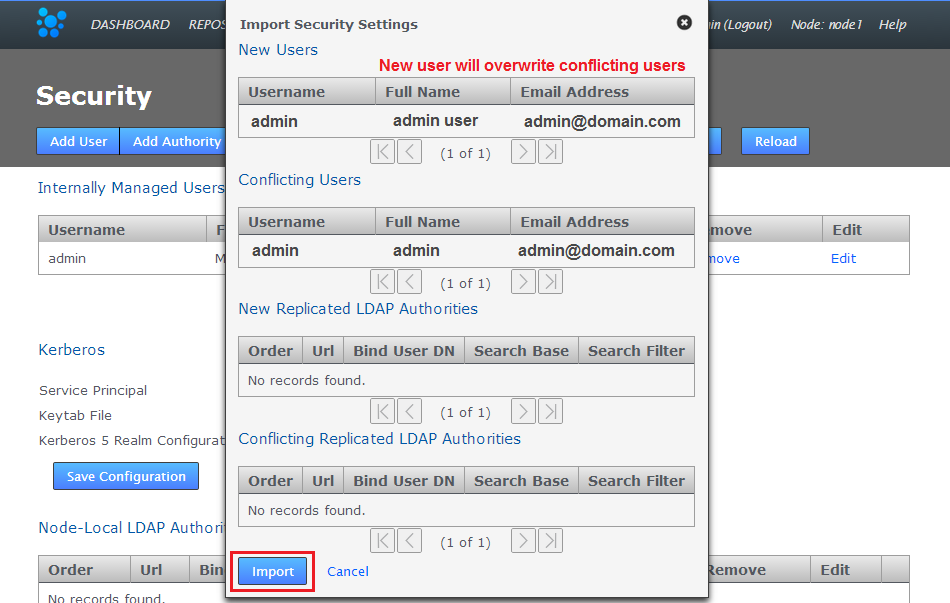 Click Import to overwrite the existing admin user settings with the correct user settings that will match those used in the other nodes.
Click Import to overwrite the existing admin user settings with the correct user settings that will match those used in the other nodes. - Now that the admin user account details are matching again you'll be able to complete an induction of the corrected node into a replication network.
6. Create a replication group
SVN MultiSite Plus lets you share specific repositories between selected sites. This is done by creating Replication Groups that contain a list of sites and the specific repositories they will share.
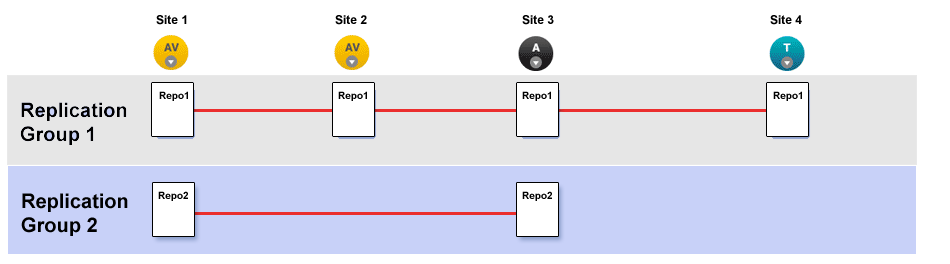
This illustration shows a collection of four sites that are running two replication groups. Replication Group one replicates Repo1 across all four sites, whilst Replication Group 2 replicates repo2 across a subset of sites.
Follow this procedure to create a Replication Group. You can create as many replication groups as you like. However, each repository can only be part of one active replication group at a time.
- When you have sites defined, click on the REPLICATION GROUPS tab. Then click on the CREATE REPLICATION GROUP button.
Replication Group Validation
The admin UI won't let you create a replication group that doesn't meet the requirement set by DConE, for example, the proposed replication group must not have an even number of "voter" nodes (without also having a tiebreaker). When the selected member nodes don't make a valid replication group, the "Create Replication Group" button will be disabled (greyed out).
Create Replication Group
Local node automatically made the first member
You cannot create a replication group remotely - the node on which you are creating the group must itself be an member. For this reason, when creating a replication group, the first node is added automatically. - Enter a name for your Replication Group in the Replication Group Name field. Then enter an existing Node name in the Add Sites field - any existing sites that match your entry will appear and can be selected with a click. Instead of typing in a name you can click on the drop-down button and choose from a list of existing sites (that are not already members of the new group).
You can select any number of available Sites. Those sites that you select will appear as clickable buttons in the Add Node field.
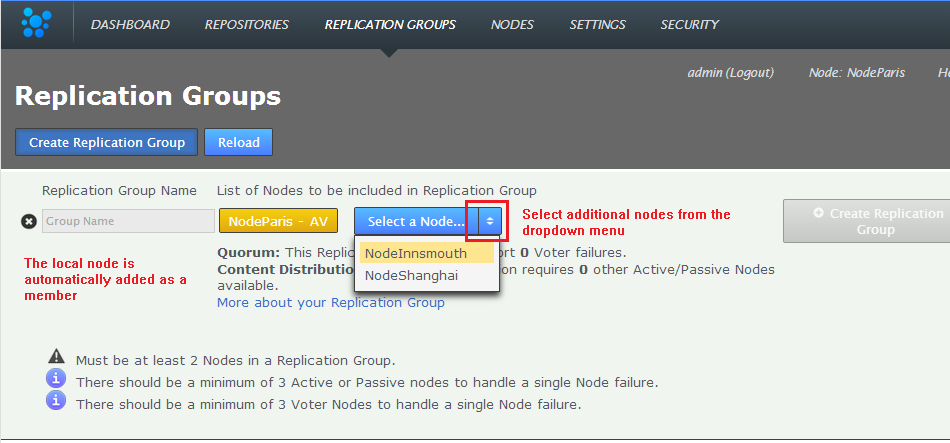
Enter a name and add some nodes.
- New sites are added as Active Voters (denoted with "AV"). You can change the type of a node by clicking on its label. Voter-only nodes can only be added during the creation of a replication group, they cannot be added later. For an explanation of what each node type does, view the Reference Section - Node Types
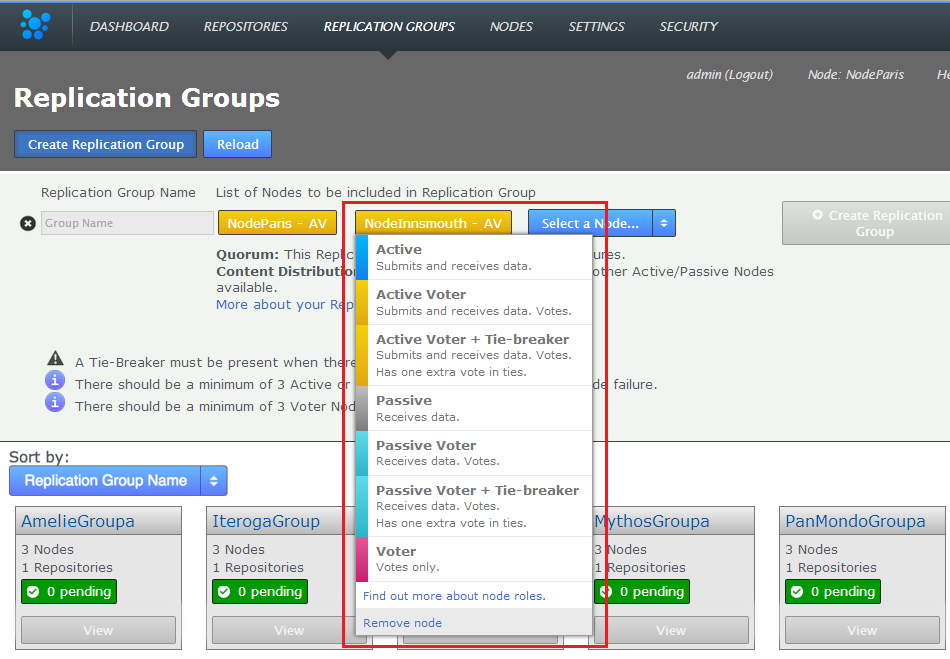
Change node type
When you have added all sites and configured their type, click CREATE REPLICATION GROUP to see a groups details. - Replication Groups that you create will be listed on the REPLICATION GROUPS tab.
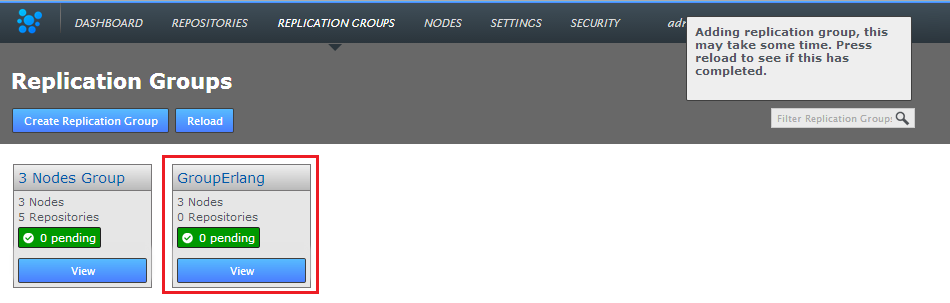
Groups boxes, click QUICK VIEW view your options
- You cannot add two existing repositories with the same UUID.
- You cannot use "svnadmin load --force-uuid" if the load will use a UUID that already exists on an SVN MultiSite Plus replicated repository.
- You cannot use "svnadmin setuuid" on a repository, and use a UUID that already exists on an SVN MultiSite Plus replicated repository.
- Click on the REPOSITORIES tab. Click on the ADD button.

Repositories > ADD
- Enter the Repository's name, the file system path (full path to the repository) and use the drop-down to select the replication group. You can set the repository to be Read-only by ticking the Global Read-Only option. This option, if selected, means that the repository will not accept write activity from any node until the setting is cleared. You may find it useful to set this to verify successful replication activity before allowing end user access to the repository. You can deselect this later. Click ADD REPO.

Repositories > Enter details then click ADD REPO
- When added, a repository will appear in a list on the REPOSITORIES tab. The list provides the following details.

Repositories listed
- Repo Name
- The name you assign to the repository - this can be the same name that you give to the repository's folder on the file system, or it could be something else. There are no obvious limitations when naming a repository, although we recommend that you use a conservative naming scheme that avoids spaces and special characters etc.
- FS Path
- The file system path to the Repository.
- Replication Group
- The Replication Group in which the repository will be replicated.
- Size
- The file size of the repository. We use the binary prefix (KiB, MiB, GiB, etc) to denote that data is measured in blocks of 1024 bytes.
- Youngest Rev
- The youngest (latest) r MultiSite Plus setupevision in the repository. Comparing the youngest revisions between replicas is a quick test that a repository is in the same state on all sites.
- Transactions
- The number of pending transactions associated with each repositorty.
- Last Modified
- The timestamp for the last revision, which provides a quick indicator for the last time a SVN user made a change.
- Global RO
- Checkbox that indicates whether the repository is globally Read-only, that is Read-only at all sites.
- Local RO
- Checkbox that indicates whether the repository is locally Read-only, that is Read-only to users at this node. The repository receives updates from the replicas on other sites, but never instigates changes itself.
- Status
- Indicates the replication status of each repository. Normally a repository status will be "Replicating".
Important: Don't cancel replication group creation tasks
If you create a new replication group, then find that the task is stuck in pending because one of your nodes is down, do not use the Cancel Tasks option on the Dashboard's Pending Tasks table.
If, when all nodes are up and running, the replication group creation tasks are still not progressing, please contact the WANdisco support team for assistance.
7. Add repositories
When you have added at least one replication group you can add repositories to your node:
Warning A repository UUID is integral to the way SVN Multisite Plus tracks repositories. You must not introduce repositories that have duplicate UUIDs.
This means:
If you are installing or upgrading to v1.5 and will be using the ACP 1.5 auditing functionality, read this note.
Read this section before continuing.
For a scripted start to the installation run:
export TERM=xterm export MSP_USER=(user_to_Run_MSP) export MSP_GROUP=(Group_to_Run_MSP) export MSP_UMASK=(Umask to apply): default 022 export MSP_UI_PORT=(PortToHostUI): default 8080 export ENABLE_AUDITING=(true/false)
If ENABLE_AUDITING=true you also need to set all variables described in this section.
For example:
export ACP_AVRO_HOST=(ACP_Flume_Address)
The installation then runs without user interaction. When installation is complete, the browser-based UI starts. You then need to complete the node set up from step 10.
3.4.1 Installing with tarball installer
If you wish to run the tarball installer please run the same script as above but with following extra parameters:
export MSP_PREFIX=(Path for tarball to install under): default is /opt/wandisco/svn-multisite-plus export MSP_INIT=1
3.5 Manual setup for audit logging
Use this procedure to account for some configuration relating to the audit feature that is currently missing from the installer.
