

The tab under which you manage your replicated Subversion Repositories.
CONSISTENCY CHECK - REMOVE - EDIT - ADD - RESET ALL STATS - REPAIR - SYNC STOP
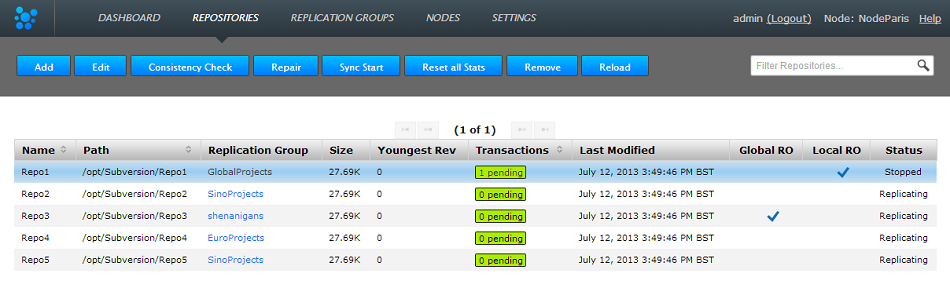
Repositories tab
Any repository that you add to Subversion MultiSite Enterprise will appear on the repository table.

Click on a transaction box.
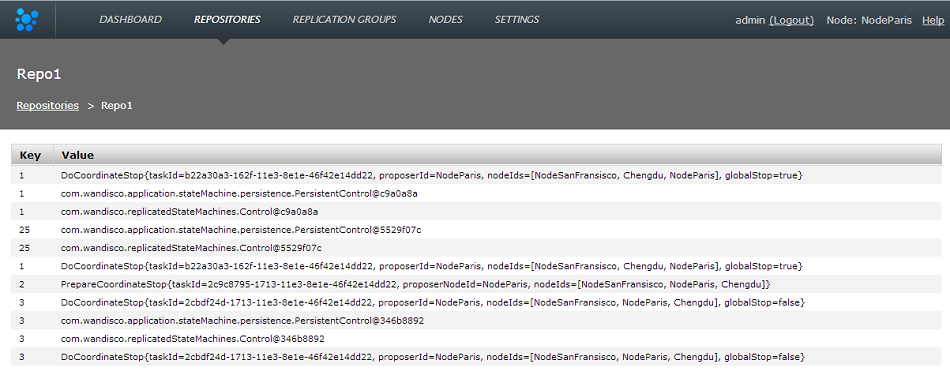
Transactions list revealed!
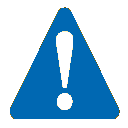 Stops any further commits from SVN users
Stops any further commits from SVN users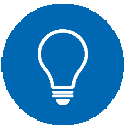 Under control
Under control
Remember that this table doesn't automatically show all the repositories on the server, only those repositories that have been added. See Add Repository
The Consistency Check tool provides a quick method for confirming that the distributed copies (replicas) of a repository are all in an identical state - a requirement for replication. Clicking the button will trigger series of checks, the results of which will appear on the Replicator Tasks widget, available on the dashboard. For more information on its use, see Consistency Checks
Use the remove button after selecting a repository to remove the selected repository from MultiSite's control. The repository data will not be deleted but once deleted, changes made to the repository locally will no longer be replicated to other nodes. See 8. Removing Repositories
It's possible to make changes to a repositories settings after it has been added. This is how:
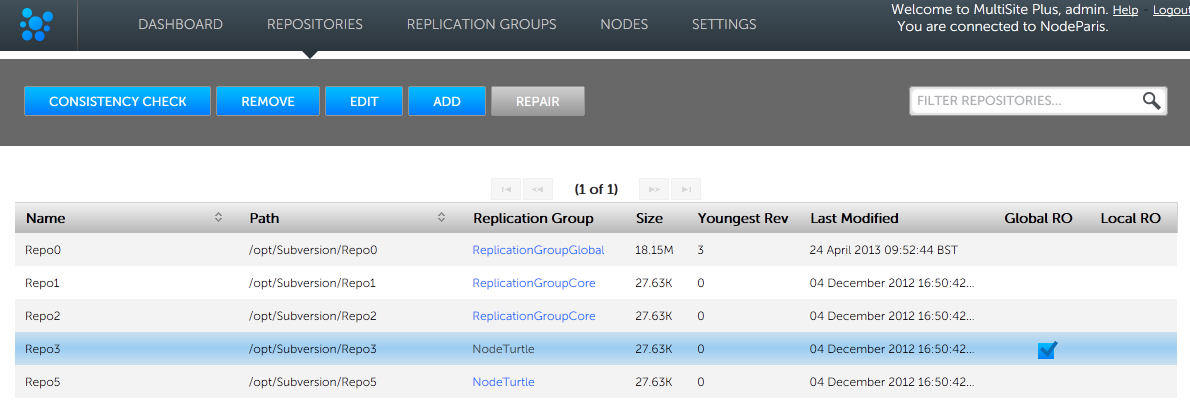
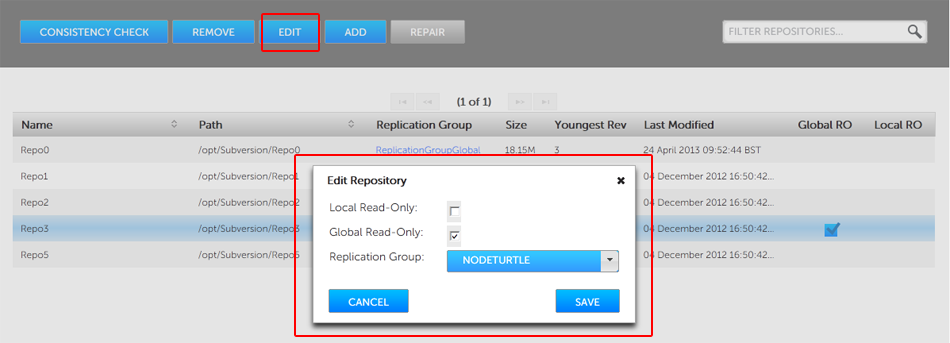
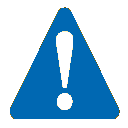 Important: Known problem concerning the moving of repositories between replication groups.
Important: Known problem concerning the moving of repositories between replication groups.
There's a problem that occurs if you move a repository to a replication group that contains one or more sites from an earlier replication group, in which the repository was previously replicated.
Currently, logic persists from the earlier replication group that will cause commits to the newly added repository to fail, and for commits to the repository replicas on other member sites to not be replicated.
We are addressing the problem as a matter of urgency, until a fix is in place do not move repositories into replication groups that contains sites that have previously handled replication of the repository.
Click ADD in order to add a new repository to Subversion MulitiSite Enterprise - the repository must already exist and be tested before you place it under the control of MultiSite.

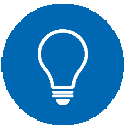 Global Read-only
Global Read-only
You can think of the Global Read-only flag as quick means of locking down a repository, so that no commits will be accepted at any site.
 Reset All Stats (on this node)
Reset All Stats (on this node)
SVN MuliSite Plus captures basic repository stats for all the repositories placed under it's control. The stats for selected repositories are displayed on the dashboard.
Click the RESET ALL STATS button to blank all the repository statistics on a node. The action is not replicated and the stats that are stored on the other nodes will not be affacted.
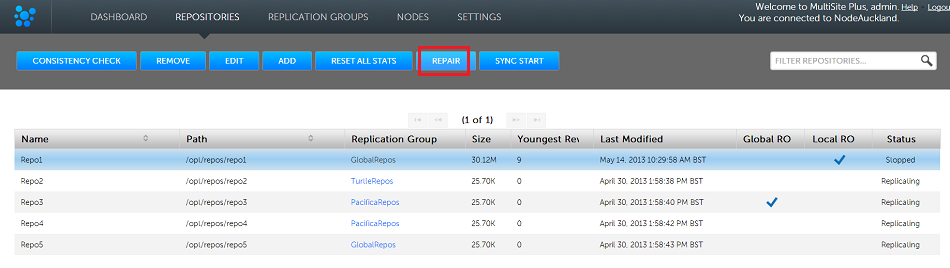
The Repository Repair tool is used when a repository on one of your nodes has been corrupted or similarly requires repair or replacement. Selecting a repository to repair, the tool asks to you select a 'helper' node. This node will briefly stop replicating as it will be used to copy or rsync an up-to-date replica of the broken repository onto the current node.
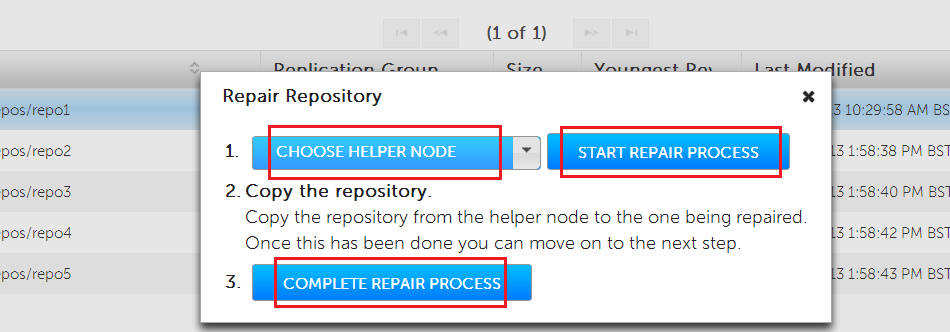
The Sync Stop tool lets you bring replication to a stop for a selected repository. The tool is required to ensure that when replication has stopped all repository replica remain in exactly the same state. This requirement is complicated within distributed systems where proposals may be accepted on some nodes while still in-flight to other nodes. See Performaing a synchronized stop
Copyright © 2010-2012 WANdisco plc.
All Rights Reserved
This product is protected by copyright and distributed under
licenses restricting copying, distribution and decompilation.
SVN MultiSite Plus
Last doc build: 16:12 - Tuesday 29nd January 2013