

Welcome to the Admin Guide for WANdisco's SVN MultiSite. This is where you'll find all the information you'll need for planning a deployment, installing and managing the software.
If you can't find what you're looking for check out our online Knowledgebase which contains updates and extra documentation. Should you need further help and want to alert us to an error, please contact us by raising a case on our support website.
We'll be using terms like "node" and "replication group" without explaining what we mean. Check out the Glossary for an explanation of these and other WANdisco terms.
For a better understanding about how MultiSite and WANdisco's replication technology works read the SVN MultiSite Technical Guide.
If you find an error, or if you think that something needs improving we'd like to hear about it. Tell us about it by raising a case on our support website or emailing docs@wandisco.com.
Throughout this document we'll highlight things using the following types of information box.
 Alert
Alert
We use alerts to highlight something we think is important for you to know.
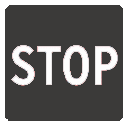 Caution
Caution
The stop symbol is used when we want to caution you against doing something.
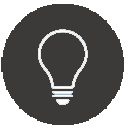 Tip
Tip
Tips are principles or practices that you'll benefit from knowing or using.
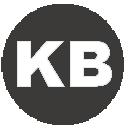 Knowledgebase
Knowledgebase
The KB symbol indicates that you can find out more about the subject in our online Knowledgebase.
The deployment guide will help you prepare your development environment for the implementation of WANdisco's SVN MultiSite.
This section details the knowledge and technical requirements for deployment and operation of the WANdisco software, you should ensure that each of these sections is addressed before you begin the deployment.
| Technical Skill Requirements | |
System administration |
|
Apache administration |
|
Networking |
|
Subversion |
|
If you're not confident about handling any of these tasks, you can request a supported Installation from WANdisco.
A single administrator can manage all the systems running MultiSite, although it's a good idea to have someone at each site who is familiar with the MultiSite Basics.
As with any software implementation you should deploy WANdisco SVN MultiSite following a well defined plan. Doing so will help keep things under control, understood, and any potential problems will be spotted and fixed before you go into production.
We recommend that any deployment plan includes the following steps:
1. Pre-deployment Planning: Identifying the requirements, people and skills needed for deployment and operation. Also covers agreeing schedule and milestones, highlighting any assumptions, constraints, dependencies and risks to a successful deployment.
2. Deployment Preparation: Preparation and identification of server specifications, locations, node configuration, repository set-up, replication architecture, server and software configurations.
3. Testing Phase: Activities related to installation in an initial installation and testing in a non production environment, executing test cases, and verifying deployment readiness.
4. Production Deployment: Activities related to the installation, configuration, testing, and deployment in the production environment.
5. Post-deployment Operations and Maintenance: Post-deployment activities including environment monitoring, system maintenance, training and in-life technical support.
This section covers everything you need to know when preparing your Subversion servers for replication. You should view this information as a set of guidelines, not as a fixed set of requirements that are followed slavishly.
| Hardware Sizing Guidelines | |||||||
|---|---|---|---|---|---|---|---|
| Size | #Users | Repository Size (GB) | CPU speed (GHz) | #CPU | #Cores | RAM (GB) | HDD (GB) |
| Small | 100 | 25 | 2 | 1 | 2-4 | 8-16 | 100 |
| Medium | 500 | 100 | 2 | 2 | 4 | 16-32 | 250 |
| Large | 1000 | 500 | 2.66 | 4 | 4 | 32-64 | 750 |
| Enterprise | 5000 | 1000 | 2.66 | 4 | 4-6 | 128 | 1500 |
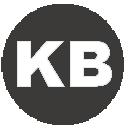 Knowledgebase
KnowledgebaseThis is a summary of the requirements, you'll need to run through the more detailed Deployment Checklist.
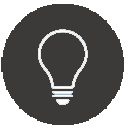 Tip
Tip
Each MultiSite server must begin with an exact replica of the Subversion repository. The method you use to copy repositories depends on how big they are.
If a repository is relatively small, it can be bundled up with the MultiSite install files when you come to activate additional MultiSite nodes. However, this option is only practical for relatively small repositories.
For repositories that are over 1GB in size, it's no longer practical to bundle them during the installation of MultiSite software, instead you should use the following process:
 Alert
Alert
Ensure file ownerships and permissions are the same on all nodes.
This process ensures that the Subversion repositories are exact copies, and does so with minimal downtime for Subversion users.
SVN MultiSite is capable of replicating any number of Subversion repositories, using the Apache SVNPath or SVNParentPath directives. For more information, see the chapter Setting up Apache.
Read more about adding repositories.
The SVNPath directive is used to tell Apache where your Subversion repository is located. You can have multiple Location Directives, each pointing to a different Subversion repository.
<Location /repo>
DAV svn
SVNPath /home/svn/repo1
AuthType Basic
AuthName wandisco
AuthUserFile /home/scm/htpasswd
Require valid-user </Location>
<Location /xyz>
DAV svn
SVNPath /home/projects/repositories/xyz
AuthType Basic
AuthName wandisco
AuthUserFile /home/scm/htpasswd
Require valid-user </Location>
Example httpd.conf syntax for using SVNPath.
The ParentPath directive is used if you have multiple repositories that reside in the same directory. Instead of directing to a specific repository directly, it tells Apache to match to the parent directory, under which there may be several repositories.
e.g. subversion-domain.com/svn/repo1 and subversion-domain/svn/repo2 would map to repositories at /home/svn/repo1 and /home/svn/repo2.
<Location /svn>
DAV svn
SVNParentPath /home/svn/
AuthType Basic
AuthName wandisco
AuthUserFile /home/scm/htpasswd
Require valid-user </Location>
Example httpd.conf syntax for using SVNParentPath.
 Alert
Alert
A repository can belong to only one replication group at a time.
Each replication group that a node belongs to will require its own SVNParentPath.
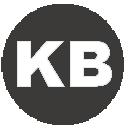 Knowledgebase
Knowledgebase
There's an example use of SVNParentPath featured in our Knowledgebase - Using SVNParentPath with multiple replication groups
Authz is the Apache module that gives you control over user authorization. It takes user information from the password file and associates access permissions.
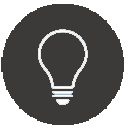 Tip
Tip
We recommend using the Authz along with Access Control to fully control access to your Subversion repositories.
 Alert
Alert
If you move from SVN MultiSite bundled with Access Control to the baseline MultiSite (that doesn't feature Access Control), you will need to manually remove the Authz directive from the Apache config file as well as the Authz file.
apachectl -MThis will produce a list of loaded modules, you should be looking for the authz_svn_module (shared).
<Location /repos> DAV svn SVNPath /home/wandisco/repository AuthType Basic AuthName WANdisco AuthUserFile /home/wandisco/htpasswd Require valid-user SVNAutoversioning on ### # Authz module for authorization configuration ### AuthzSVNAccessFile /home/wandisco/authz </Location>
sudo /sbin/service httpd restartCreate an empty authz file on each node:
touch /home/wandisco/authz

/home/wandisco/authz
 Alert
Alert
Make sure MultiSite has permission to read and write to the svn.auth file. Also, this is a replicated change that will affect all nodes.
In the file, You should add an admin user for each repository: e.g. for repository mapped to /svn
add the following:
[svn:/] <admin username> = rw
or for a repo mapped to /myrepo:
[myrepo:/] <admin username> = rw
where <admin username> is the username that the user enters when adding a repository.
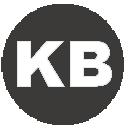 Knowledgebase
Knowledgebase
Read more about how to use Authz - Authz basics
The Subversion server on each and every node must have the details of all users across the replication group. The easiest way to keep user details consistent is the allow MultiSite to take control of the Subversion password files, so that any user created in MultiSite's admin console is automatically added to Subversion servers across the replication group. Using this Access Control feature greatly simplifies the management of Subversion users.
You can choose to have SVN MultiSite control the Subversion password during installation, where you identify the Subversion password file's location. The installer then incorporates it into the replication group.
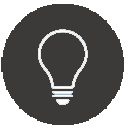 Tip
Tip
If you have a lot of Subversion users, you can bulk import them into SVN MultiSite.
The quorum refers to the strategy used for handling agreement between the nodes in a replication group. You can read more about the different types of quorum in the glossary. This section gives you a quick summary of the benefits of each quorum type, and in what setup it should be used.
| Setup Type | Quorum Recommendation |
| MultiSite | Singleton Response or Majority Response Quorum, balancing performance versus availability. |
| MultiSite with Sub Groups | Majority Response quorum. If you select Singleton Response quorum, the distinguished node represents a single point of failure. |
| Stand-Alone Group at One Location | Have a group of at least three nodes, which automatically handles the failure of any single replicator node and its subsequent recovery. With a two node group, select Singleton or Majority Response quorum, and the second node must be the distinguished node. |
The unexpected blocking of ports can be a problem when setting up SVN MultiSite. Before you start the installation you should determine if any of the nodes in your replication group will be accessing a firewall. You must ensure that any firewalls are configured so that the port numbers (6444 etc) you specify during installation are not blocked or filtered.
If you have a AV software/virus scanner running on your network, you must configure it to not filter traffic on the ports you specify during installation.
You can give SVN MultiSite exclusive use of Apache or share Apache with other applications/locations.
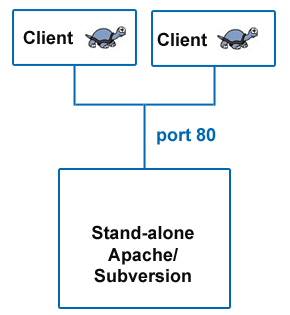
Example of a simple configuration without MultiSite.
Without SVN MultiSite, Subversion clients simply connect to Subversion on port 80.
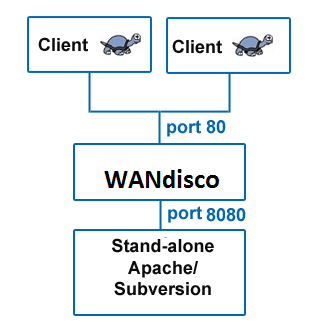
Example setup that includes SVN MultiSite.
SVN MultiSite sits between the Subversion clients and Subversion server, acting as a web proxy. Subversion clients connect on the usual port 80, whilst Apache is set to listen on port 8080.
The listen port is set in Apache's config file - httpd.conf. There's more information about the Listen directive in the Binding chapter of the Apache documentation.
# # Listen: Allows you to bind Apache to specific IP addresses and/or # ports, instead of the default. See also the <VirtualHost> # directive. # # Change this to Listen on specific IP addresses as shown below to # prevent Apache from glomming onto all bound IP addresses (0.0.0.0) # #Listen 12.34.56.78:80 Listen 8080
Snippet of the httpd.conf file.
With this configuration, Apache server listens on port 8080 instead of default port 80.
You can choose to share Apache with other locations or applications, instead of dedicating it to Subversion. This illustration shows how:
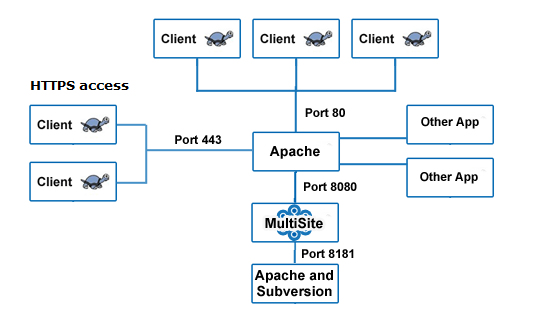
Using HTTPS or sharing Apache with other applications/locations.
In the above example all processes are running on the same machine. Apache is running on port 80, Apache's webDAV module is running on port 8181. WANdisco's SVN MultiSite is listening on port 8080, forwarding requests to Apache's WebDAV module on port 8181. Some clients are connecting via SSL (HTTPS) with their connection running on port 443.
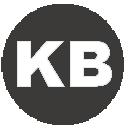 Knowledgebase
Knowledgebase
You can use this configuration if you enable a proxy pass.
Default port settings required during the installation of SVN MultiSite:
In the Apache config httpd.conf file, specify the following parameters:
# # Define Apache port and pass anything that matches location /svnrepos to # WANdisco SVN Replicator # NameVirtualHost *:80 <VirtualHost *:80> ProxyPass /svnrepos http://127.0.0.1:8080/svnrepos ProxyPassReverse /svnrepos http://127.0.0.1:8080/svnrepos </VirtualHost> Listen 8181 NameVirtualHost *:8181 <VirtualHost *:8181> <Location /svnrepos> AllowOverride None Order allow,deny Allow from 127.0.0.1 DAV svn SVNParentPath /tmp/dav AuthType Basic AuthName wandisco AuthUserFile /etc/httpd/conf/htpasswd Require valid-user </Location> </VirtualHost>
# For the SSL option Listen 443 <VirtualHost *:443> ProxyPass /svnrepos http://127.0.0.1:8080/svnrepos ProxyPass /!svn http://127.0.0.1:8080/svnrepos/!svn ProxyPassReverse /svnrepos http://127.0.0.1:8080/svnrepos ProxyPassReverse /!svn http://127.0.0.1:8080/svnrepos/!svn SSLEngine on SSLCertificateFile /etc/httpd/conf/ssl.crt/server.crt SSLCertificateKeyFile /etc/httpd/conf/ssl.key/server.key SSLCACertificateFile /etc/httpd/conf/ssl.crt/ca-bundle.crt </VirtualHost>
This section applies to any Apache configuration.
 Alert
Alert
In order to make a Subversion repository function in a distributed environment, SVN MultiSite requires exactly the same Apache/Subversion setup at all the nodes.
Even without SVN MultiSite, Apache benefits from some tweaking in order to work effectively with Subversion.
conf/httpd.conf or included conf/extra/httpd-defaults.conf. For instance,
# Timeout: The number of seconds before receives and sends time out. # Timeout 7200 # KeepAlive: Whether or not to allow persistent connections (more than # one request per connection). # KeepAlive On # MaxKeepAliveRequests: The maximum number of requests to allow # during a persistent connection. Set to 0 to allow an unlimited amount. # MaxKeepAliveRequests 0 # # KeepAliveTimeout: Number of seconds to wait for the next request from the # same client on the same connection. # KeepAliveTimeout 14400 ...
Example httpd.conf snippet showing recommended Apache timing configuration
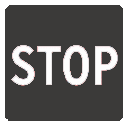 Caution
Caution
If you are using ProxyPass, avoid using a single '/' (slash) DAV location as this is not compatible with MultiSite and can cause replication to crash.
We recommend copying the current httpd.conf file, and then changing the host:port settings. For instance, here is a conf file snippet with Apache virtual hosts (you do not have to use Apache virtual hosts, this is only an illustration):
# Site A $ cat conf/extra/httpd-svn-dav.conf ... NameVirtualHost site-a:8181 <VirtualHost site-a:8181> <Location /dir0> DAV svn SVNPath /home/site-a/svnroot AuthType Basic AuthName wandisco AuthUserFile /home/site-a/apache2/dist/conf/htpasswd Require valid-user </Location> </VirtualHost> ... # Site B $ cat conf/extra/httpd-svn-dav.conf ... NameVirtualHost site-b:9191 <VirtualHost site-b:9191> <Location /dir0> DAV svn SVNPath /home/site-b/svnroot AuthType Basic AuthName wandisco AuthUserFile /home/site-b/apache2/dist/conf/htpasswd Require valid-user </Location> </VirtualHost> ...
Example httpd.conf file illustrating the use of Apache virtual hosts
 Alert
Alert
SVN MultiSite must have a valid username inside the HTTP authorization header to be passed for all DAV commands.
There are potential problems with connection pooling when using Apache and SVNKit. Adding SVN MultiSite to the mix doesn't change these issues, though you may need to revisit them after installing MultiSite.
We recommend using JavaHL with Eclipse IDE, which does not use connection pooling, and thereby eliminates the problem.
SVNKit uses connection pooling. For a given client, SVNKit opens two connections and keeps them open for later use. On a system with a heavy load this can hit performance. An open connection consumes an Apache worker thread, with lots of clients and pooling going on, Apache may run out.
Apache provides some tuning parameters to optimize connection pooling, while still releasing unused connections. The tunable parameters are Timeout, KeepAliveTimeout, MaxKeepAliveRequests, and KeepAlive. For more details refer to the Apache configuration documentation.
Apache has two timeout configurations: Timeout and KeepAliveTimeout. In general, the Timeout value should be lower than the value for KeepAliveTimeout.
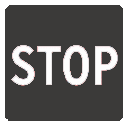 Caution
Caution
Setting KeepAlive to false is not recommended. If you set KeepAlive to false, a client's transactions create an enormous overhead establishing and destroying connections.
Apache's logs are dumped to a single file, which can cause problem when the log file grows so big that it needs to be truncated. When this happens, Apache service is interrupted while the file is restarted. On Linux/Unix servers there's the option of piping logs to another process. For more information see our Knowledge Base article - Piping Apache logs
Though you may have referred to the Deployment Checklist prior to an evaluation of SVN MultiSite we strongly recommend that you revisit the checklist and confirm that your system still meets all requirements.
| System setup | |
Operating Systems |
We've tested the following operating systems:
In principle, any operating system that can support a Java environment, Apache and Subversion. |
Subversion server |
Version 1.4 and above (we have successfully tested the recent 1.8 release). Run the Apache Portable Runtime that matches your Subversion version. SVN MultiSite is now compatible with Subversion 1.7's HTTPv2 implementation. MultiSite 4.0 Users: Read our Knowledge base article on a workaround that lets you Run MultiSite 4.0 with Subversion 1.7.
 Certified Subversion Binaries Certified Subversion Binaries are now available from WANdisco. Providing the latest builds, without the risks associated with Open Source distribution. |
Subversion client |
Any that are compatible with local Subversion servers. |
Hooks |
|
System memory |
Ensure RAM and swapping containers are at least four times larger than the largest Subversion file. Minimum recommended: 2 GB RAM; 4 GB swapping container |
Disk space |
Subversion: Match to projects and issues. MultiSite Transaction Journal: Equivalent of seven days of changes. To estimate your disk requirements, you need to quantify some elements of your deployment:
|
File descriptor limit |
Ensure hard and soft limits are set to 64000 or higher. Check with the ulimit or limit command. |
Journaling file system |
Replicator logs should be on a journaling file system, for example, ext3 on Linux or VXFS from Veritas.
|
Max. User Process Limit |
At least three times the number of Subversion users. |
Java |
Install JDK 6 (previously referred to as 1.6). We recommend using Oracle JDK 6.
|
Perl |
Install version 5.6.1 or later. For Access Control: Perl::DBI module for Audit Reports other than Users and Groups.
|
| Apache setup | |
Apache version |
All nodes must have the same version, 2.2.3 or above. |
Apache modules version |
All nodes have the same version of mod_dav and mod_svn_dav. |
mod_deflate.c for SVN_DAV |
DO NOT USE mod_deflate. You must check that it is not enabled, removing it if necessary. You should also repeat this check if you make system changes that might result in mod_deflate being enabled: e.g.: sudo a2dismod deflateRestart apache: sudo service apache2 restartThen verify that deflate.conf is not present in:
ls /etc/apache2/mods-enabled/
|
Location URI |
Ensure the Apache config file on all nodes have the same location URI for Subversion repository access. |
Valid user for write methods |
Ensure that all WebDAV methods require authentication for SVN-DAV protocol. |
Use port 80 for WANdisco |
Standard Port 80 avoids confusion, change default Apache port if using 80. |
Apache server port |
Use non-standard Apache server port to avoid conflict with replicator port. See Dedicated Apache - Changing Subversion Port On |
File permissions in svnroot |
See this article (http://www.reallylongword.org/articles/svn/) |
| MultiSite setup | |
Quorum |
Default is singleton, providing performance over availability. Read more about Quorum options. |
Rotating quorum schedule |
Ensure the distinguished node is in the active time zone. |
Disk space for recovery journal |
Provision large disk for svn-replicator/systemdb, at least number of commits within a two to four hour window |
Batch processing |
If there are any batch processes that interact with WANdisco, turn the deferred-writes to false. |
| LDAP integration | |
Pre-replication Authentication |
Due to the inevitable difficulties of keeping authentication credentials synchronized between sites, it's essential that you set up pre-replication authentication. Without pre-replication authentication it is possible that authentication credentials could be changed on one site while SVN changes made on another site are still in flight. On arrival these transactions would be rejected forcing the Subversion Repository into a read-only mode. |
Large LDAP deployments |
If you are planning to deploy with large numbers (thousands) of LDAP-managed users You should apply the following changes to the system setup:
|
The installation guide runs through setting up SVN MultiSite for the first time. If you're already using an earlier version of MultiSite, refer to the Upgrade section.
Before we begin, here is a recap of the installation process:
 Alert
Alert
Authentication Must be enabled (within the location directive of the Apache config file). Otherwise changes to the repository will not be replicated.
 Alert
Alert
Important: JDK 7 is not compatible with SVN MultiSite. Until we've addressed the compatibility problems you should not upgrade to JDK 7.
Some things you should bear in mind before starting the installation:
svnrep.tar.gz archive to your Installation node. Install to a writable directory
Install to a writable directory
Ensure that you install the SVN MultiSite to a directory that is writable by the user running MultiSite on all nodes. If this is not the case, some operations will fail when the system attempts to make changes to MultiSite's files.
 Don't alter SVN MultiSite's directory structure
Don't alter SVN MultiSite's directory structure
Ensure that you install the SVN MultiSite files to a directory called svn-replicator and that you preserve the following subdirectory structure:
| svn-replicator directory contents | |
/audit |
Contains the audit trail logs for Access Control. |
/bin |
Contains scripts like svnreplicator and shutdown |
/config |
Contains the svn-replicator/config/prefs.xml file used to configure MultiSite. The license file needs to be place here before you can run MultiSite. |
/lib |
Contains the Java archives (jar) files required to run the MultiSite. |
license.txt |
The SVN MultiSite End User License Agreement. This is the same license that appears during installation. |
/logs |
Stores logs and other temporary files. MultiSite's main log file is named SVNProxyServer-prefs.log.0 |
/systemdb |
Contains the system database with its transaction journal. Warning: Deleting or modifying files from systemdb will likely corrupt your installation. |
/utils |
The utilities directory contains a number of extra programs, such as the sample startup script, upgrade conversion scripts, the perl script for running the Windows service and the LDAP Admin reset script. |
version.txt |
Contains the installation's version number. This is useful for confirming the version number without having to run the installer. |
/webapp |
Contains the code for SVN MultiSite's web server. |
If using selective replication you need separate instances of MultiSite installed, but each situated in a directory called svn-replicator, for example:
<replicator01>/svn-replicator <replicator02>/svn-replicator <replicator03>/svn-replicator
 Selective replication is used when you need to replicate only specific repositories. You can find further information in 1.23 Selective Replication.
Selective replication is used when you need to replicate only specific repositories. You can find further information in 1.23 Selective Replication.
license.key file in the svn-replicator/config directory.
/bin directory, start setup with the following command:
perl setupWANdisco products use port 6444 by default. If you're not able to use this port on your network, you can set a different port by starting setup using the command:
perl setup <chosen port number>
=======================================================================
WANdisco java processes will start with the following memory settings:
-Xms128m -Xmx2048m -ea -server -Djava.net.preferIPv4Stack=true
Change the environment variable WD_JVMARGS if you wish to start java differently
WARNING: if the host does not meet these specified memory requirements, you will
encounter problems starting the WANdisco processes.
Continue, Y or N ? [Y] : y
Mar 29, 2010 11:29:47 AM org.nirala.trace.Logger info
INFO: Invoked from WANdisco installation at: /wandisco/svn-replicator
[I] using specified port: 6444
[I] Starting Subversion web installer
You can change how memory is allocated by editing references to SERVER_JVM_ARGS in the bin/reputils.pm file.
Read our knowledgebase article about Changing the default Java heap size.
If you're happy with the allocation, type 'y' and then press return.
Point a web browser to http://10.2.5.46:6444/ to configure the product.
http://<server IP>:<WANdisco port you selected when starting setup>
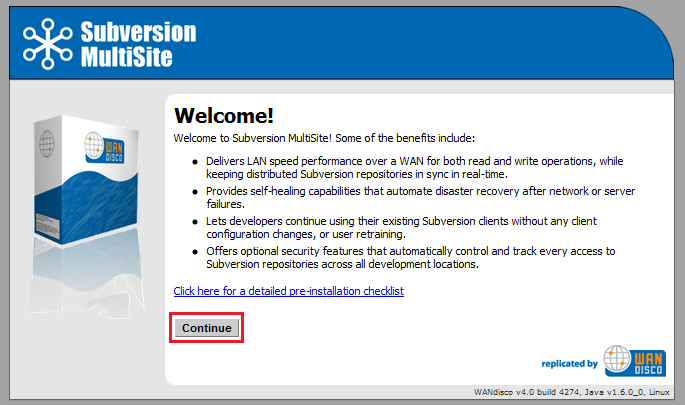
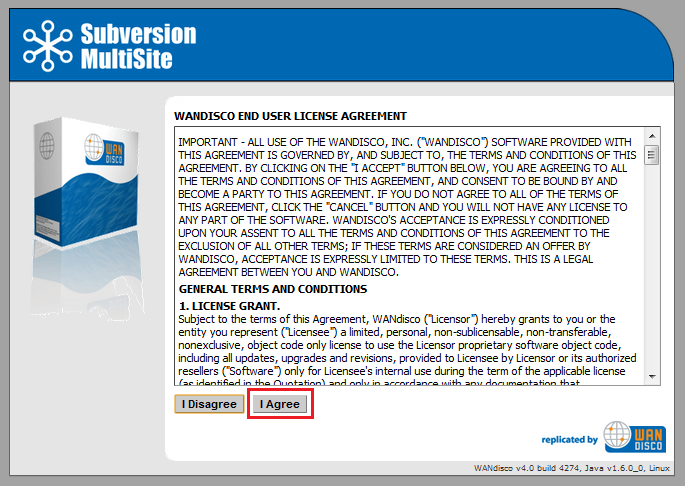
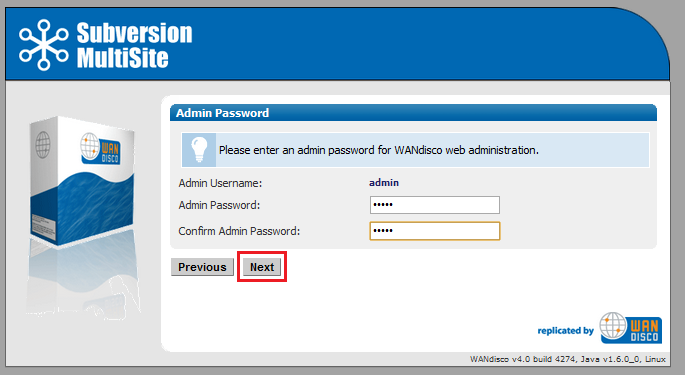
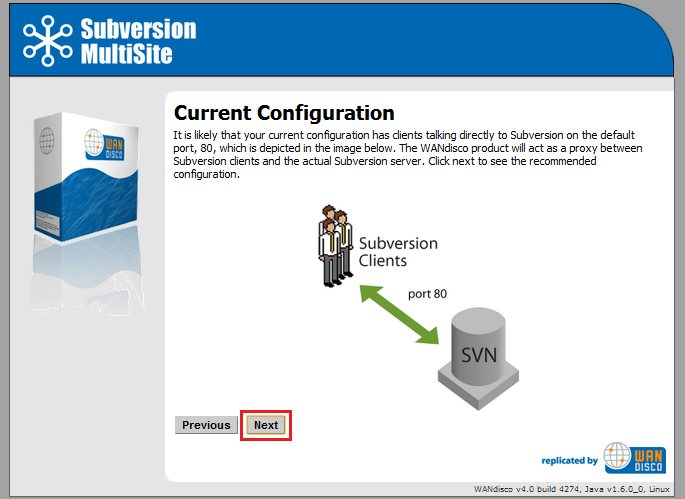
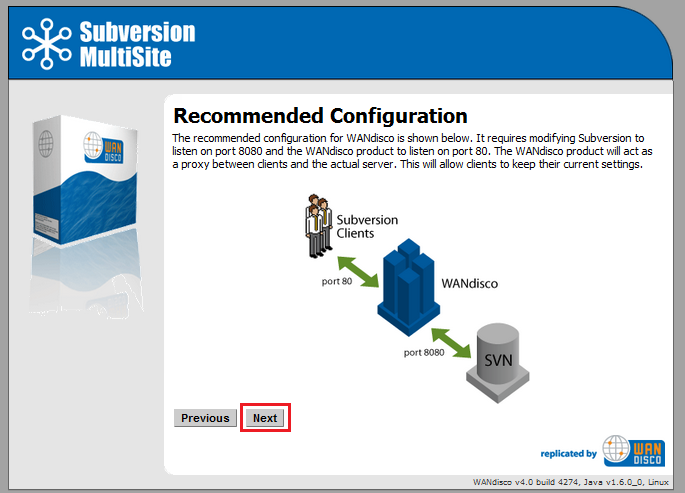
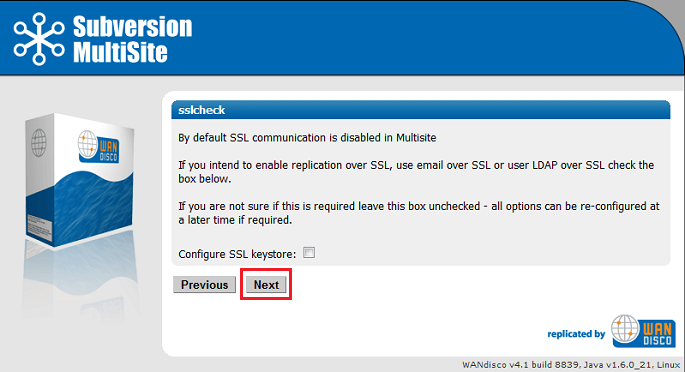
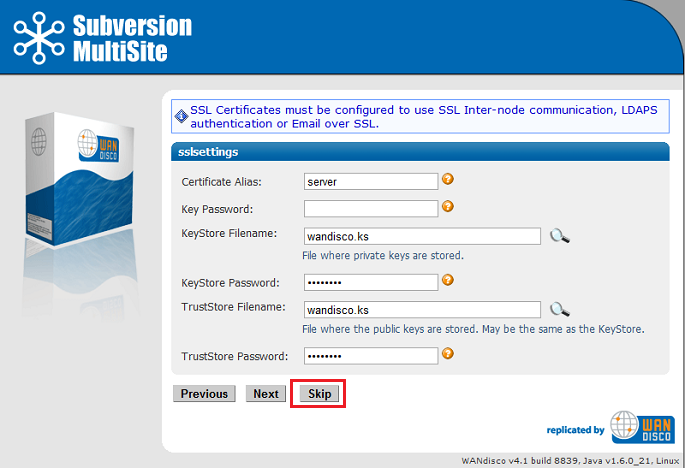
Key Password: Password for the KeyStore file.
KeyStore Filename: Path to file where private keys are stored.
KeyStore Password: Password for the KeyStore file.
TrustStore Filename: Path to the file where public keys are stored. This may also be the KeyStore file.
TrustStore Password: Password for the TrustStore file.
 The settings are populated with default values to aid setup, make sure these match your environment and security requirements before clicking Next.
The settings are populated with default values to aid setup, make sure these match your environment and security requirements before clicking Next.
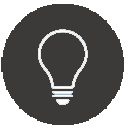 Tip
Tip
You may wish to set up the SSL encryption after you've successfully set up MultiSite without SSL. If you experience problems with your SSL setup you'll then already know that the underlying replication is working.
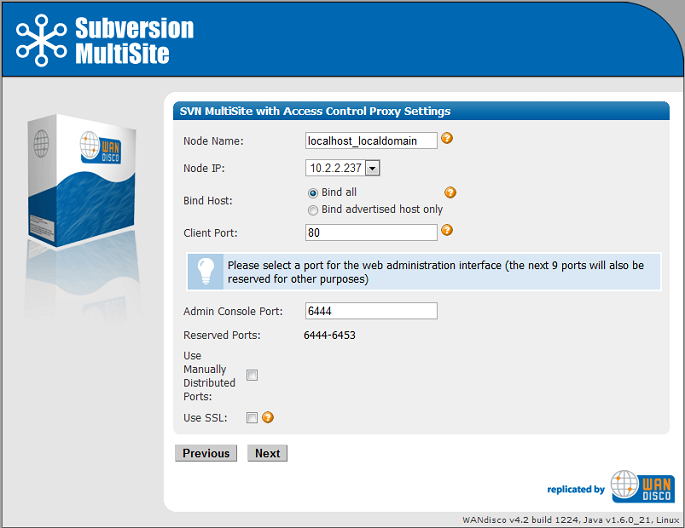
 (Linux/Unix) In order to use port 80, MultiSite must be run as root.
(Linux/Unix) In order to use port 80, MultiSite must be run as root.
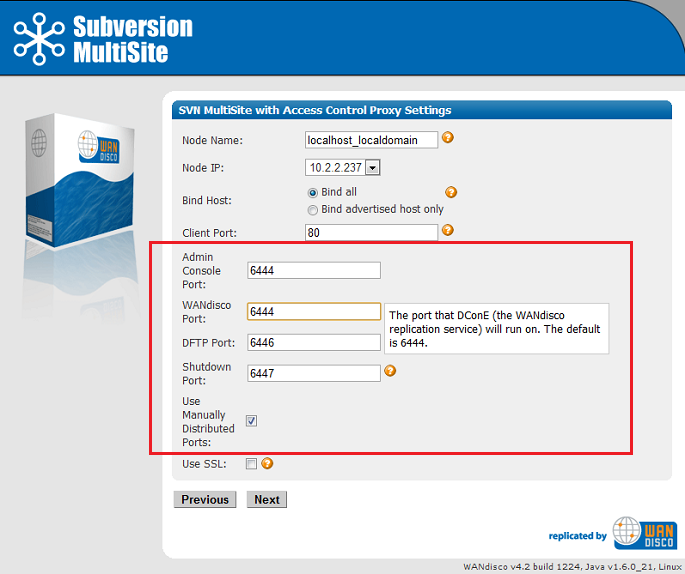
4.8 Setup will now check the Apache config file for settings that might cause problems for MultiSite.
More about Apache configuration changes for MultiSite.
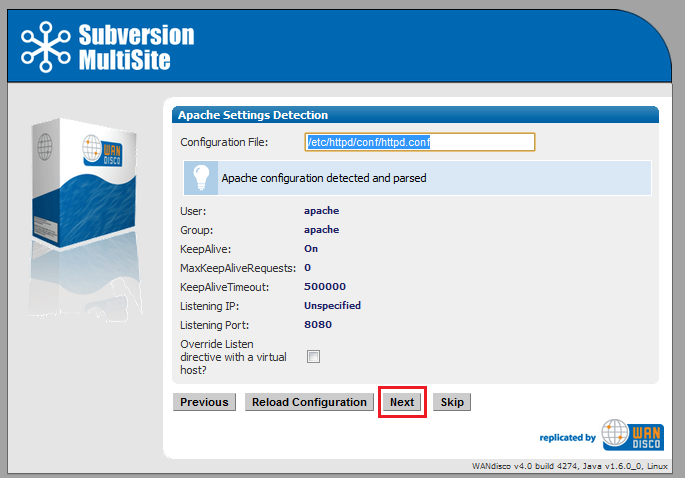
If the httpd.conf file isn't found, enter its path into the Configuration File entry box,
then click Reload Configuration.
Look out for warning boxes for where setup finds a problem - like this one:

If a problem is highlighted, you'll need to manually edit the httpd.conf file, then click on Reload Configuration to have setup check your changes.
User: Owner of the file.
Group: The group in which the owner belongs.
KeepAlive: Setup will look to see that the Keep-Alive directive is set to On.
KeepAliveRequests: Setup will look for 0, which indicates that no maximum limit will be set for connection requests.
KeepAliveTimeout: Set high to ensure connections don't timeout.
Listening IP: For a node with multiple IPs, this will indicate the IP used for listening.
Listening Port: The default listening port for Apache is 8080.
When you want to continue, click Next. To continue without the Apache config check, click Skip.
4.9 Setup now allows you to modify your Subversion settings. Watch for alerts that confirm the port and path that MultiSite will associate with the Subversion server.
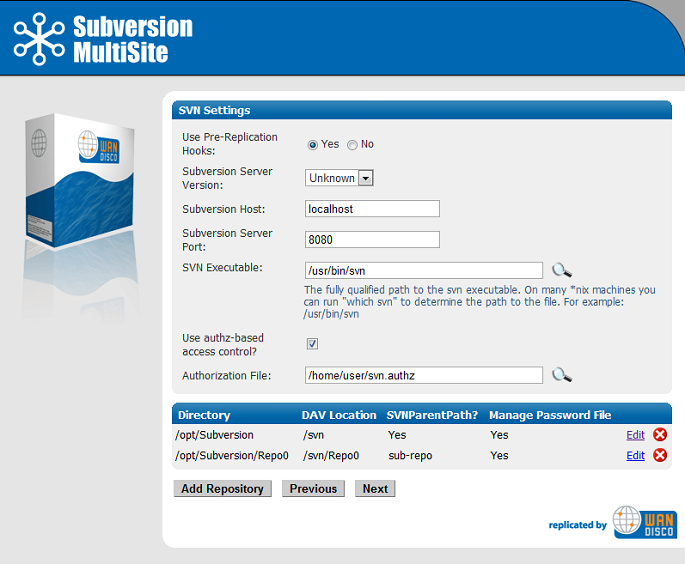
Use Pre-Replication Hooks: Select Yes or No.
If you select Yes you must select the version of Subversion installed on your server. If you don't know the version as you run through the setup you can select "Unknown". However, once the installation is completed, you must confirm the version of Subversion you are using, then edit the option from the SVN Settings page.
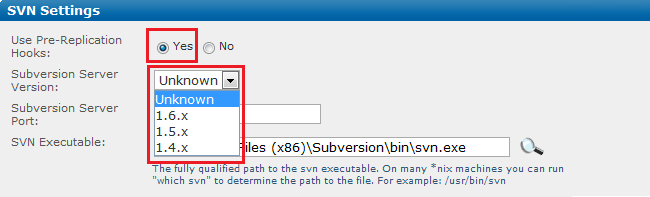
Subversion Host: The host name for the server on which Subversion is running. You'll benefit from making this the same as the server running MultiSite, e.g. 'localhost.
Subversion Server Port: 8080 by default.
SVN Executable: This is the fully qualified path to the Subversion executable. Setup will try to fill this in automatically, otherwise type it into the entry box.
Use authz-based access control? Tick the box to have MultiSite use Authz authentication.
 Authz and regular expression based Access Control rules
Authz and regular expression based Access Control rules
If you use Authz to manage user authorization through Apache you need to be aware that Access Control rules that use regular expressions to define resources are not supported by Authz so won't be written to the Authz file.
Selecting authz access will reveal an additional entry field for recording the location of the authz file.
 For example, given the root /svnroot with the repositories /svnroot/one, /svnroot/two and /svnroot/three the value would be: one,two,three.
For example, given the root /svnroot with the repositories /svnroot/one, /svnroot/two and /svnroot/three the value would be: one,two,three.
At the bottom of the screen is a table that confirms the DAV Location and password control for your repositories. You can click Edit to make changes. You can add additional repositories by clicking Add Repository. To continue setup, click Next.
If you click Edit to change Repository you'll be able to edit the following settings:
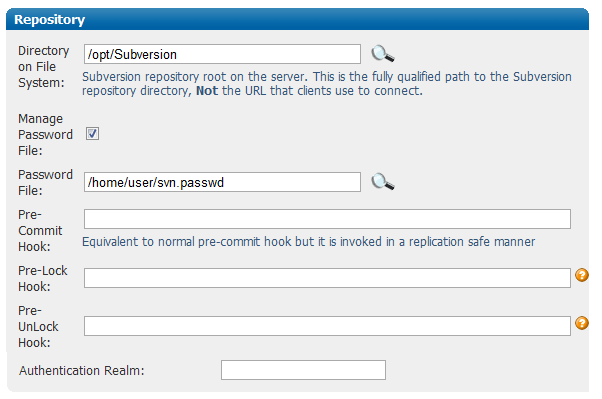
Directory on Files System: Fully qualified path to the Subversion repository, not the URL used by clients to connect.
Manage Password File: Tick the box to allow your Subversion password file to be controlled by Access Control.
Password File: If you tick "Manage Password File", you'll see a browsable entry field for the password file's location.
Pre-Commit Hook: Equivalent to normal pre-commit hook but it is automatically picked up and invoked in a replication safe manner.
Pre-lock Hook: Equivalent to normal pre-lock hook (invoked when a user attempts to lock a resource) but it is automatically picked up and invoked in a replication safe manner.
Pre-Unlock Hook: Equivalent to normal pre-unlock hook (invoked when a user attempts to destroy an exclusive lock) but it is automatically picked up and invoked in a replication safe manner.
Authentication Realm: Associate an authentication realm with the repository. You should follow the guidance in the Apache documentation for the AuthName Directive.
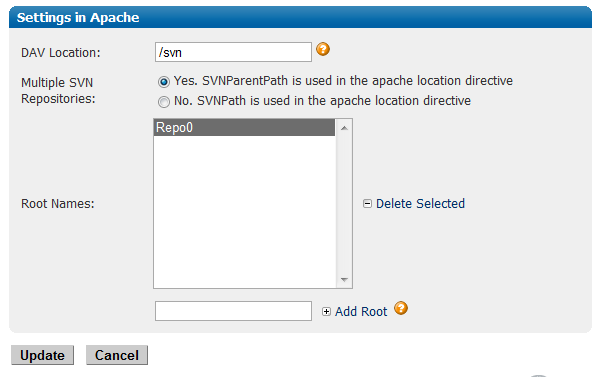
Settings in Apache
DAV Location: You can specify the location of the DAV file.
Multiple SVN Repositories: click Yes if you are using SVNParentPath for multiple repositories, or No if using SVNPath.
If you select Yes, SVNParentPath is used in Apache location directive, you'll be shown a list of Root Names, and can add additional subdirectories by entering their names in the Add Root box.
 For example, given the root /svnroot with the repositories /svnroot/one, /svnroot/two and /svnroot/three the value would be: one,two,three.
For example, given the root /svnroot with the repositories /svnroot/one, /svnroot/two and /svnroot/three the value would be: one,two,three.
Click Update to apply your changes, or Cancel to return to the previous screen without making changes.
When you've finished making changes to the repository settings, click Update to return to the previous screen, then click Continue.
4.10 You can enter email settings so that MultiSite can send alerts when problems are detected.
Example email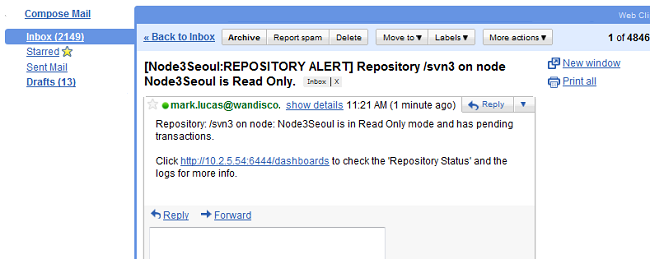
The distinguished node sends alerts on behalf of the whole replication group. The node and repository that the alert to which the email applies are noted in the email subject.
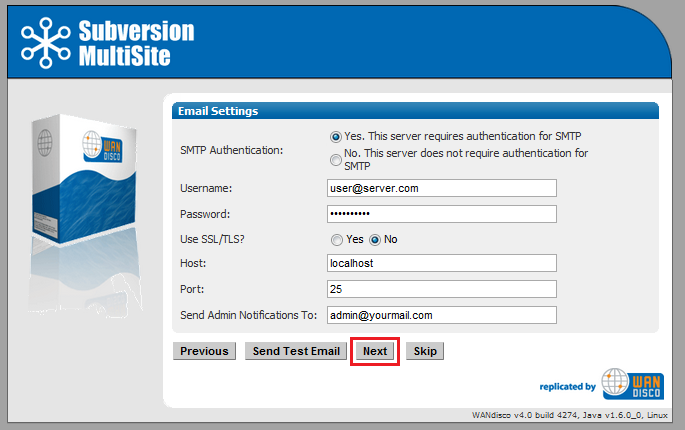
SMTP Authentication: If you select No, you'll need to provide your account.
Username and Password in the following entry boxes.
Use SSL/TLS: Choose yes if you wish to send emails over a secure connection.
Host: Enter the address of your mail server.
Port: Enter the SMTP port, 25 by default.
Send Admin Notification To: The email address (You can only specify a single address, not a comma delimited list) to where notifications will be sent.
Email settings are optional. If you don't need alert emails, click Skip to continue. Otherwise, click Next.
4.11 The setup has finished gathering information, You can go back and make changes or click Complete installation with these settings to save them and complete the installation.
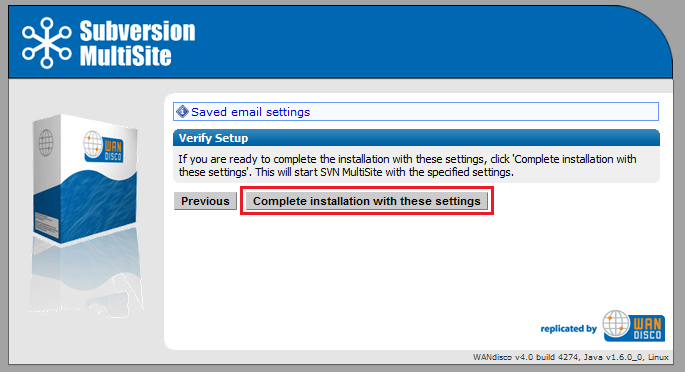
When you click Complete installation MultiSite will start running. You'll be prompted to reload the admin console using an SSL connection.
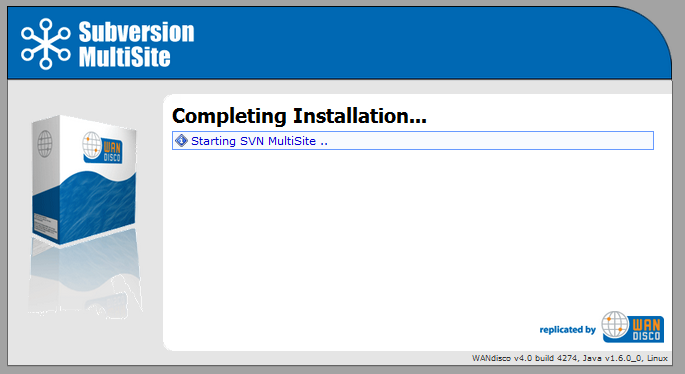
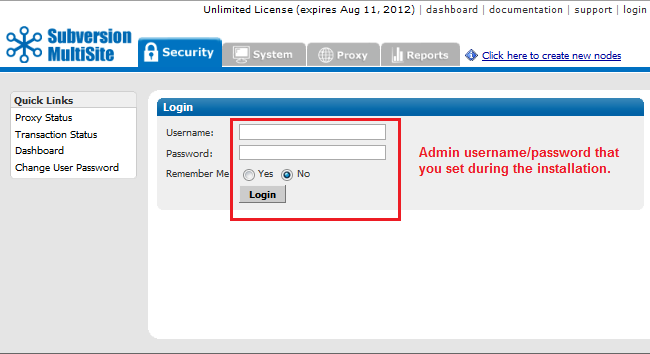
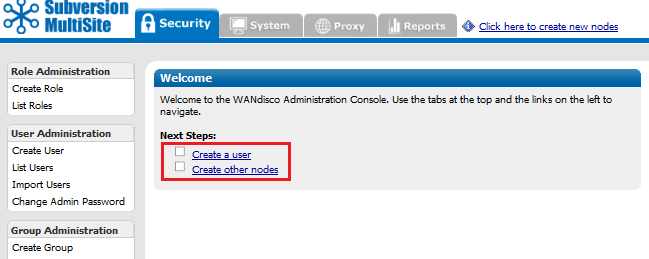
Follow these instructions if you were unable or chose not to use the automated packaging option Covered in section 7.
MultiSite creates a [node name].zip file for each of the nodes in a replication group. The first node is installed, so perform the following for all new nodes in the group:
cd wandisco perl unpackage
There are some changes you may need to make before starting to use Subversion through MultiSite. These changes are made through the admin console. For more information see the admin Console guide
If you are going to be using pre-commit hooks, these become WANdisco pre-replication hooks. Read Setting up hooks
in the User Guide.
To add a node to an existing replication group, you have to create a new replication group that contains the new node and then activate the new replication group. See Creating a New Replication Group.
Determine a plan for copying the repository to the new node. See 2.3.3 Creating copies of your repository.
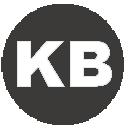 Verify before replication
Verify before replication
Before you replicate your repositories, run the svnadmin verify command to ensure that there are no corrupted revisions - Read about svnadmin verify
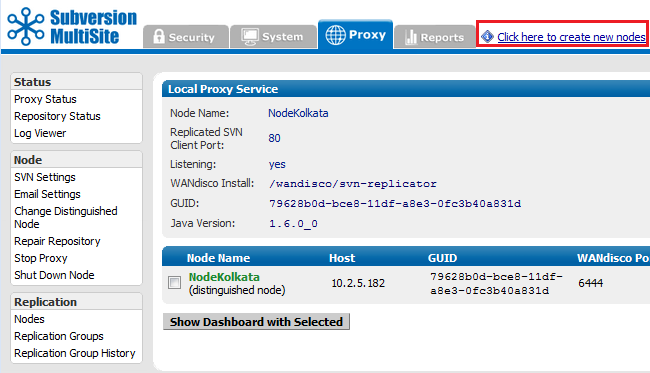
Creating a new node.
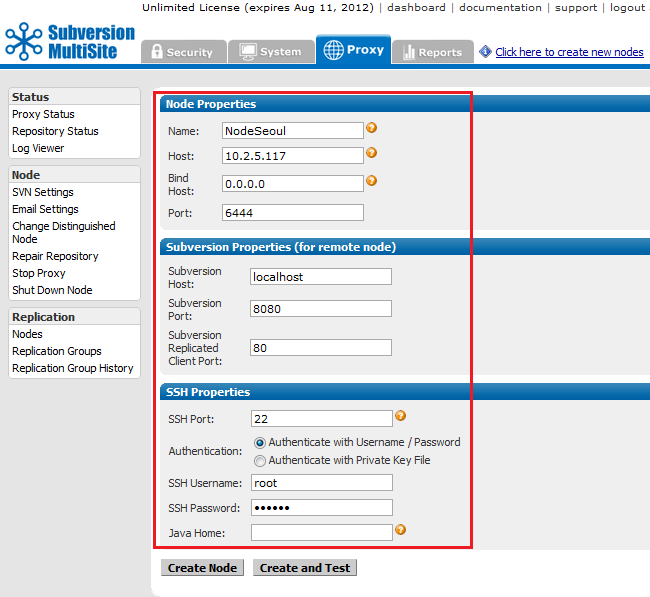
Entering the properties for the new node.
Enter the details of your new node:
Node properties
Name: A name to be used to refer to this node.
Host Name: DNS name or IP address of the node.
Bind Host: The IP bound to MultiSite. We suggest using 0.0.0.0. why we bind to 0.0.0.0.
Port:Port number allocated to the node. The default port is 6444.
Subversion Properties (for remote node)
The Subversion Properties are populated with settings of the first node, which assumes that your new node will use the same proxy setup. Change them if required.
SSH Properties
SSH is used by MultiSite to automatically install on your additional nodes. You enter the details here for giving SSH access to the new node.
 Why don't I see SSH settings?
Why don't I see SSH settings?
You won't see SSH settings if you have created the current replication group using the manual approach, instead of selecting to "Activate the nodes automatically via SSH?" demonstrated here.
SSH Port: Default port for SSH is 22. Assign if a different port if required.
Authentication: By username/password or by Private Key File.
Selecting Authentication with Username/ Password:
SSH Username: The SSH authentication Username.
SSH Password: The SSH authentication password.
JAVA Home:The path to JAVA on the new node. This field is optional. If not specified here the value for the environmental variable JAVA_HOME will be used.
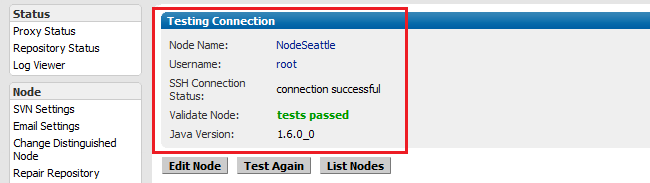
Successful test of the node's SSH properties.
The new replication group is activated with all nodes.
It's not possible to remove a node from an active replication group, instead a new replication group is created excluding the node that you want to remove:
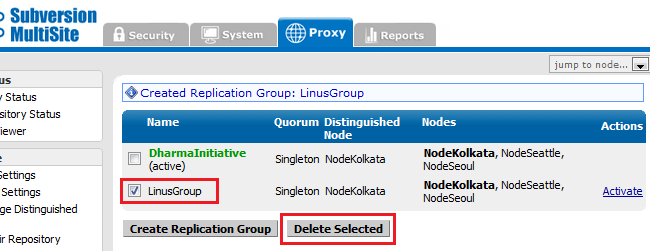
Select any inactive replication group and click the "Delete Selection" button.
 Alert
Alert
Only one replication group can be active at a time.
You can create as many replication groups as you like, although only one replication group can be active at a time.
You can't delete the active replication group, first you need to create a new replication group and make it the active group.
See Deleting replication groups
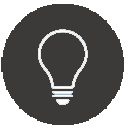 Tip
Tip
Create replication groups from the node that will be the distinguished node in the new replication group.
 Alert
Alert
Only one replication group can be active at a time.
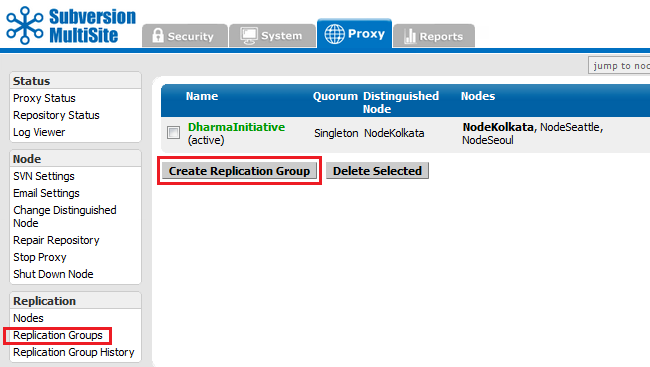
Replication Groups screen, with one previously created replication group listed.
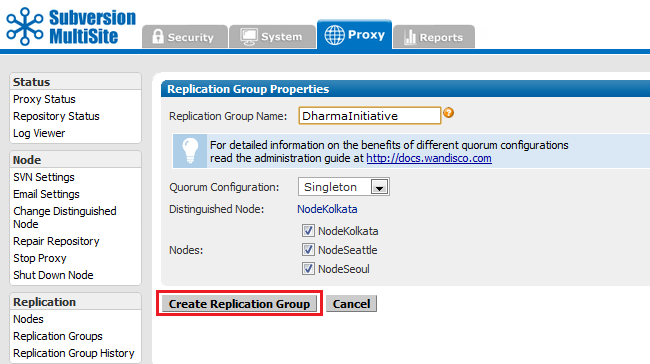
Replication Groups screen basic settings.
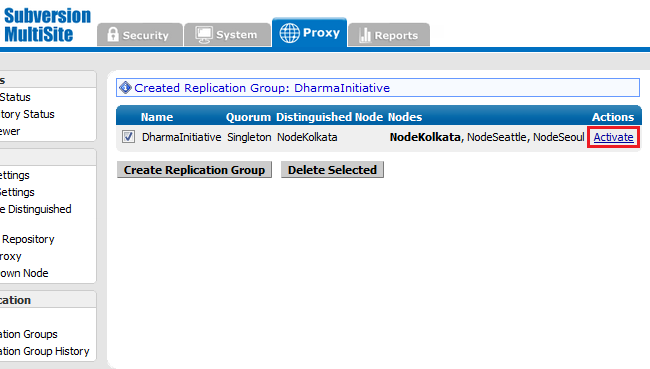
Replication group created - awaiting activation.
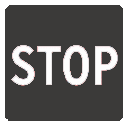 Caution
Caution
Activating a replication group will stop all nodes and temporarily prevent write transactions.
Nodes that are retired from replication should be shut down.

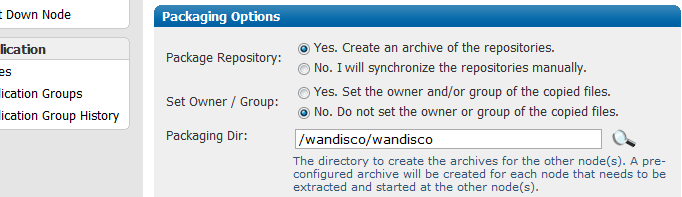
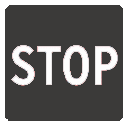 Caution
Caution
If you manually transfer your repositories, ensure that their owner and group are set appropriately, otherwise permission errors may occur during replication.
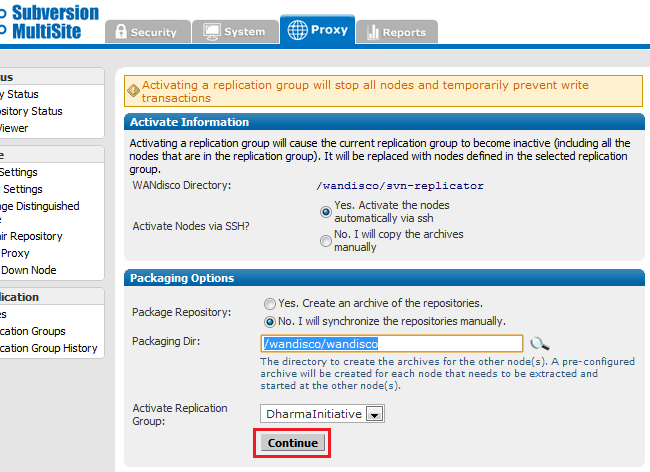
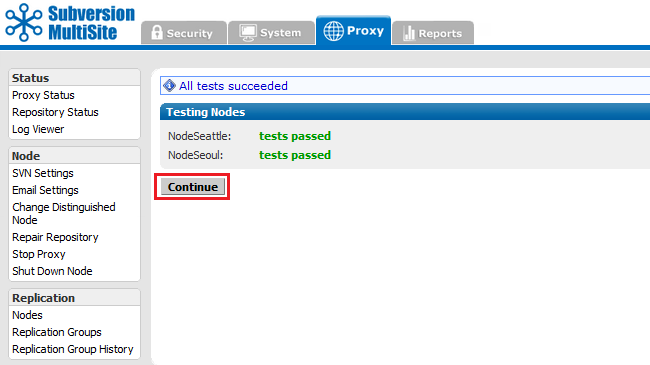
If the test fails, check your SSH settings, and that the node is able to accept connections on the SSH port (port 22 by default).
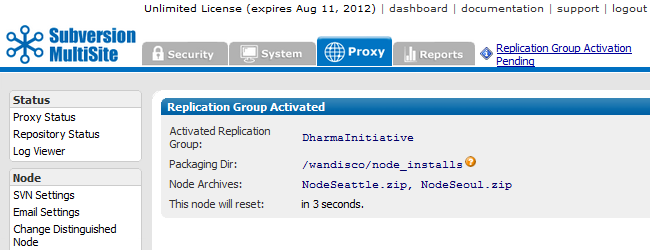
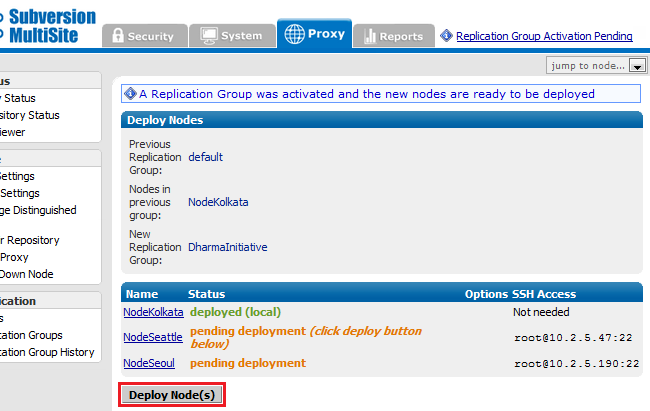
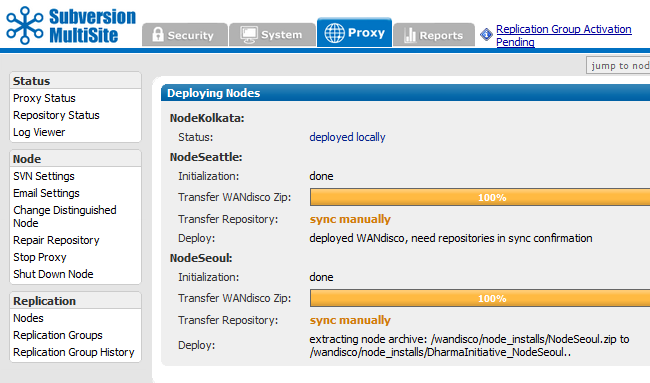
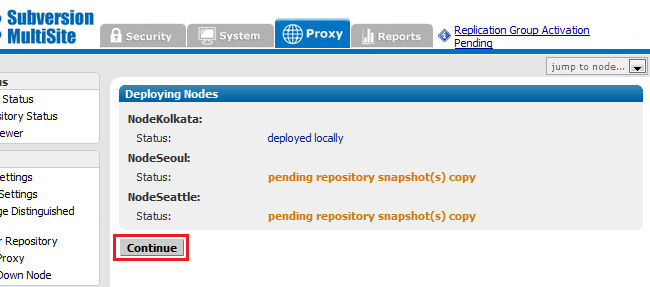
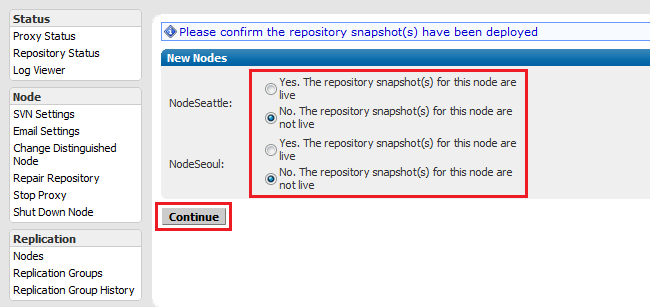
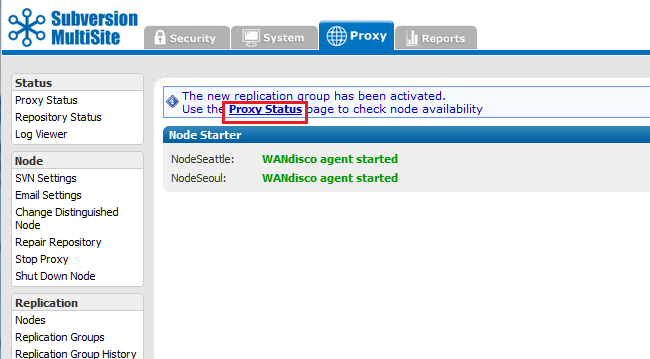
Follow this procedure to delete a replication group. Remember, you can only delete a replication group that is inactive.
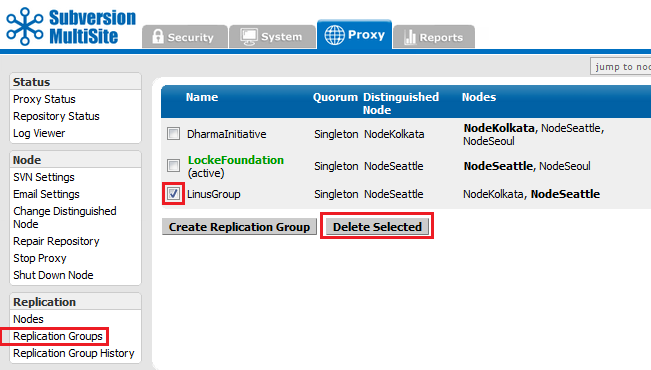

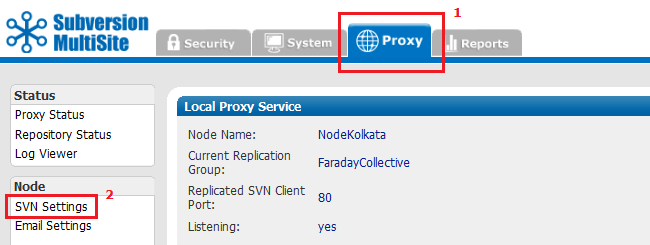
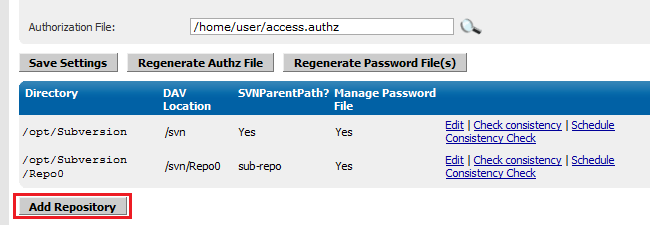
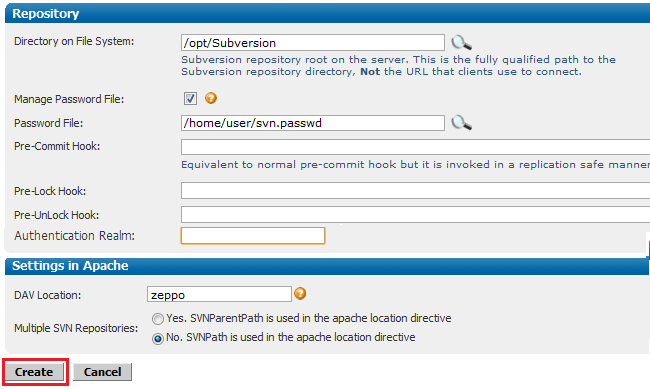
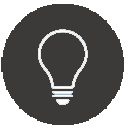 Tip
Tip<Location /zeppo>
AllowOverride None Order allow,deny Allow from 127.0.0.1 DAV svn SVNParentPath /tmp/dav AuthType Basic AuthName wandisco AuthUserFile /etc/httpd/conf/htpasswd Require valid-user </Location>
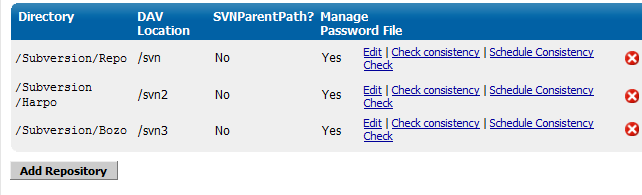

To move a repository from one replication group to another:
SVN MultiSite comes with sample scripts debiansvnreplicator-init.d-sample and svnreplicator-init.d-sample which can be found in the /utils/init.d/<OS specific dir> directory.
View a copy of the script: debiansvnreplicator-init.d-sample
(Written for Debian, though also compatible with Ubuntu.)
To change the Subversion replication port that clients use to connect to repositories:
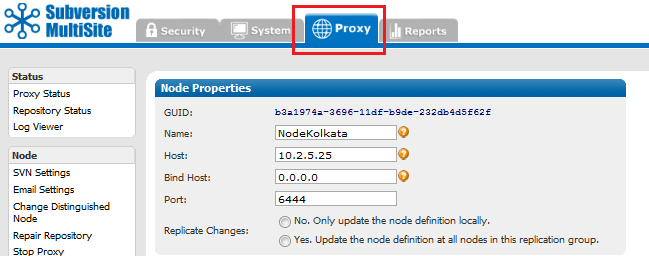
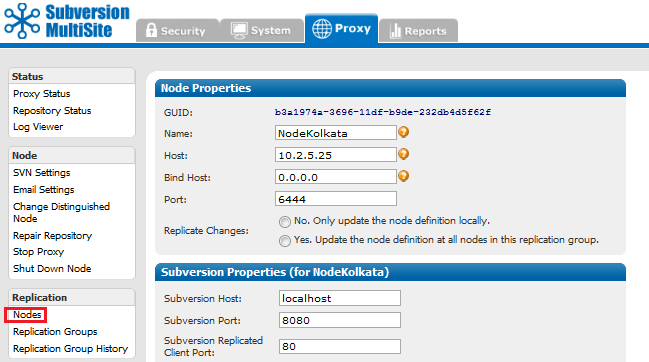
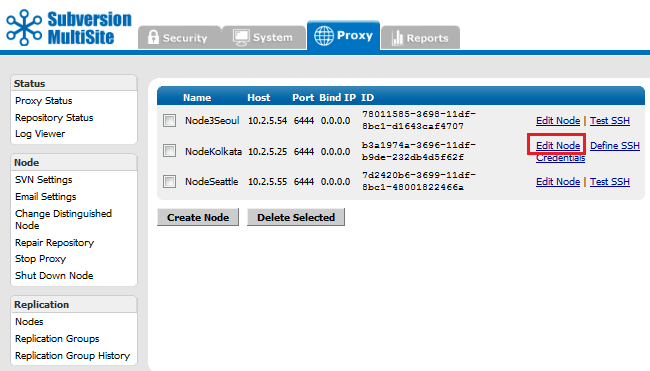
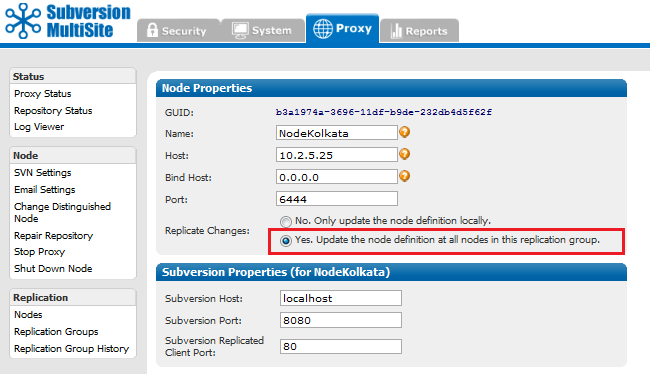
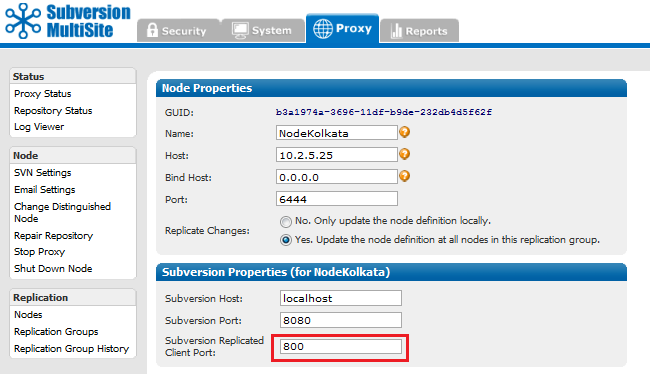
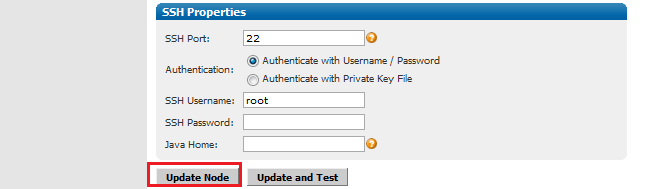
You can shut down a replicator at any time, either from the node's admin console (see the Admin Console Guide 5.9 Shut down node), or through running the shutdown script ./shutdown in the svn-replicator/bin/ directory.
We offer a configurable Java launcher for Windows based on WinRun4J. Follow these instructions for setting it up:
Apply these steps on all nodes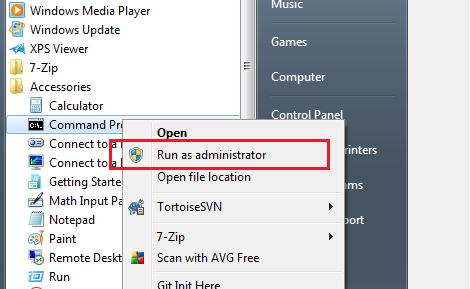
MultiSiteWinService32.exe --WinRun4J:RegisterService(64 Bit)
MultiSiteWinService64.exe --WinRun4J:RegisterServiceThe service will start up as follows:
Directory of C:\Program Files\svn-replicator\bin C:\Program Files\svn-replicator\bin>MultiSiteWinService64.exe --WinRun4J:RegisterService [info] Module Name: C:\Program Files\svn-replicator\bin\MultiSiteWinService64.exe [info] Module INI: C:\Program Files\svn-replicator\bin\MultiSiteWinService64.ini [info] Module Dir: C:\Program Files\svn-replicator\bin\ [info] INI Dir: C:\Program Files\svn-replicator\bin\ [info] Registering Service... C:\Program Files\svn-replicator\bin>
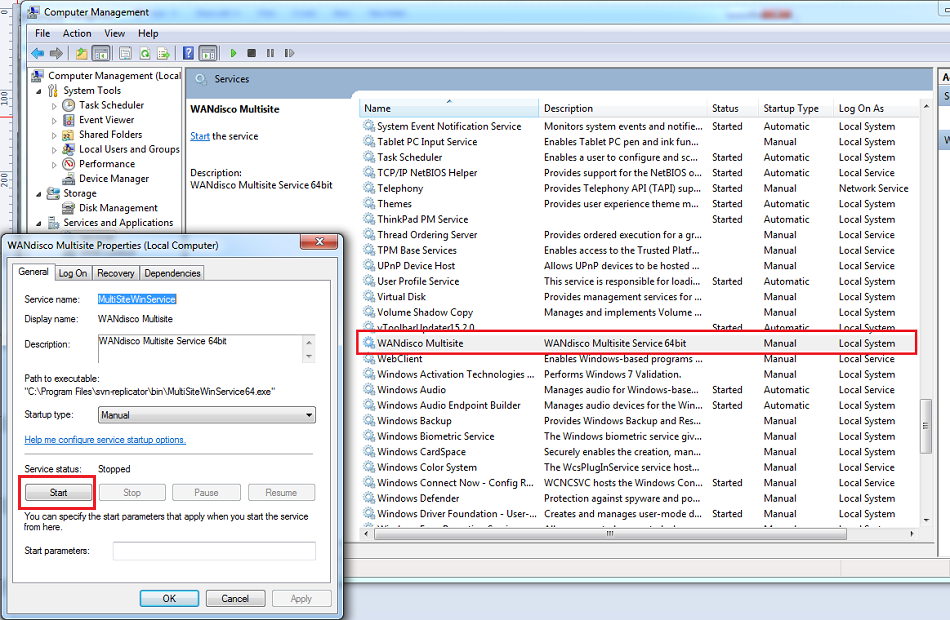
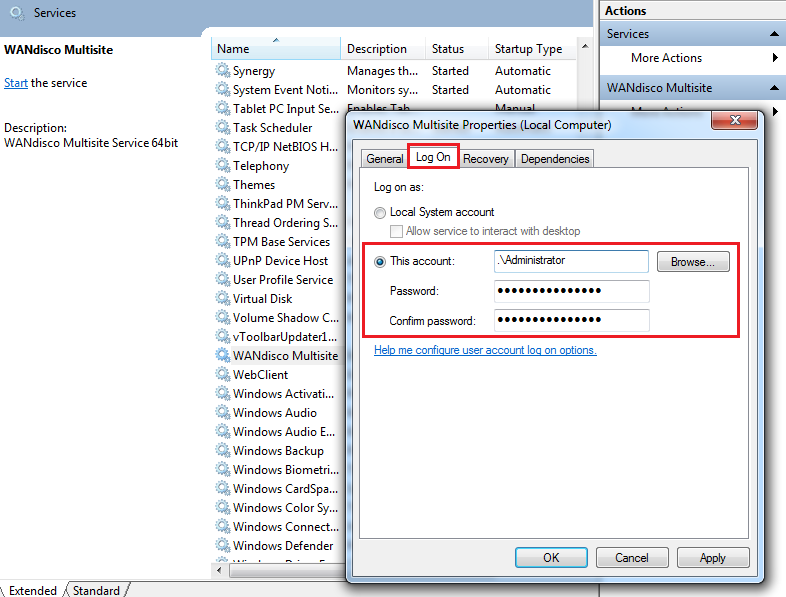
SVN MultiSite verifies if a network quorum is reachable when a write command is submitted. If the quorum is unreachable, by default, the write command is aborted and the following message appears on the Subversion client console:
Check the Network connectivity, failed to reach a
minimum quorum of nodes. Aborting the svn write operation.
To turn off the quorum check, edit the prefs file (svn-replicator/config/prefs.xml). Set the parameter, AlwaysVerifyQuorum to false in the file. For instance,
<SVNProxy> <AlwaysVerifyQuorum>false</AlwaysVerifyQuorum> .... </SVNProxy>
If the check is turned off and quorum is un-reachable, the write transaction will be applied to the WANdisco SVN MultiSite's transaction journal and stay in a pending state till network connectivity and quorum is restored.
 Alert
Alert
With singleton quorum, if the current node is also the distinguished node, the quorum check will always succeed irrespective of network connectivity to other nodes.
By default, SVN MultiSite starts in watchdog mode. Whenever the replicator goes down, the watchdog mode restarts it. In watchdog mode, the replication process automatically disassociates from the terminal and becomes a daemon process, so you should not try running it in the background (with &).
 Watchdog mode is not supported in Windows, use Windows Cygwin.
Watchdog mode is not supported in Windows, use Windows Cygwin.
You can turn off watchdog by typing:
-nowdog
If MultiSite is unable to start up, for example if it terminates several times in quick secession, watchdog starts the the node in read-only mode.
$ ./bin/svnreplicator -h
Usage:
svnreplicator [-v] [-verbose] [-nowdog] [-pause time] [-email email-address]
-email option to generate email alerts whenever MultiSite restarts. For instance:$ svn-replicator/bin/svnreplicator -pause 5 -email "admin@blueandgold.com, scmuser@blueandgold.com"
 Alert
Alert
In order to have the replicator automatically started on system reboots, see Setting Replicator to Start Up on System Boot.
SVN MultiSite can be set up to use SSL encryption. First you should run through the following steps after extracting the SVN MultiSite files (but before running setup).
<INSTALL_DIR>/svn-replicator/config./config make a new directory called ssl.-rw-rw-r-- 1 User User 512 2010-03-12 19:03 license.key -rw-r--r-- 1 User User 3327 2010-05-21 14:12 log.properties -rw-r--r-- 1 User User 579 2010-05-21 14:12 mailconfig.properties drwxr-xr-x 5 root root 4096 2010-06-18 12:39 membership drwxr-xr-x 2 root root 4096 2010-06-18 12:39 passwd drwxr-xr-x 3 root root 4096 2010-06-18 12:33 prefs -rw-r--r-- 1 User User 2005 2010-05-21 14:12 prefs-template-failover.xml -rw-r--r-- 1 User User 3047 2010-05-21 14:12 prefs-template.xml -rw-r--r-- 1 User User 92160 2010-06-11 14:26 reports.tar drwxr-xr-x 3 root root 4096 2010-06-18 12:39 scm drwxr-xr-x 6 root root 4096 2010-06-18 12:39 security -rw-r--r-- 1 User User 72 2010-05-21 14:12 svnerr.catalog -rw-r--r-- 1 User User 625 2010-05-21 14:12 svnokerr.catalog [User@Fed11-2 config]$ mkdir ssl
cd ssl
keytool -genkey -keyalg RSA -keystore wandisco.ks -alias server -validity 3650 -storepass <YOUR PASSWORD>
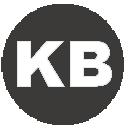 Knowledgebase
Knowledgebase
Read more about the Java keystore generation tool in the KB article - Using Java Keytool to manage keystores
 If no password is specified on the command, you'll be prompted for it. Your entry will not be masked so you (and anyone else looking at your screen) will be able to see what you type.
If no password is specified on the command, you'll be prompted for it. Your entry will not be masked so you (and anyone else looking at your screen) will be able to see what you type.
Most commands that interrogate or change the keystore will need to use the store password. Some commands may need to use the private key password. Passwords can be specified on the command line (using the -storepass and -keypass options).
However, a password should not be specified on a command line or in a script unless it is for testing purposes, or you are on a secure system.
The utility will prompt you for the following information
What is your first and last name? [Unknown]: What is the name of your organizational unit? [Unknown]: What is the name of your organization? [Unknown]: What is the name of your City or Locality? [Unknown]: What is the name of your State or Province? [Unknown]: What is the two-letter country code for this unit? [Unknown]: Is CN=Unknown, OU=Unknown, O=Unknown, L=Unknown, ST=Unknown, C=Unknown correct? [no]: yes
Enter key password for <mykey> (RETURN if same as keystore password):
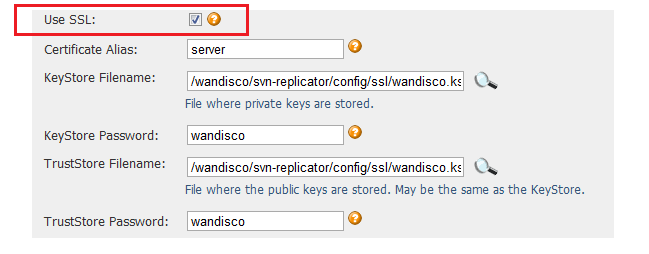
 SSLv3 is support (though not enforced). If your browser setting has SSLv3 disabled, you will get a handshake error message. If it has both SSLv3 and TLS enabled, then, depending on the browser, it will try to switch from TLS to SSLv3 during the handshake. If you receive a handshake error message in your browser, make sure that TLS is disabled and only SSLv3 is enabled. All current browsers support SSLv3.
SSLv3 is support (though not enforced). If your browser setting has SSLv3 disabled, you will get a handshake error message. If it has both SSLv3 and TLS enabled, then, depending on the browser, it will try to switch from TLS to SSLv3 during the handshake. If you receive a handshake error message in your browser, make sure that TLS is disabled and only SSLv3 is enabled. All current browsers support SSLv3.
In the keystore, the server certificate is associate with a key. By default, we look for a key named server to validate the certificate. If you use a key for the server with a different name, enter this in the SSL settings.
A complete debug of the SSL logging will be required to diagnose the problems. To capture the debugging, run the java process with:
'-Djavax.net.debug=all' flag.
To enable the logging of SSL implemented layer, turn the logging to FINEST for 'com.wandisco.platform.net' package.
 If you're specifying secure email (using a truststore) and LDAP authentication over SSL (using a truststore), the same truststore must be used for both sets of certificates. If different truststores are used then the LDAP truststore will overwrite the email truststore and secure emails will stop working.
If you're specifying secure email (using a truststore) and LDAP authentication over SSL (using a truststore), the same truststore must be used for both sets of certificates. If different truststores are used then the LDAP truststore will overwrite the email truststore and secure emails will stop working.
SVN MultiSite's settings are stored within a prevayler database. However, some settings (for all nodes in the replication group) are stored within a preference file (prefs.xml) which is located in the <WANDISCO/svn-replicator/config directory.
 Alert
Alert
If you make changes that affect more than one node, you must change each node's specific file. If your change only effects just one node, you can change just that node's prefs.xml file.
prefs.xml file and save the changes../svnreplicator Alert
Alert
Previously, all nodes in a replication group needed to be available in order to perform a synchronized stop. Now it's possible to synchronize stop a subgroup of nodes which is useful if you need to bring your replication group to a stop even if you don't have all nodes up and working. However, this action should only be used as a final resort and will require additional work to ensure that sync is maintained.
All Sync stops make Subversion read-only. You'll need to warn your Subversion users of some down-time.
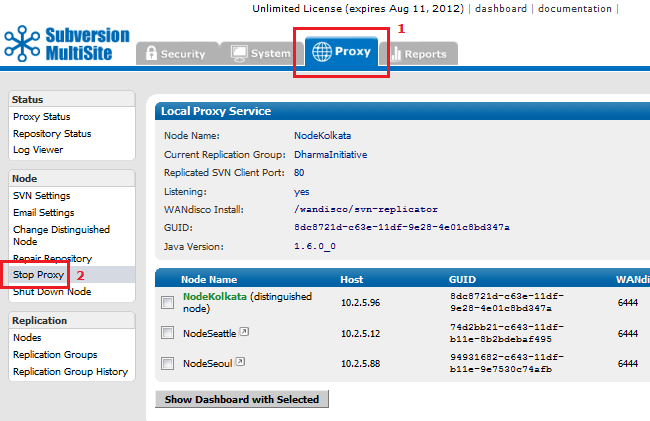
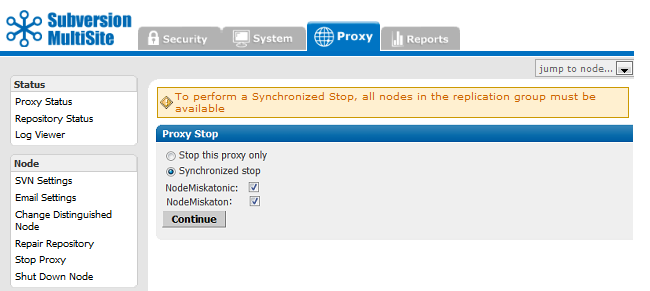
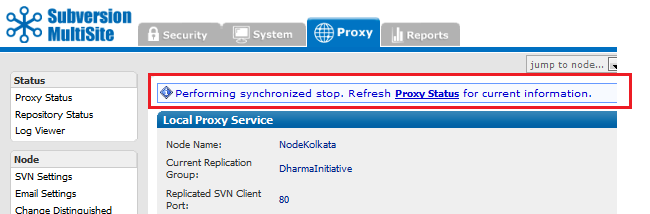
If you wish to perform a synchronized stop on a subgroup of nodes, untick the node(s) that you do not wish to bring to a stop and click Continue.
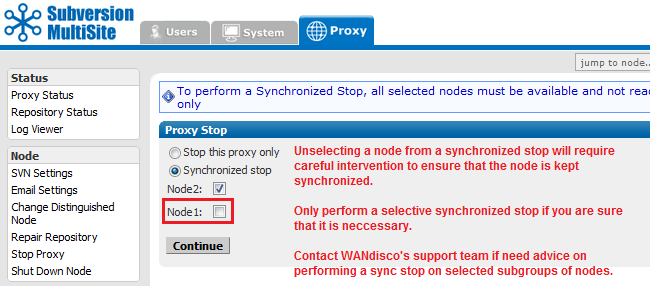
You'll be shown a warning box:
"Are you sure you want to perform a synchronized stop on a subgroup?
If this is preparation for a reset, THE EXCLUDED NODES MUST BE RESET AS WELL and will then require
an rsync of every repository before they are restarted."
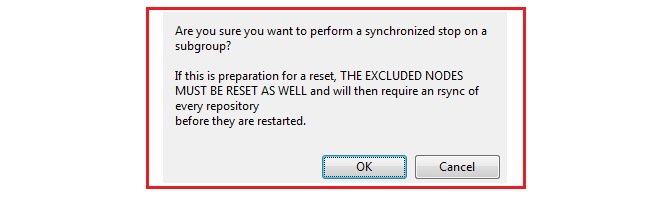
 Alert
Alert
The purpose of a synchronized stop is to ensure that all repositories are maintained in exactly the same state, that one node doesn't process transactions that are not completed on another. Any node that is not stopped in sync with the rest of the replication group is more than likely going to fall out of sync, causing replication to stop.
All nodes that are not included in the synchronized stop must be reset to purge all queued traffic and all their repositories must be manually synchronized (using rsync) with the rest of the replication group.
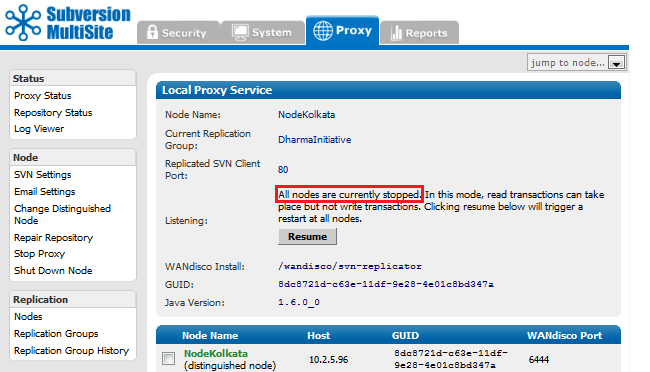
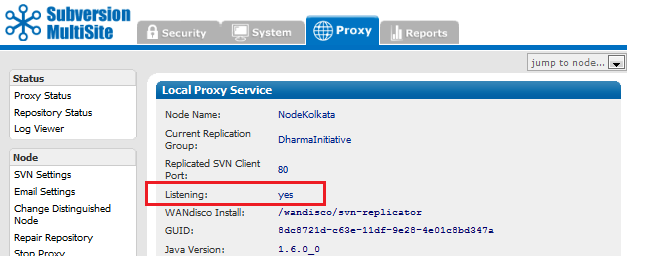
The quickest way to check replication is to add a new user through the Admin Console of one of your nodes. Then, jump to another node and confirm that the new user also appears there.
Another way to check replication is to verify there are commit transactions posted to the log file
svn-replicator/logs/SVNProxyServer-prefs0.log. More about log files
The distinguished node has greater voting power within the quorum. In a singleton quorum the distinguished node decides transaction ordering and keeps the other nodes in sync.
In a singleton quorum, Subversion users who operate from the distinguished node will see the best performance because their local replicator never needs to wait for agreement to be reached on a distant node.
In a singleton quorum it's advantageous to change the distinguished node to correspond with the site where the most repository changes are taking place, i.e. operating within business hours. You can manually change the distinguished node at any time. You can also automate the process by setting up a Rotation Schedule.
The distinguished node is selected from the replication group, it can be any node.
 Alert
Alert
Changing the Distinguished Node requires a Unanimous Quorum where agreement must be reached between all nodes.
See the Troubleshooting guide if one or more of your nodes become unreachable.
In the majority quorum the distinguished node acts as a tie breaker when there are an even number of nodes. For example, with a 4 node setup, in order to achieve a majority you would technically need 3 nodes. With the distinguished node's slightly heavier weighted vote, you can achieve a majority with only 2 nodes as long as one of the two is the distinguished node.
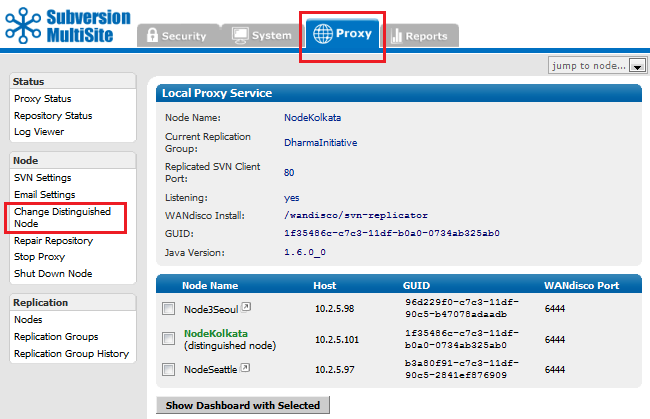
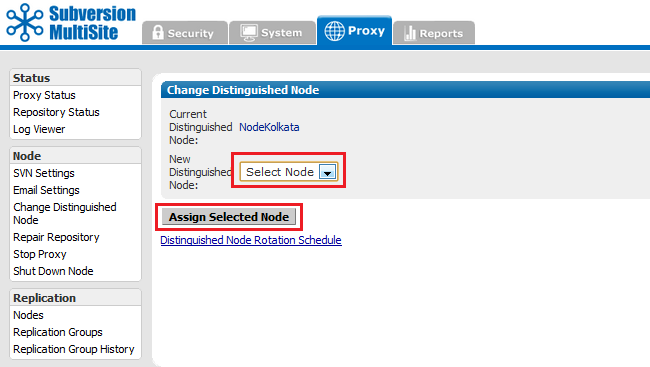
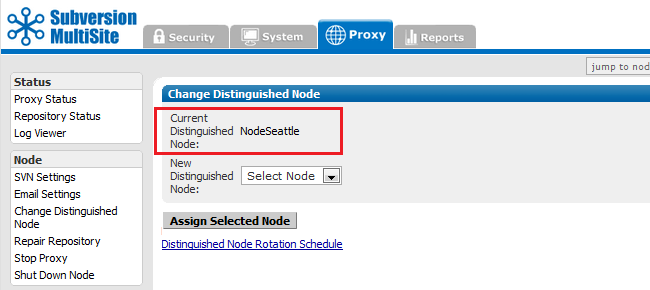
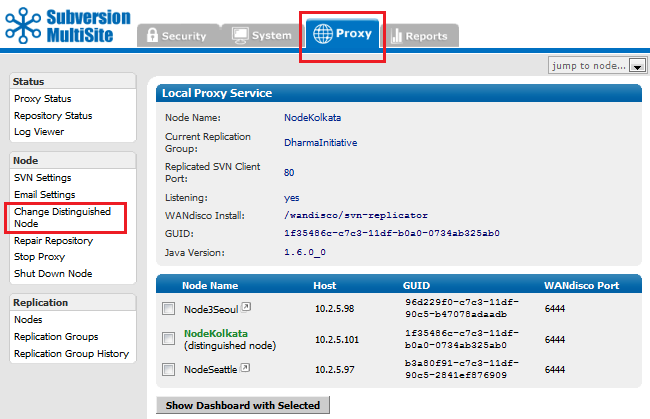
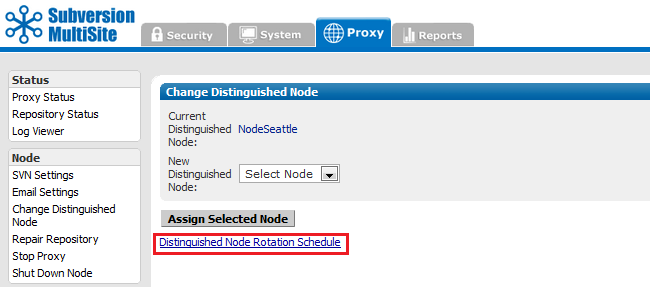
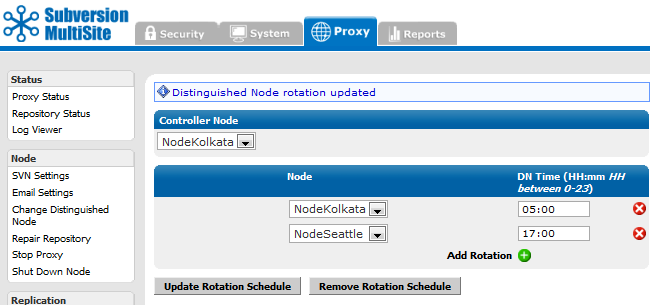
Many administrators like to set up Subversion backend hooks that fire whenever a Subversion user commits a set of file changes. With a master/slave Subversion server setup, e-mails can be initiated once when the post-commit trigger fires.
You can set up Subversion hooks to send emails when Subversion users commit file changes. However, with MultiSite, these emails will get duplicated, with a potential for spamming with notification emails.
To avoid this, set up one node as an "e-mail hub" by enabling the post-commit trigger to fire from a single node within the replication group.
Alternatively, you could use the time of day to fire the e-mail alerts from a specific node. For example, you could modify the post-commit trigger to send e-mails from India during 9:00 a.m. to 5:00 p.m. IST, and from the US during 9:00 a.m. to 5:00 p.m. PST.
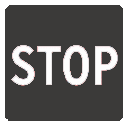 Caution
Caution
If using asymmetrical e-mail hooks ensure that you don't disable the pre-commit trigger. That may cause a Subversion commit transaction to abort at some nodes but commit at other nodes causing a loss of sync.
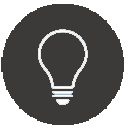 Tip
Tip
Configure email setup to avoid long blockages or delays. The default SMTP service on node should be adequate. We recommend that you set up a local e-mail hub or a local SMTP agent/server. The local SMTP server should preferably be on the same host as the Subversion server. It should be set up to forward/relay e-mails to the organization-wide SMTP server. This ensures the e-mail hooks are a lot faster and just need to enqueue the e-mails to the local SMTP server. Test that your emails are delivered before going into production.
 The default login username for the Admin Console is admin, and the password is user-defined during installation. That way, all nodes initially have the same login and password.
The default login username for the Admin Console is admin, and the password is user-defined during installation. That way, all nodes initially have the same login and password.
You can set up different login credentials for each node, however, you should ensure that all administrators who manage nodes are able to login to all nodes.
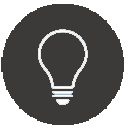 Tip
Tip
We recommend that you keep admin authorization simple, and have the same login and password for all nodes. This will greatly simplify managing replication.
To change the login at a particular node, enter the following in prefs.xml.
<Security> <Admin> <user>newlogin</user> </Admin> </Security>
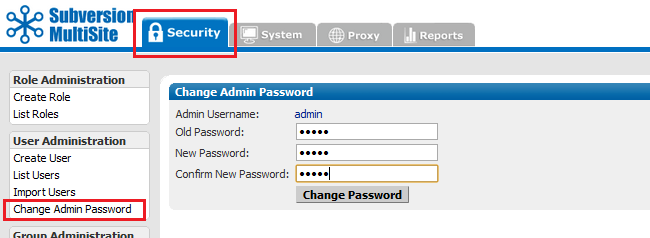
 This changes the password for this node only. The password does not get replicated.
This changes the password for this node only. The password does not get replicated.
Ensure that all node administrators throughout the replication group are informed about password changes.
A hook is a script that gets triggered by a specified repository event, such as creation of a new revision or the modification of an unversioned property.
| Hook | How to Integrate with WANdisco |
| start-commit | Standard Subversion implementation. Must be present at all nodes, and must either execute identically at all nodes or fail identically at all nodes. |
| pre-commit | This becomes the pre-replication hook. See the following Replication Hook section. |
| post-commit | Standard Subversion implementation. Must be present at only one node. |
| pre-revprop-change | Standard Subversion implementation. Must be present at all nodes, and must either execute identically at all nodes or fail identically at all nodes. |
| post-revprop-change | Standard Subversion implementation. Must be present at only one node. |
To use pre-replication hooks, SVN MultiSite needs to be set with the version of Subversion you are using. Go to the Proxy tab, select SVN Settings, and select the Yes radio button for Use Pre-Replication Hooks. Then specify the Subversion Server Version.
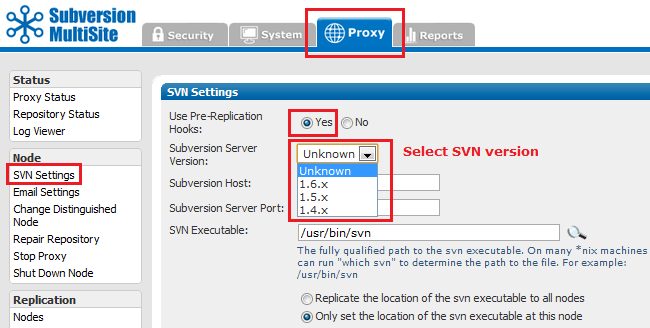
Before Subversion executes a pre-replication hook, MultiSite invokes it before forming a proposal. As per the SVN DAV specification, if the hook succeeds, nothing is communicated back to the client. The handling of the command proceeds normally. If the hook fails, stderr is packaged as an XML response to the client. The client will then typically delete the activity; i.e., clean up any temporary files on the server side.
There are two methods for invoking hooks scripts, globally (across a replication group), via the Repository settings screen in the admin console, or on a per-repository basis (See 3.8.3 Repository-Specific Hooks).
Global Hook Scripts
To invoke a hook script globally, go to the SVN Settings screen and click edit for the repository (see Admin Console Guide: SVN Settings). Within the repository settings screen entry fields for the three hook types that can be replicated.
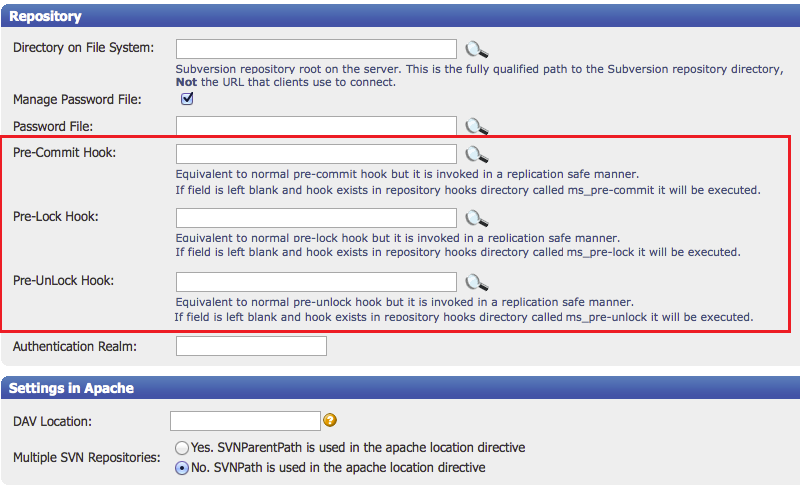
Pre-Commit Hook: Equivalent to normal pre-commit hook but it is automatically picked up and invoked in a replication safe manner.
If field is left blank and hook exists in repository hooks directory called ms_pre-commit it will be executed.
Pre-lock Hook: Equivalent to normal pre-lock hook (invoked when a user attempts to lock a resource) but it is automatically picked up and invoked in a replication safe manner. If field is left blank and hook exists in repository hooks directory called ms_pre-lock it will be executed.
Pre-Unlock Hook: Equivalent to normal pre-unlock hook (invoked when a user attempts to destroy an exclusive lock) but it is automatically picked up and invoked in a replication safe manner. If field is left blank and hook exists in repository hooks directory called ms_pre-unlock it will be executed.
 Using ParentPath
Using ParentPath
when re-replication hooks are enabled within a ParentPath repository environment, they run for all child repositories, unless specific hooks are specified, for each child.
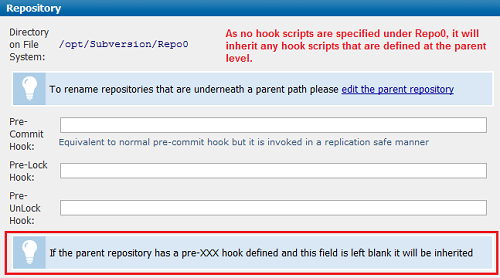
Three different Pre-replication hooks are supported on a per-repository basis:
ms_pre-commit.pl ms_pre-lock.pl ms_pre-unlock.plThis renaming will stop Apache running the scripts, instead, MultiSite checks if the Use Pre-Replication Hooks is enabled in the SVN Settings - and if enabled, the above 'ms_' appended scripts will be run.
By default, MultiSite replicates all SVNROOTS associated with a Subversion repository. However, you can specify a set of SVNROOTS that you do not want to replicate. Use Excludes for SVNROOTS in the prefs.xml file to identify the repositories you do not wish to have replicated. For example:
<SVNProxy> .... <ExcludeRepositories>/exclude,/dir0</ExcludeRepositories> .... </SVNProxy>
If MultiSite can't find the entry, it's included in the replication. There are no wildcard (regular) expressions. For Apache and SVNPath, the syntax must match what is listed in the Location directive. For Apache and SVNParentPath, the syntax must match what is listed in the Location directive and Path to the repository.
All the included roots go through the same agreement manager. For example, say you have three repositories.
/repos/rep1
/repos/rep2
/repos/rep3
For SVNPath, the Location directive is
<Location/rep1> SVNPath /repos/rep1 </Location/rep1> <Location/rep2> SVNPath /repos/rep2 </Location/rep2> <Location/rep3> SVNPath /repos/rep3 </Location/rep3>
For SVNParentPath, the Location directive is
<Location/repository> SVNParentPath /repos </Location/repository>
To exclude the first repository, rep1, for SVNPath, you would exclude rep1: for SVNParentPath, you would exclude /repository/rep1.
 You must name a repository after the / character. Subversion does not support a location named with just the / character.
You must name a repository after the / character. Subversion does not support a location named with just the / character.
This procedure requires that your MultiSite deployment, including Subversion servers, are offline during the time it takes to upgrade at each node. Please plan this procedure accordingly.
Use these instructions to upgrade your SVN MultiSite to a later build or version, rather than those found in The Deployment Guide: 3. Installation section, which are intended for a first time installation.
The correct method for upgrading Subversion MultiSite depends on which versions you are moving between. Use the guide below to ensure that you upgrade with the right method.
Upgrading from SVN MultiSite 3.6 or earlier - See our Knowledge base articles on Installation and Upgrade
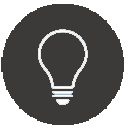 Upgrade rule of thumb
Upgrade rule of thumb
When looking to upgrade SVN MultiSite, apply the following rule:
Upgrading within a version, e.g. 4.0 build x --> 4.0 build y , use the Upgrade with Script
Upgrading between versions. e.g. 4.0 --> 4.2 will require you to Upgrade from backup
Select your upgrade path:
Use this procedure if you are upgrading from the 4.0 version of SVN MultiSite. Note that you may need to complete an upgrade to the latest version of 4.0 before you can attempt to upgrade to version 4.2
Use this procedure if you are upgrading from SVN MultiSite version 4.1.
Use this procedure if you are already running version 4.2 but need to upgrade to the latest build. This procedure is shorter as you can use an upgrader script that ships with SVN MultiSite instead of completing a fresh installation, then importing your data.
The Authz Notification (authznotifier.jar) utility passes the location of the diff file containing the changes between the existing and newly updated Authz file to the replicators, along with the output of the md5sum tool on the existing Authz file.
authznotifier.jar file is located in the svn-replicator/lib directory.
Authz notifier (When not using SSL encryption) runs using the following command:
java -Dauthznotifier.nossl=true -jar authznotifier.jar </path/to/admin/password-file> </path/to/diff> <md5-value> [-patchtool </path/to/patch>] [-md5sumtool </path/to/md5sum>]
example:
java -Dauthznotifier.nossl=true -jar authznotifier.jar /sec/pass.file /home/scm/diff.out "2889b653854f68872fbb6c771348f3d9 /home/scm/svn.auth"
Authz notifier (When using SSL encryption) runs using the following command:
java -jar authznotifier.jar </path/to/admin/password-file> </path/to/diff> <md5-value> [-patchtool </path/to/patch>] [-md5sumtool </path/to/md5sum>]
example:
java -jar authznotifier.jar /sec/pass.file /home/scm/diff.out "2889b653854f68872fbb6c771348f3d9 /home/scm/svn.auth"
Key
diff <original-authz-file> <new-authz-file> > diff.out/usr/bin/patch/usr/bin/md5sum
Defaults to /usr/bin/md5sum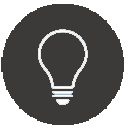 MD5 Handling
MD5 Handling
To improve consistency and usability (particularly for Windows), we calculate MD5s and patches for authz notifications internally. However unlike the previous default, this requires that the patch be in Unified format (if generated through GNU diff this is the -u option).
Any patch that we cannot parse will result in the notification being rejected and the nodes becoming read-only with the error message "Diff does not appear to be in unified format" in the logs.
If a different format is used, an appropriate patch program and options should be specified via the "-patchtool" argument noted in the key.
Password file
The password file should be in plain text and contain MultiSite's admin authentication details in the following format:
Username Password
Or, if you use the default 'admin' username, then the password file can just contain the password.
Port
To use a different port, invoke java with -Dauthznotifier.port=xxxx
For example:
java -Dauthznotifier.port=xxxx -jar authznotifier.jar /path/to/password-file </path/to/diff> <md5-value> [-patchtool </path/to/patch>] [-md5sumtool </path/to/md5sum>]
A stand-alone utility is now provided that can unset the use of LDAP for admin authentication. It can be run from the /svn-replicator/utils directory using the following command:
perl ldapadminresetThe script calls the replicator switching off LDAP admin authentication and also removing the admin flag from any authorities. Also a user account is created with sysadmin privileges and a specified password to ensure that there is a means for an administrator to login.
This can be changed by creating a file called ldapreset.properties (situated in the "/config" folder), this file can have three values (all optional):
The LDAP Admin login functionality lets you specify an LDAP group or subtree that contains users who can login as administrators. The format of the URL is:
ldap(s)://host:port/basedn?attribute?scope?filter
objectClass=*), which will search for all objects in the tree. Once a user is deemed to be an admin based on the criteria above, authentication is carried out against the LDAP Authority system, so it is important to ensure a relevant LDAP authority has been defined.
Once a user is deemed to be an admin based on the criteria above, authentication is carried out against the LDAP Authority system, so it is important to ensure a relevant LDAP authority has been defined.
MultiSite's pre-replication authentication operates with some timeout values which may need to be modified to match your environment. From Build xxxx these timeout values are set from the LDAP Settings screen, under the Security Tab (providing you have the Access Control add-on for MultiSite enabled).
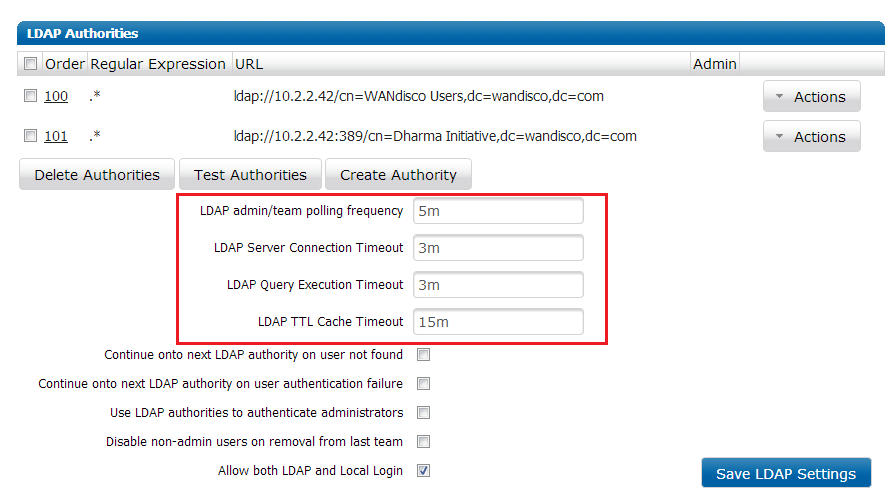
View more about LDAP Timeout settings.
In versions of SVN Multisite 4.2 released before July 2013, LDAP timeouts were set through the JAVA initialization reputils.pm file:
To override these defaults, ensure that the following statements are apended to SERVER_JVM_ARGS: in the
<WANdisco Installlation>/bin/reputils.pm file:
$SERVER_JVM_ARGS .= " -Dldapauth.timeout=<LDAP timeout> -Dldapauth.cachettl=<Cache expiry time>";
Both timeouts are in milliseconds
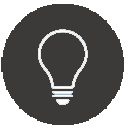 Example LDAP Timeout error as it appears in the log:
Example LDAP Timeout error as it appears in the log:
Mon Feb 28 15:27:24 GMT 2011 1298906844401 org.nirala.util.services.ldap.LDAPAuthenticator getLdapContext
WARNING: [request-handler-1] LDAP response read timed out, timeout used:1ms.
Mon Feb 28 15:27:24 GMT 2011 1298906844402 org.nirala.util.services.ldap.LDAPAuthenticator isUserAuthed
WARNING: [request-handler-1] LDAP Authorization failed: null
Mon Feb 28 15:27:24 GMT 2011 1298906844402 org.nirala.util.services.ldap.LDAPAuthenticator isUserAuthed
INFO: [request-handler-1] LDAP Auth - User: test@wandisco.com Authenticated: false
WANdisco's Access Control replaces Apache Subversion's own access control features to provide full authorization, authentication and audit capabilities that are essential for using Subversion within an enterprise environment. Take control of your organization's Subversion repositories through an easy-to-use web interface. No longer will you need to manage user access through the manual editing of authz files.
Subversion Access Control is part of the SVN MultiSite proxy that sits between Subversion users and the Subversion server. Subversion users connect to Access Control using the standard port 80. Access Control relays user interactions to the Subversion server using port 81. Subversion users never have direct access to Subversion, allowing administrators to maintain exclusive control.
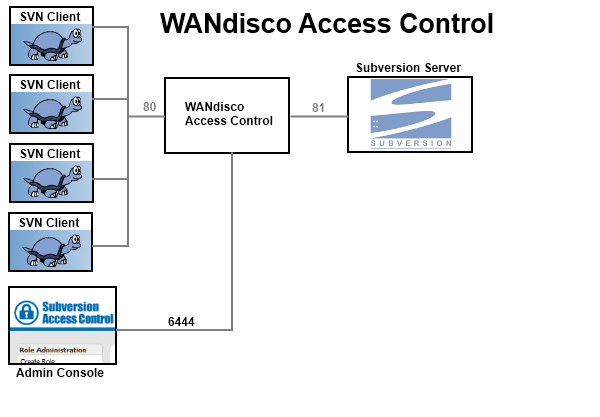
Fig1. How Access Control works with Subversion.
Access Control uses Apache's 'mod_authz_svn' module to apply path-based authorization of Subversion repositories through an authz configuration file. Path-based authorization uses the repository's directory structure as the basis for permitting or denying specified users or groups of users read and or write access to repository files and folders. Through sets of user-created rules, precise control can be applied to what a user can access or overwrite. The limitation of path-based authorization is that once a user is granted permission to access and write to a particular path (directory), it's only possible to limit authorization to a specific file using rules based on regular expressions.
To some extent, running with path-based authorization should therefore dictate how repository files are arranged, ensuring that sensitive material is secured within subdirectories.
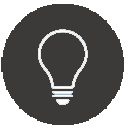 Specific permissions overrule inherited permissions.
Specific permissions overrule inherited permissions.
Access Control tries to match the path itself, and then the parent of the path, then the parent of that, and so on. The net effect is that mentioning a specific path in the access file will always override any permissions inherited from parent directories.
Use this procedure to manually add new Subversion users to Access Control. To add users en bulk, see 7.3 Importing Users.
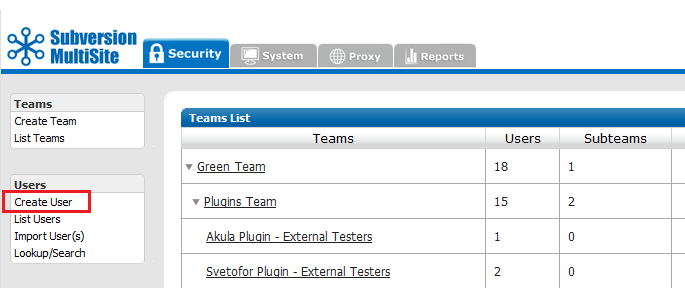
User Type:
indicates whether the user created or imported into MultiSite (Local) or imported from an LDAP authority (LDAP).
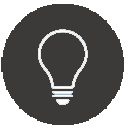 Once created a user can't change type.
Once created a user can't change type.
After a user has imported via LDAP or entered into the Create User screen, it's not possible to the change that user's type. If necessary, delete the user and re-enter using the alternate method.
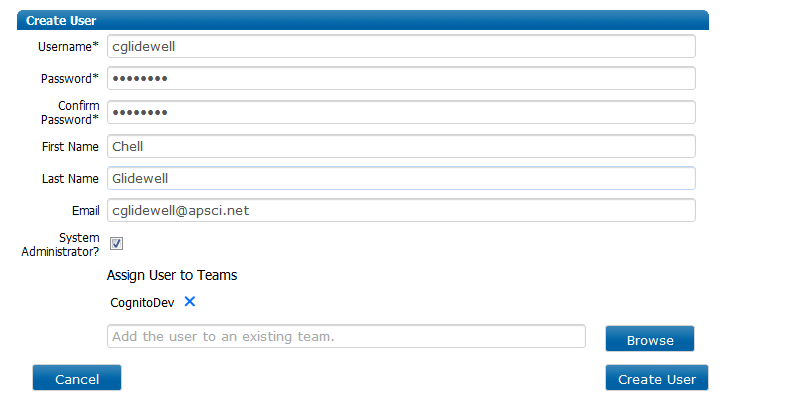
The Users List shows all the users that have been entered into SVN MultiSite, including users who have been entered throught he admin console form, through LDAP or through a csv import.
Users are listed with the teams they are currently members of, along with an "Actions" buttom that allows an administrator to Edit, Delete or Disable the applicable user.
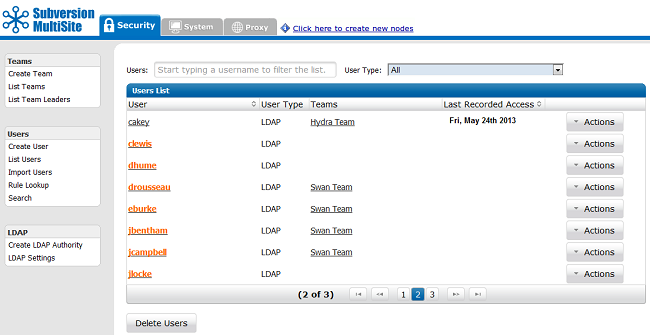
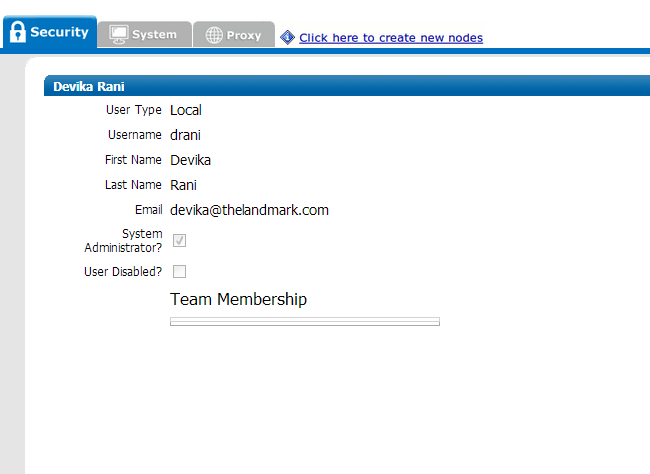
The option is available to bulk import users in a comma delimited file, instead of entering them individually using the Create User screen.
 Alert
Alert
If "global" case insensitivity is turn on within the System Settings screen then all users imported from a CSV file will be forced into lowercase. If the case insensitivity is disabled in SVN MultiSite then users are imported as they are in the import file.
<username>,<first name>,<last name>,<email address>,<password>,<UserType>[, [Parent/Team/Names/]TeamName]
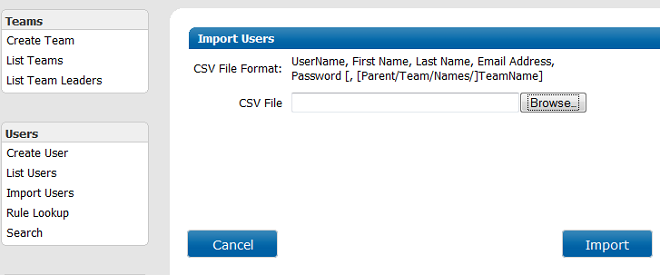
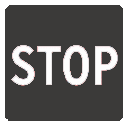 Local User
Local User
Imported users will count as Local Users and will be editable from within SVN MultiSite. It isn't possible to place an imported user under LDAP control, although from build: #3296 it is possible for LDAP users to create local users and teams can support mixed users (LDAP and Local working within the same team) although with this arrangement it is not possible for a local users to be team leaders.
Teams are the basic unit of organisation within Access Control. All access policies are applied to teams. To apply permissions to a single user, you will need to add the user to a team, even if the team is used only for that one user.
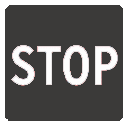 Teams can contain mixed user types.
Teams can contain mixed user types.
It's possible for a team leader who is managed by LDAP to add local user accounts to their team. This can be useful if you need to add build bots using local service accounts to a team that is otherwise managed with an LDAP authority. It's also possible for a local user to be a team leader - prior to build #3296 local users would be removed from the team after a polling of the LDAP service.
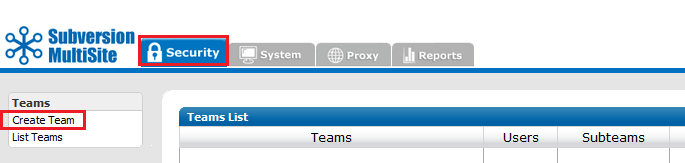
You can build a team from users who have been created locally - enter their names or click Browse to select them.
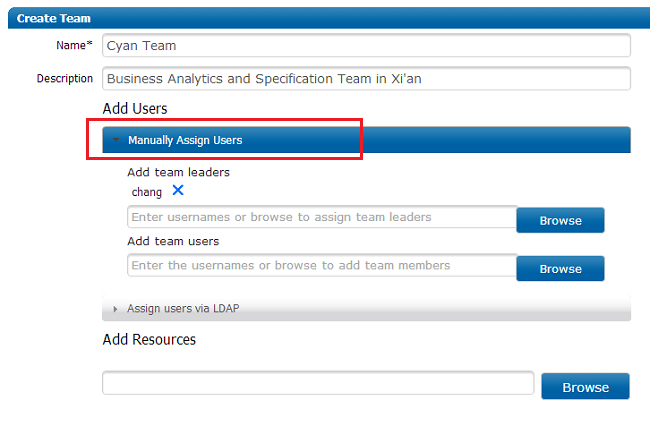
If you've added LDAP Authorities you can add users through LDAP, either as n entire authority or selectively by applying a filter to the LDAP query.
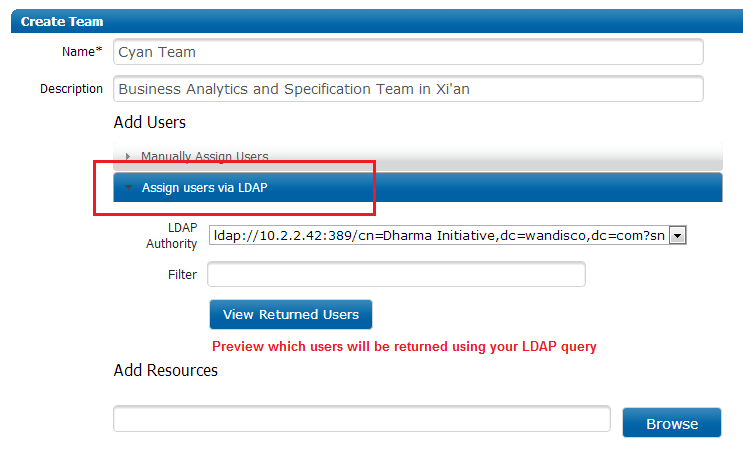
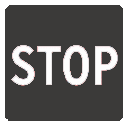 Team Names Must Be Globally Unique
Team Names Must Be Globally Unique
All teams must have a unique name within Access Control. It's currently not possible to have two teams with the same name, even if they are located within different directories.
Team rules are the business end of the Access Control system, they define how a user "X", a member of team "Y" can interact with repository resource "Z". A single rule can be useful in itself but the real power of Access Control comes for applying complex policies through a number of rules. The procedure below runs through the creation of the rule, and explains how it's applied.
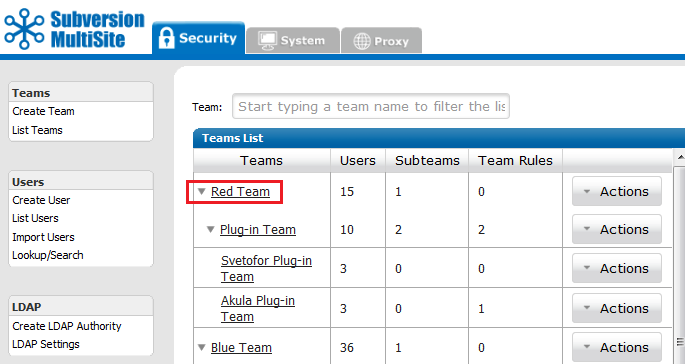
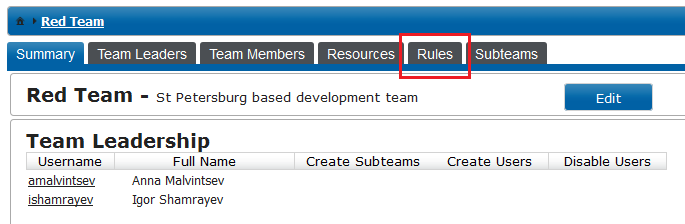
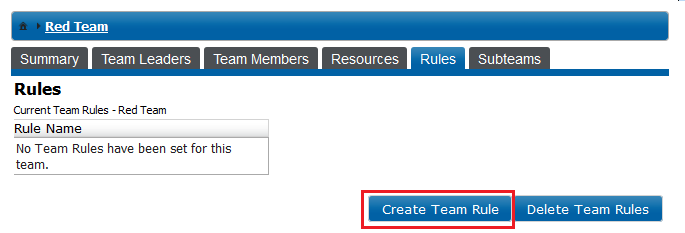
 Authz and regular expression based Access Control rules
Authz and regular expression based Access Control rules
If you use Authz to manage user authorization through Apache you need to be aware that Access Control rules that use regular expressions to define resources are not supported by Authz so won't be written to the Authz file.
 File level Access Control
File level Access Control
Although Access Control usually sets permissions on a directory level it is possible to set rules that apply to individual files, or a set of files that match criteria that you build into a regular expression.
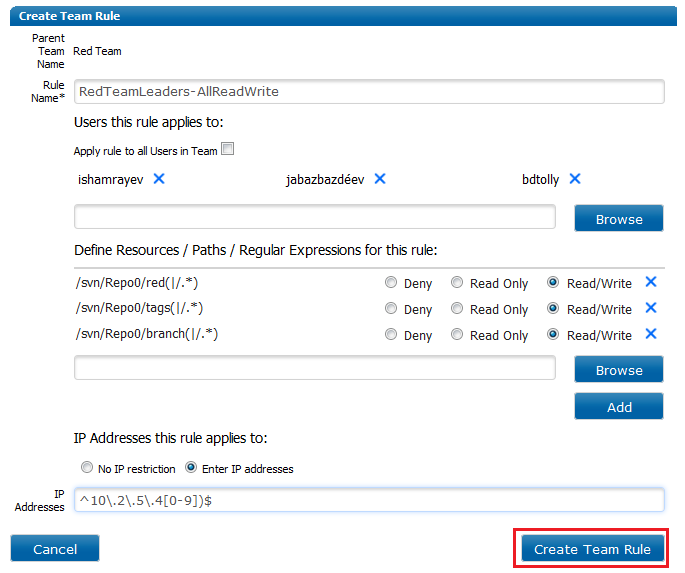
Once all the rule details have been added, click the Create Team Rule button.
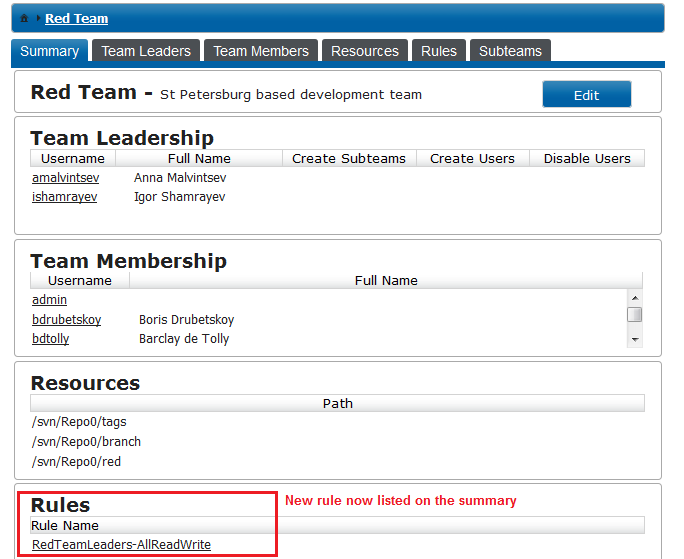
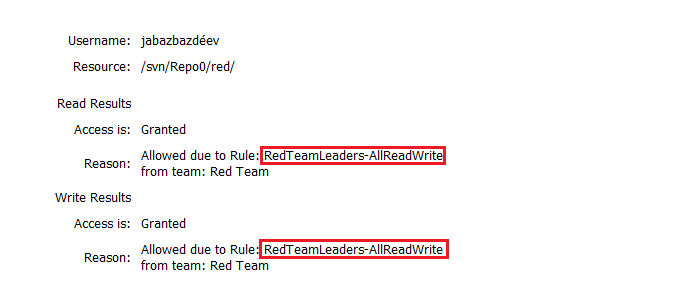
Subteams are teams that have been created under a parent team. The users and repository resources available to a subteam are limited by those that appear in the parent team (which could itself be a subteam). Subteams allow system administrators to delegate responsibility for managing user access for a segment of their repository resources, without having to hand out total control of the repository to subordinates. This is very helpful for organisations working with satellite development sites where managing day-to-day access changes can be made difficult by the distance and time-zone difference between sites.
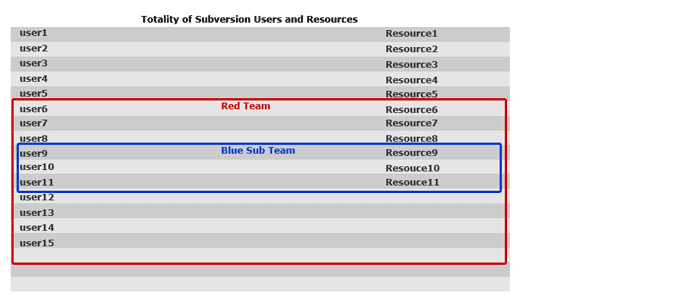
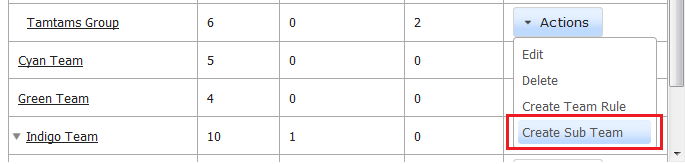
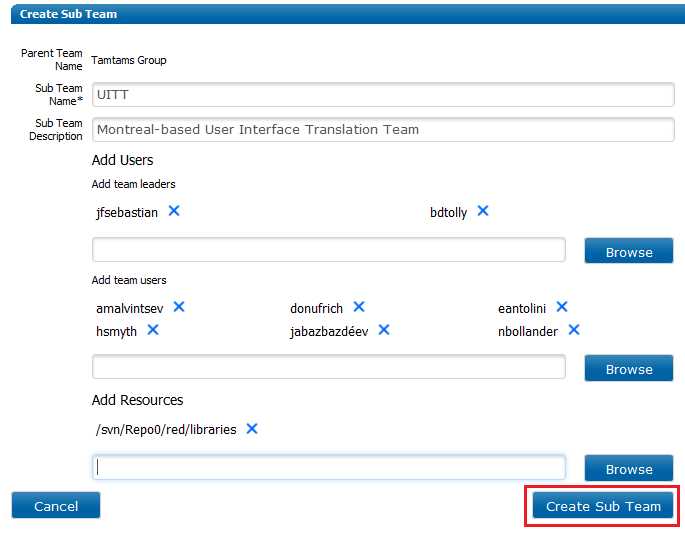
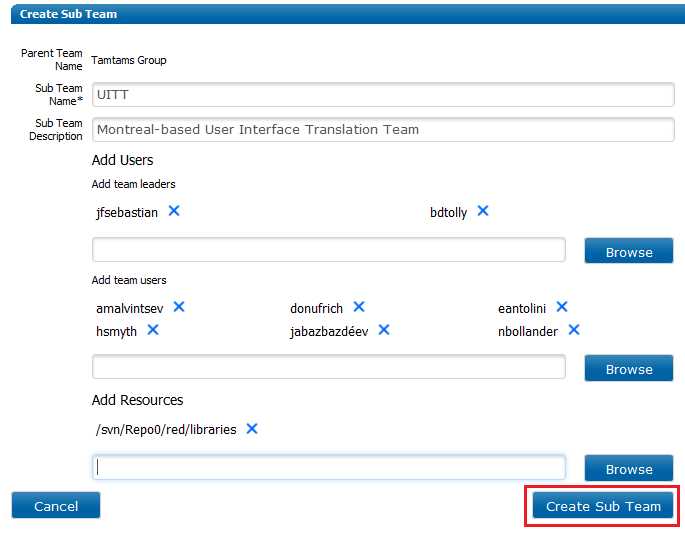
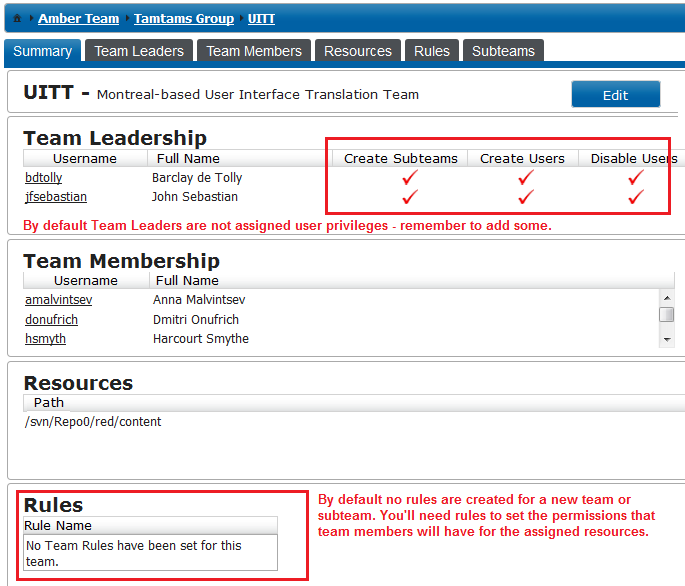
A Subversion user environment that requires complex access policies across large numbers of repository resources can require the creation of a lot of team rules. When users belong to multiple teams and have their access controlled by many rules it's possible for a user's access to a particular resource be mistakenly blocked. The Lookup/Search tool lets users identify which rules prevail for a given resource.
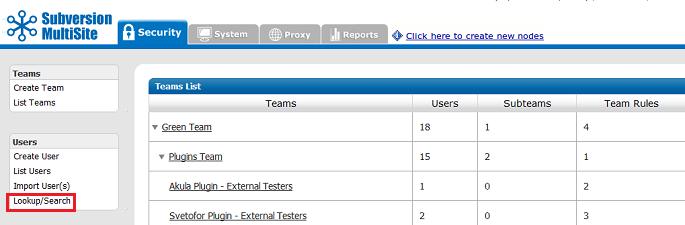
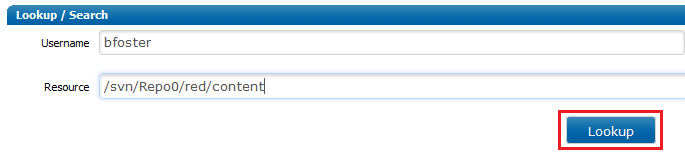
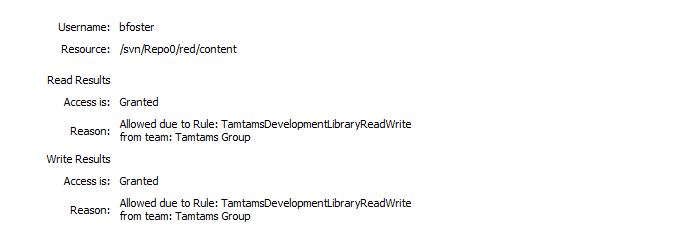
SVN MultiSite's Export Settings tool, situated under the System tab is used to backup all of SVN MultiSite's settings (although not the Subversion repository data). This includes the users, teams and rules. See Export Settings.
Many operations in Subversion Access Control require that the Authz and the Subversion password files be regenerated. In a rapidly changing MultiSite environment, the number and frequency of user, team and rule changes can degrade performance (chiefly from a basic disk I/O perspective).
If you need to ensure that performance is not affected by Access Control traffic, the answer is to use the Batch Access Control Updates feature.
 Important
Important
When Access Control Batch Updates is enabled, changes to users, teams and rules are not instant.
In order to see how Access Control is currently behaving (excluding changes that will only take effect after the next scheduled password/authz rewrite) you need to use the Current View.
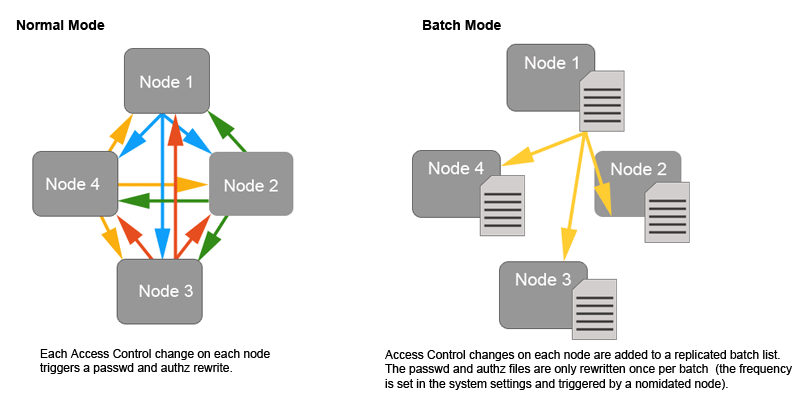
When Batch Access Control Updates is enabled, all Access Control changes that would result in a regeneration of the password or Authz files (see the list below) are batched up to be replicated to the other MultiSite nodes at a user-defined frequency (default is 60 minutes).
 WARNING: Changes to LDAP Authorities do not trigger password / authz file rewrites, however when an authority is run, any resulting user or team changes will.
WARNING: Changes to LDAP Authorities do not trigger password / authz file rewrites, however when an authority is run, any resulting user or team changes will.
When Batched Updates are enabled the admin console can be viewed in two separate modes:
This procedure shows you how to enable Batch Access Control Updates and then how to manage them:
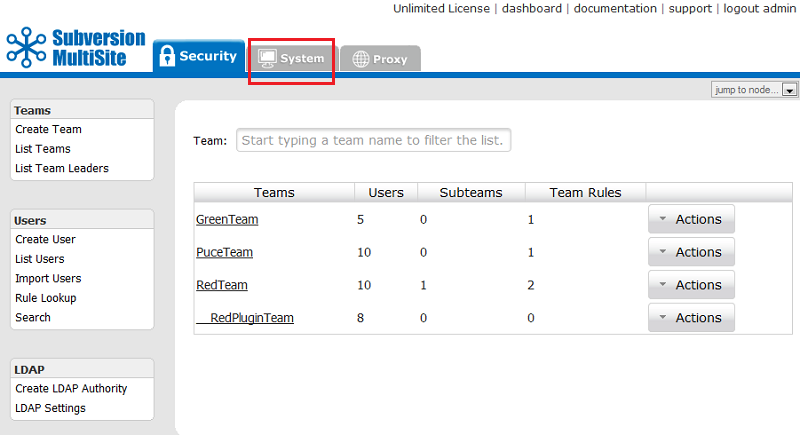
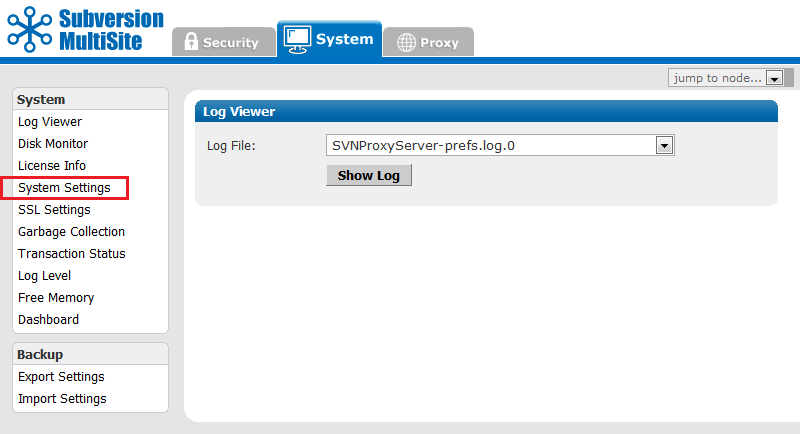
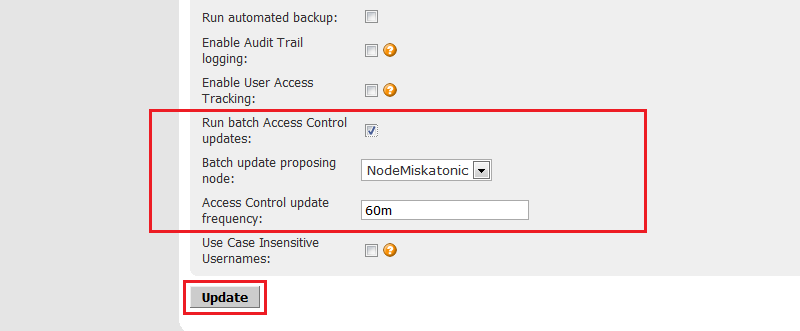
Once Batch Access Control updates is enabled, all nodes will show the pending changes at the bottom of the side menu on the Security tab.
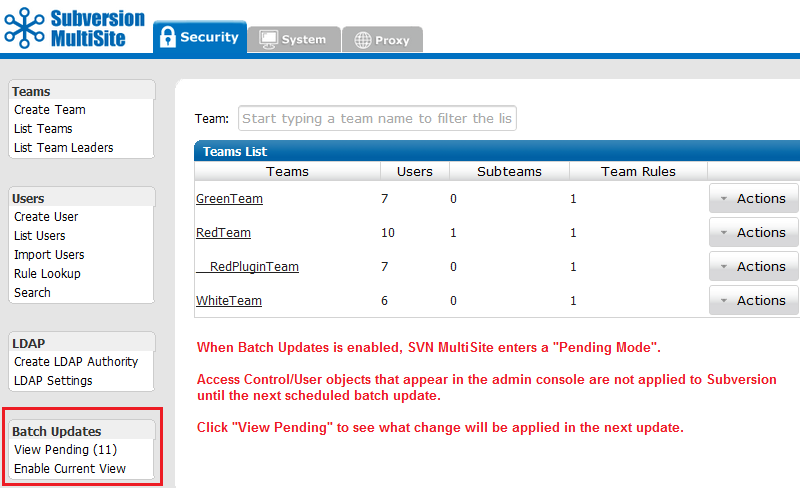
You can click on View Pending Changes for a list of all Access Control changes that have so far been added to the next batch. Pending User, Team and Rule changes are listed separately.
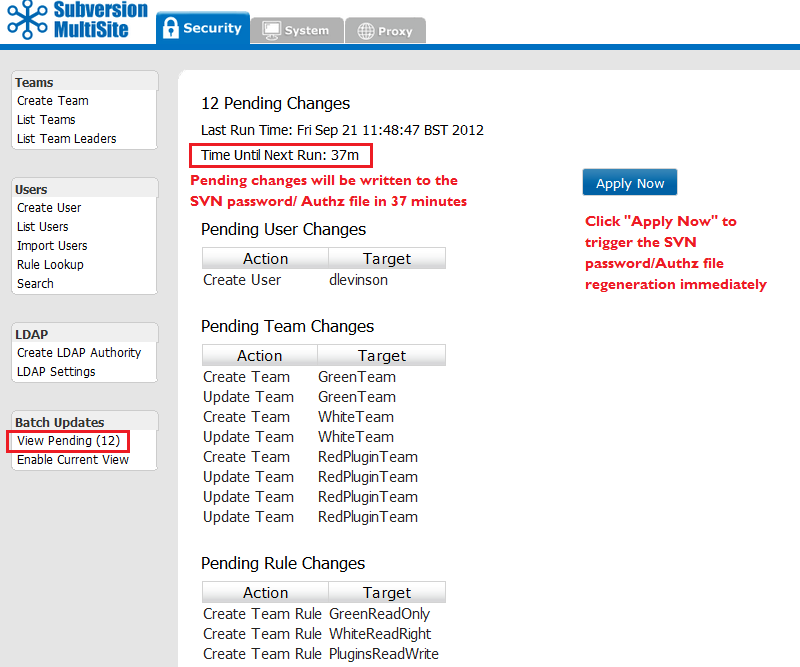
At any time you can override the countdown to the next run by clicking the Apply Now button. All listed changes will be applied immediately and the countdown to the next batch will start.
Enabling "Current view" updates Access Control so that any change still waiting in the current batch (and therefore has not yet taken effect) will not be displayed. This view is intended to make troubleshooting and testing a little easier as you will only see users, teams and rules as they are currently enforced through the Access Control model.
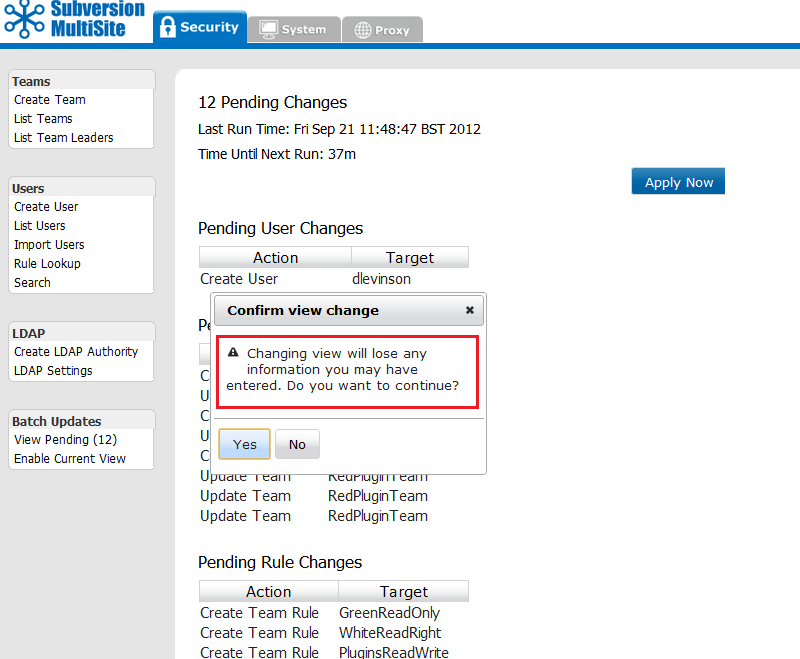
Confirm View Change Moving to the current view will immediately blank any information that has been entered into an open admin console screen, so on clicking Enable Current View you'll get a warning and a prompt to continue. Unless you are currently entering settings on screen you can click Yes.

Viewing: [Current]
A red label appears at the top of the admin console when the "Current View" is enabled. This is to remind you that access control is currently in a viewing only mode.
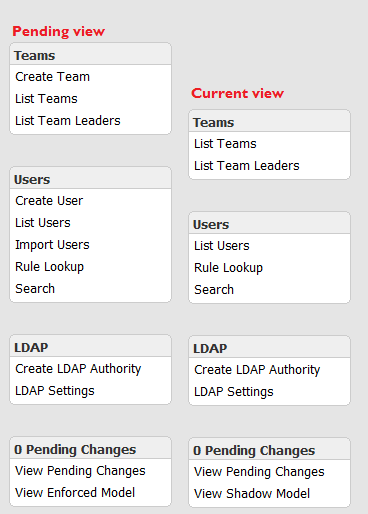
In the Current View the menu loses all options that result in Access Control changes (creating/importing users, teams etc.) In order to make such changes you will need to change back to the Pending view or normal mode (by disabling the Access Control Batch updates).
Even though committed transactions are always in the same order for each node, the timing of the commits usually varies from node to node. So unless there are no Subversion users logged in, you probably are going to have variations per node for committed transactions.
Go to any node's Dashboard. Type:
http://<IP address>:<WANdisco port number>/dashboard2
You see all the nodes on the Dashboard to compare the listed transactions. Click on a Tx Id (Transaction ID) to view more details about the WebDAV command, along with its transaction number.
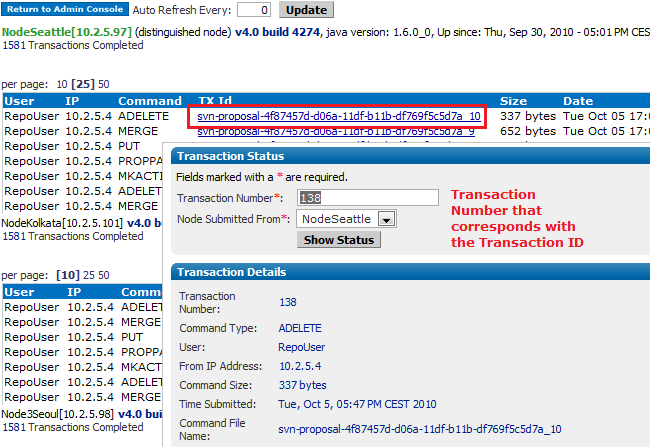
Repair Repository is a tool for making a repair of corrupted repositories. Previously, repairing a repository would require that all nodes in the replication group be brought to a stop, making all repositories read-only until the repair was completed.
This overview will help you understand the sequence of events that are involved in a typical repository repair, for a step-by-step explanation of how to repair a repository see the Repository Repair Procedure.
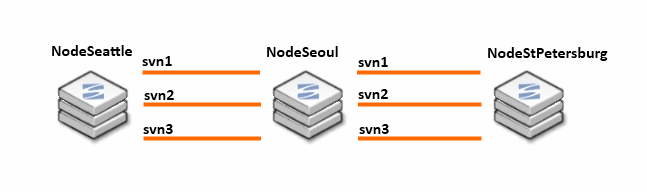

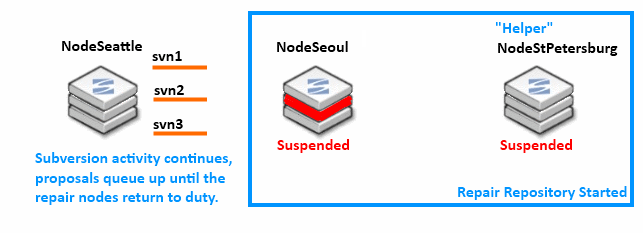
rsync between the two nodes.rsync program to transfer missing or corrupted revisions from the helper node, NodeStPetersburg to NodeSeoul.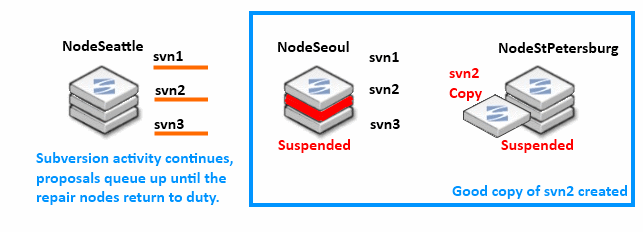
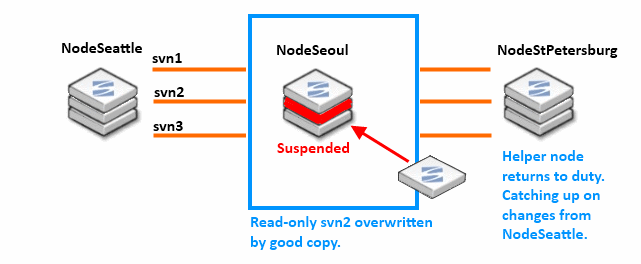
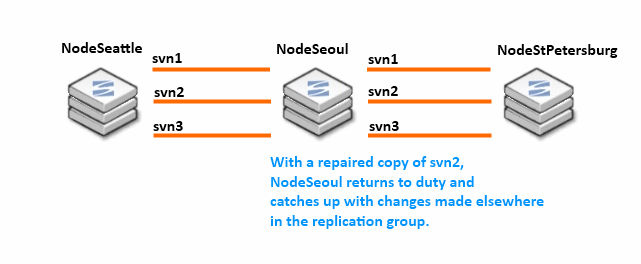
This is a step-by-step guide to doing a repository repair. Before running through this procedure, it may be helpful to read through the overview which explains how the nodes and repositories change their state through the Repository Repair Overview.
 WARNING: After starting a repository repair you Must Not navigate away from the repair browser session or open up a new session on the node. To ensure that the repair doesn't fail or stall, don't perform any other action on the node until the repair has been completed.
WARNING: After starting a repository repair you Must Not navigate away from the repair browser session or open up a new session on the node. To ensure that the repair doesn't fail or stall, don't perform any other action on the node until the repair has been completed.
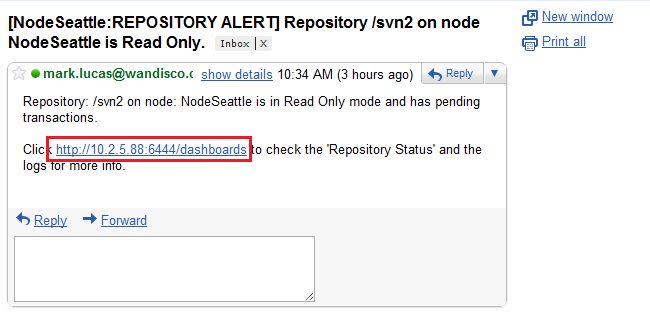
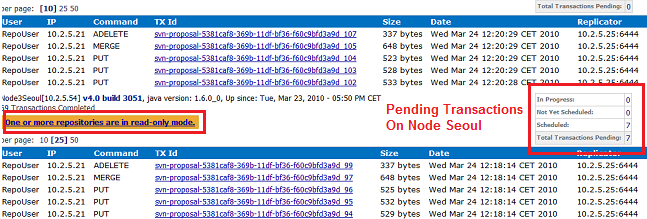
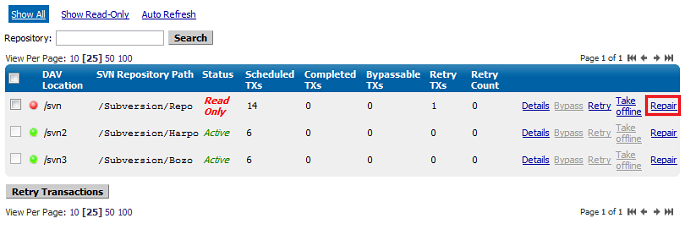
 Alert
Alert
The Helper Node must have an up-to-date copy of the repository under repair, and must also not be currently involved in another repair.
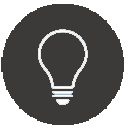 Tip
Tip
If you start a repository repair from the Repository Status page, you have already identified which repository is being repaired. If you start the repair from the Repair Repository link on the side menu, you will also need to select the repository to be repaired.
To move to the next step of the repair procedure, click Continue. Before doing so, make sure that you read through the key information:
 Alert
Alert
Things you must know before you continue:
* Inform Subversion users working on either the helper or affected node that they won't be able to commit to any repositories hosted on their node during the repair.
* Repair only one repository at any given time and ensure that it is completed before starting another.
* Whilst using the repair tool, don't navigate away, start another repair or use other admin console features until the repair is complete. We recommend that you arrange exclusive access to the admin console on all nodes during the repair.
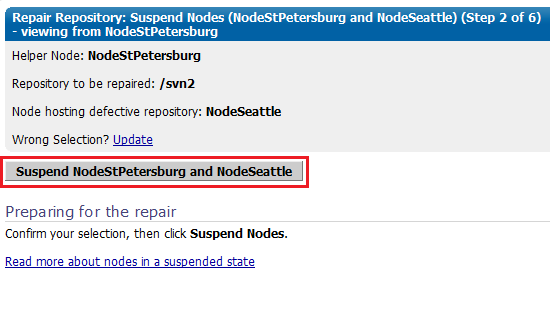
 Nodes put in a suspended mode will:
Nodes put in a suspended mode will: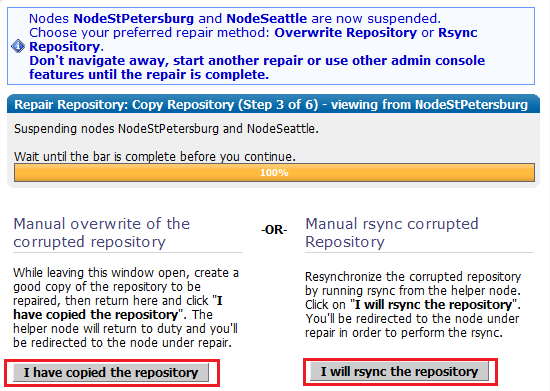
With this option, you will take an up-to-date copy of the repository from the helper node, once you have the copy, click "I have copied the repository". The helper node will be returned to duty, and will catch up with the remaining active nodes.
During a repair, don't close the admin console session, or navigate away from the screen. You shouldn't start a repair if another repair is underway on other nodes in your replication group. We strongly recommend that you organise to have exclusive access to the admin consoles of your nodes during a repair, to ensure that no actions are triggered that might cause the repair to fail.
We strongly recommend that you organise to have exclusive access to the admin consoles of your nodes during a repair, to ensure that no actions are triggered that might cause the repair to fail.
This section illustrates a possible method for creating a copy of the repository.
root@Fed11-2 Subversion]# ls -l total 12 drwxr-xr-x 7 apache apache 4096 2010-03-24 11:13 Bozo drwxr-xr-x 7 apache apache 4096 2010-03-24 11:11 Harpo drwxr-xr-x 7 apache apache 4096 2009-11-05 17:26 Repo [root@Fed11-2 Subversion]# mkdir backup [root@Fed11-2 Subversion]# tar cvf RepoBozoBackup.tar Bozo
Then move the tar file into the backup directory:
backup Bozo Harpo Repo RepoBozoBackup.tar [root@Fed11-2 Subversion]# mv RepoBozoBackup.tar backup
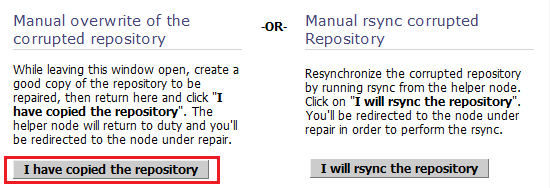
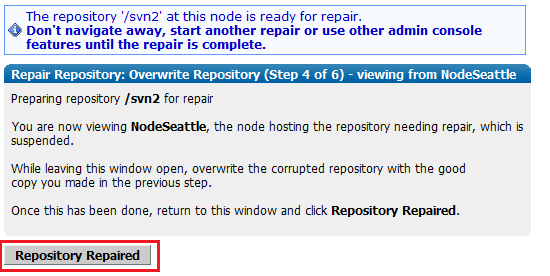
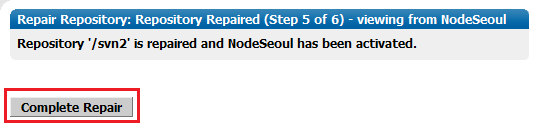
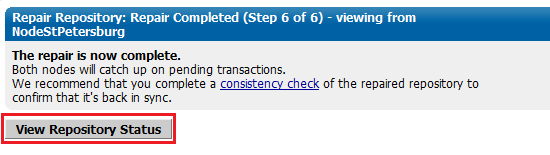
With this repair method you'll use the rsync command to synchronize the out-of-date repository with the good copy on the helper node.
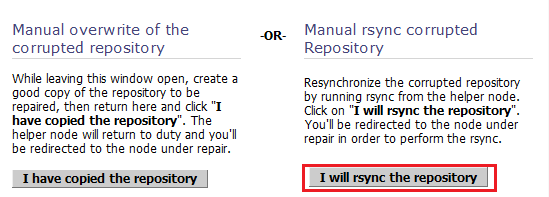
rsync command in the Troubleshooting section 2.7 Using rsync to repair a repository.svnadmin verify <REPOSITORY NAME> -r <REVISION NUMBER>

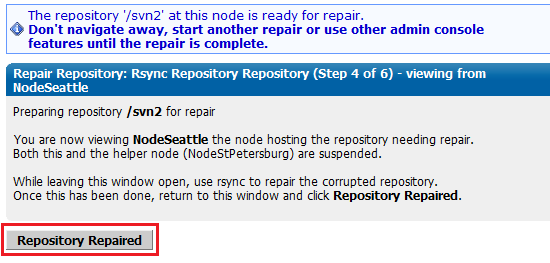
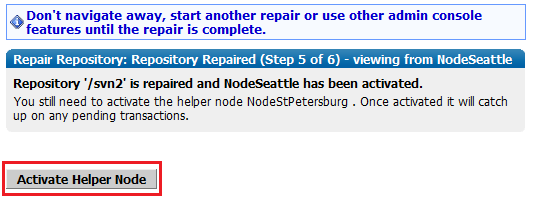
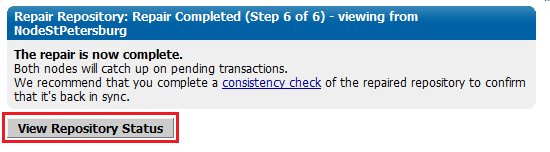
 Alert
Alert
This makes Subversion read-only. You may need to warn you Subversion users.
You can stop transactions at one or more nodes. For a discussion of stopping one, but not all, nodes, see WANdisco is Listening
 Alert
Alert
To stop replication you need to run a synchronized stop.
6. Re-start each node that you stopped.
To stop all nodes at once, run a synchronized stop.
Use this procedure as a last resort, if the distinguished node (in a singleton quorum) has become permanently unavailable. The procedure basically creates a new replication group that excludes the unreachable node.
If a quorum can't be formed, an alert will appear at the top of the admin console.
Follow the "Click here for more details" link.
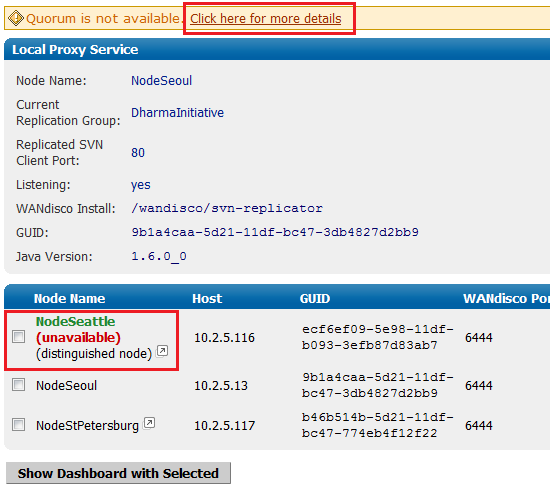
Use the emergency reconfiguration procedure only when the recovery of the distinguished node will take an unacceptable amount of time.
Using a Singleton Quorum - If the distinguished node is periodically reachable, instead, try using the Change Distinguished Node while its available.
Using a Majority Quorum - If the quorum is periodically reachable, instead, wait for the quorum to become available and recreate the replication group, using a singleton quorum, instead of using the emergency procedure. You can change back to the majority quorum after stabilising your nodes.
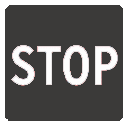 Caution
Caution
We don't recommend using this procedure because of the potential for data loss. If the distinguished node is unreachable by other nodes it could still be processing transactions on its own (with singleton quorum, the distinguished node can operate alone). Therefore, if the other nodes form a new quorum that excludes the distinguished node, any transactions made at the distinguished node since it became unreachable to the other nodes would be lost.
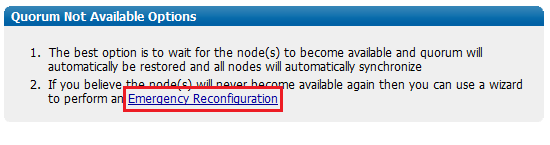

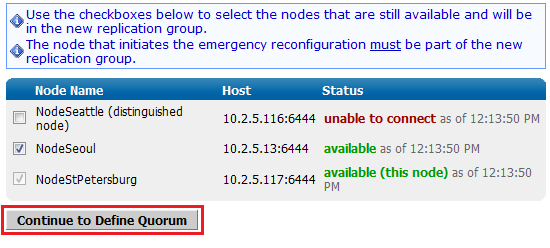
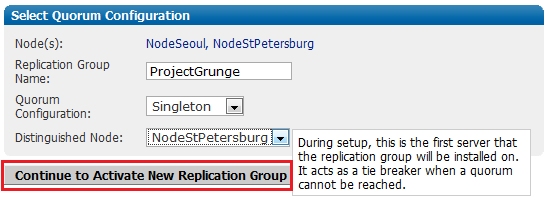
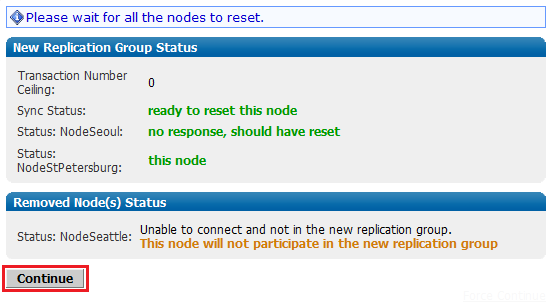
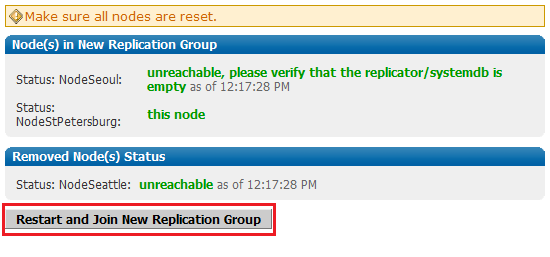
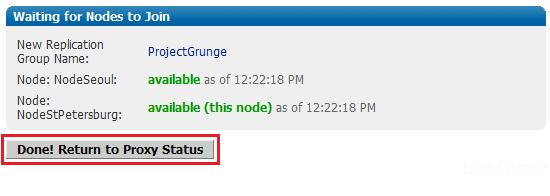
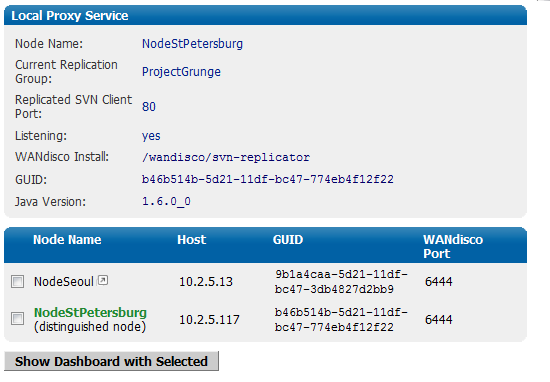
This process can fix a corrupted or out-of-sync repository by restoring it to a replica of the repository that is known to be in a good state.
From the machine with the master repository, type the following commands:
rsync -rvlHtogpc /path/to/local/repo <Repository Name> remoteHost:/path/to/remote/repo
For example:
rsync -rvlHtogpc /Subversion/Repo/db/ root@172.7.2.33:/Subversion
Then follow up with an additional rsync that will ensure that contents of the locks directory are identical (by deleting locks that are not present on the originating server)
rsync -rvlHtogpc --delete /path/to/local/repo/db/locks <Repository Name> remoteHost:/path/to/remote/repo
For example:
rsync -rvlHtogpc --delete /Subversion/Repo/db/locks root@172.7.2.33:/Subversion
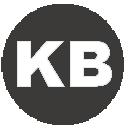 Knowledgebase
Knowledgebase
You can read a more detailed step-by-step guide to using rsync in the Knowledge Base article Reset and rsync Subversion repositories.
The offline mode makes it possible to stop the java heap from being swamped by marking the failed transaction as eligible for garbage collection. As a result, all nodes can invoke garbage collection and clear the queued transactions. The node with the read-only repository no longer needs to keep the buckets as active, which will free up heap. The trade-off is that it's no longer possible for the repository to automatically recover, instead a repository repair will be required to get it back into sync.
How read-only repositories can lead to performance problems
If a transaction fails on one node, and is not bypassed, the repository is placed in a read-only mode to stop the failure from halting replication between the replicas on the other nodes. The subsequent transactions between the other replicas will stack up until the read-only replica is again writable. Garbage collection is held up and on the node with the read-only repository, all buckets subsequent to the failed transaction remain active and continue to eat into the Java heap. In a heavy traffic environment this can lead to Java heap overflows unless the repository is quickly recovered or taken offline.
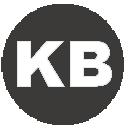 Knowledgebase
Knowledgebase
For a detailed explanation of how SVN MultiSite's Garbage Collection works, see the article Garbage Collection.
A read-only repository will switch offline should the number of transactions exceed a threshold. This threshold is controlled from the Garbage Collection screen, found on the admin console's System tab.
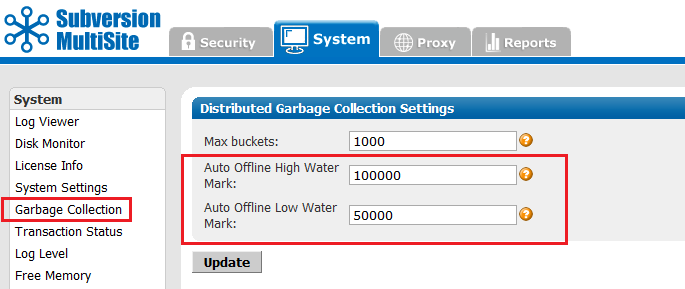
For an explanation of the Garbage Collection page, see the Admin Console Guide - 4.5 Garbage Collection.
The threshold is called the Auto Offline High Water Mark and by default it is set to 100,000 transactions. You can increase the number if there's sufficient Java heap space to handle large amounts of queued transactions. If JAVA resources are tight, you can reduce the threshold so that a read-only repository is taken offline sooner.
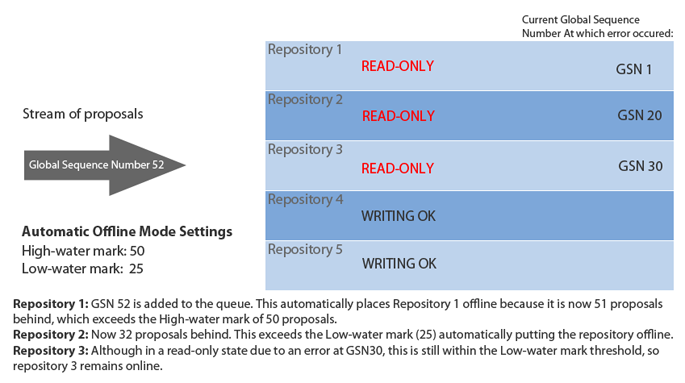
Here is an example of the Automatic offline mode in action.
A repository that is read-only can be placed offline through the admin console. The option to take a repository offline will coincide with the option to attempt a bypass of a failed transaction.
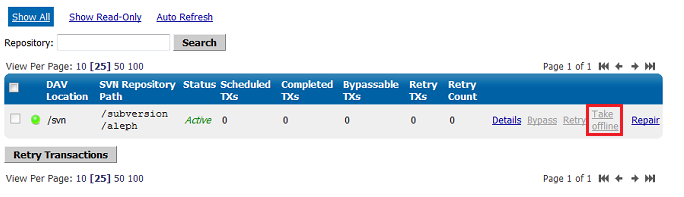
From the Proxy tab, click on Repository Status which is the second link on the status menu.
When you do contact WANdisco with a problem, the first thing WANdisco support asks for is the talkback file. Run the file by typing at svn-replicator/bin
perl talkback
Type in the pathname to SVNROOT when prompted. The output looks like this:
Please open a ticket by visiting http://support.wandisco.com and upload the /talkback-<machine name>.zip, with a description of the issue.
 Do not email the talkback files, only attach them via the web case interface.
Do not email the talkback files, only attach them via the web case interface.
The zip file is located at the root directory. Do not email the .zip file, just attach them to your case. Read our Knowledgebase article about How to raise a support case.
Sometimes in the WANdisco logs, you see connection request timeout information messages logged. These are informational messages and should be ignored unless it is guaranteed that the connection can be established in xxx milli-seconds and happens often.
In normal operation of MultiSite, two connections are established between each of the replicated machines, MultiSite connection and a DFTP connection. These two connections were established when MultiSite started and are used when required. A keep-alive signal is periodically sent on the WANdisco port. There is no traffic on DFTP until a file transfer begins.
Some lesser routers in the path of the two end points will close an established connection if there is no traffic on the connection without notifying the end points. When end points sent data on this stale connection, they hang forever. To deal with these lesser routers, MultiSite does not keep the DFTP open in its connection pool forever. MultiSite establishes a DFTP connection from receiver to sender when a file transfer was required. This solved the problem dealing with lesser routers.
Some companies have a corporate policy that network connections can only be established in one direction. To deal with this scenario, the replicated machines establish a DFTP connection to other nodes periodically and tear them down if there is no traffic within a known interval. Once a connection is established, any side is free to use the connection regardless of which side initiated the connection. A connection in use is never torn down until it is available as a free connection. This is the current implementation.
It takes between 300 to 400 milli-seconds to establish a network connection even on a slow WAN. By default, MultiSite waits for 500 milli-seconds before giving up that a connection cannot be established to a peer machine and prints this informational message. What if the establishments of connection always take 501 milli-seconds. In this case, a connection is never established. To solve this problem, the timeout value is adjusted in 10% increments of the last timeout, starting at 500 milli-seconds, to a maximum of 10 seconds for each timed out connection.
Upon establishment of a successful connection, this timeout value is used for subsequent connection establishment unless an adjustment is required for failed attempts.
This section is useful if you are experiencing issues with slow commits on the non-distinguished node or if you have port-forwarding in your environment.
In a multi-site configuration, most nodes are connected through a WAN. Often, VPN and NAT devices are used to do IP translation and port forwarding. These devices need to maintain state in order to do the port forwarding on-the-fly. This state can grow if not cleaned out. Many devices simply reset the internal state after an inactivity timeout. For example, some Cisco NAT routers reset state after 7200 seconds or 2 hours.
The MultiSite replicator uses persistent TCP connections between the replicators. If these TCP connection are going through a NAT or port forwarding device, it's important to tune the VPN and/or the TCP stack at the replicator host machine. Many NAT devices have buggy implementation that resets the internal state without resetting the TCP connections.
In such a situation, the replicators may see a connection as established but no communication actually happens. The symptoms include a slow commit that is blocking WAN communication. You can run netstat -a | grep <DConEPort> to see if the TCP send queues are backing up. That, in conjunction with slow commits that appear to be hanging, or frozen, typically indicates the NAT is not gracefully resetting TCP connections.
You can further confirm this by using tcpdump or ethereal to check for excessive retransmissions on the DConENet connections. You could also look at your VPN/NAT device log to see if it reset any DConENet connections that appear to be in an ESTABLISHED state via the netstat -a command.
These are a few ways of addressing the issue :
<DConENet> <ConnectionKeepAliveTime>1800000</ConnectionKeepAliveTime> </DConENet>
/proc/sys/net/ipv4/tcp_keepalive_time to reduce the interval from default 2 hours to 30 minutes.If any nodes are in read-only mode,
This procedure requires that your MultiSite deployment, including Subversion servers, are offline during the time it takes to upgrade at each node. Please plan this procedure accordingly.
SVN MultiSite depends on a license key file being present in the svn-replicator/config directory for each node. Please get a valid license from WANdisco and copy the file to the config directory. MultiSite won't start without the license file.
I'm getting a SEVERE exception, and replicator is aborting the Subversion transaction and shutting down.
If you get a message in the logs/SVNProxy*.log file similar to
svn: Commit failed (details follow):
svn: File not found: transaction '10-d', path '/development/Hello.txt'
it means the replicator has detected an out of sync condition. Remember, the replicator continuously monitors your repository for any out of sync issues. If it detects this has occurred, it triggers an automatic shutdown to prevent further corruption.
This could happen if someone accidentally committed directly to Subversion, bypassing the replicator, and ramped up the version in one node without giving the replicator any chance of replicating. This can be easily resolved by following the reset procedure outlined in I Directly Committed to Subversion, How Do I Rsync?.
Follow all precaution to avoid bypassing the replicator:
SVN MultiSite has a browser-based admin console for the management of replication groups, setting changes or viewing system logs.
Connect to the admin console through a web browser, using your server's hostname or IP address, along with the administration port (defaults to 6444).
e.g.
http://10.2.5.101:6444 (http://(Server IP):(Admin port)
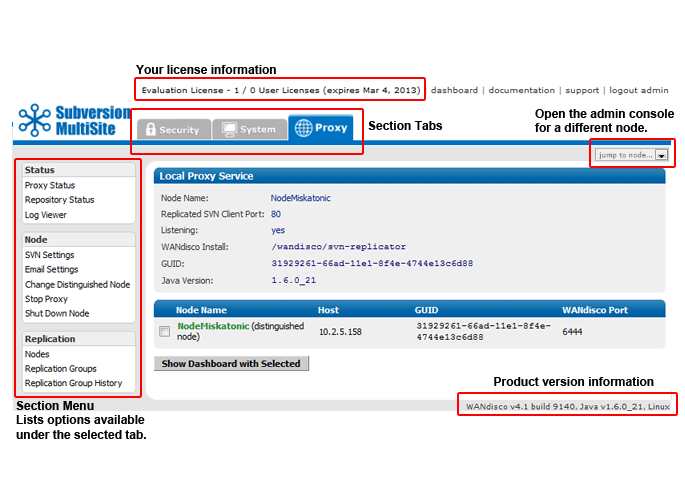
The admin console screen consists of the following elements:
Top menu bar: includes the product license and any expiry date, along with links to documentation and support.
Section tabs: The admin consoles different sections are separated on tabs. They consist of the following sections:
 Alert
Alert
The layout and features available in admin console alter depending on your license agreement. So you may not see all the elements described in this guide.
Jump to node...: This drop-down link will open the admin console for one of the other nodes. You can identify which node you're viewing by checking the webpage's title.
Section menu: Appears on the left-hand side and contains links to features that are specific to the tab.
Product version line appears at the bottom of the screen and shows the product version and build, the version of Java installed and the operating system.
On the authentication screen there are a number of links available, even if you don't login.
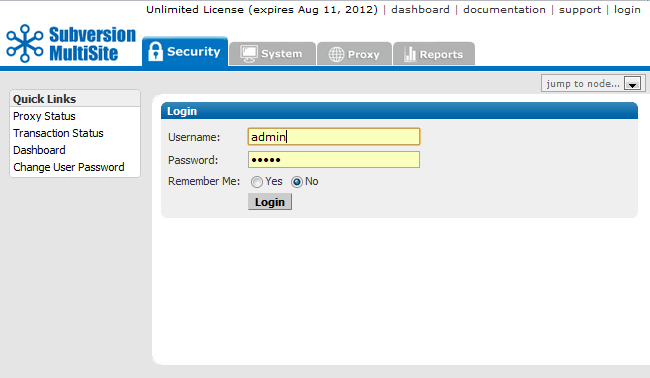
Proxy Status - Proxy Status Displays the node's status in the tab's main panel.
Transaction Status - Lets you check on the status of individual transactions.
Dashboard - Lists DAV traffic
Change User Password - Follow this link to change the password of a User, it's not used for changing the Admin password.
The security tab handles all user related functionality.
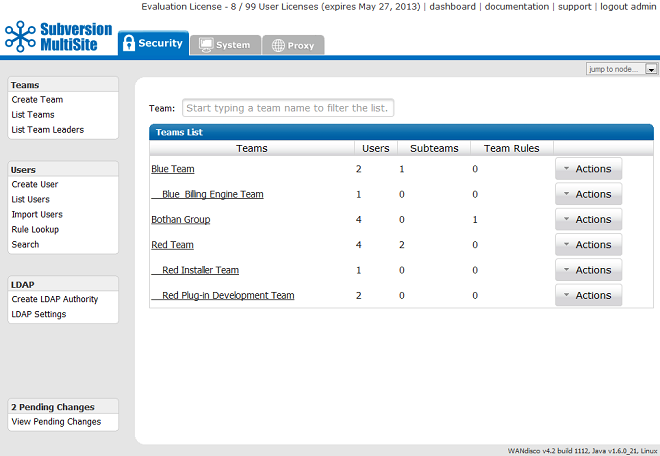
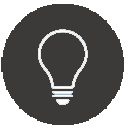 Tip
Tip
The Security tab features product capabilities that are available when the Access Control product has been bundled with SVN MultiSite. The documentation for using Access Control can be found in the User Guide Section.
In Access Control a Team is a group of users who are associated with a resource or collection of resources. Teams underpin how user authorization is managed in Access Control.
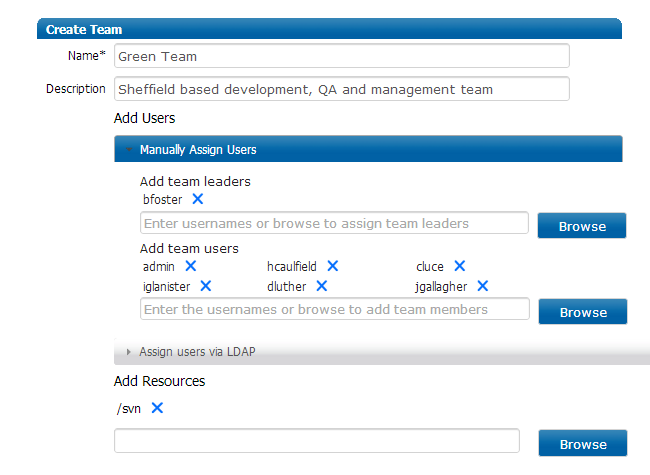
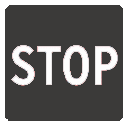 Team Names Must Be Globally Unique
Team Names Must Be Globally Unique
All teams must have a unique name within Access Control. It's currently not possible to have two teams with the same name, even if they are located within different directories.
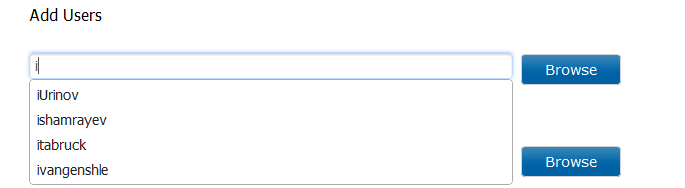
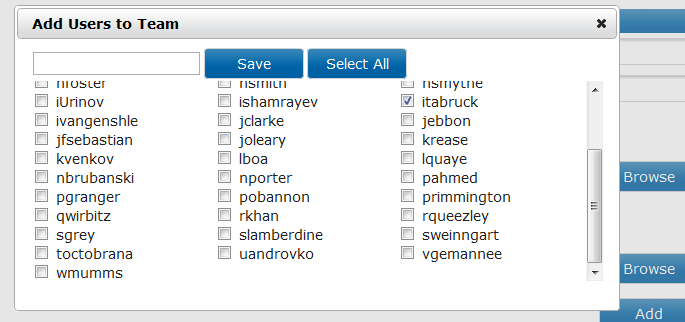
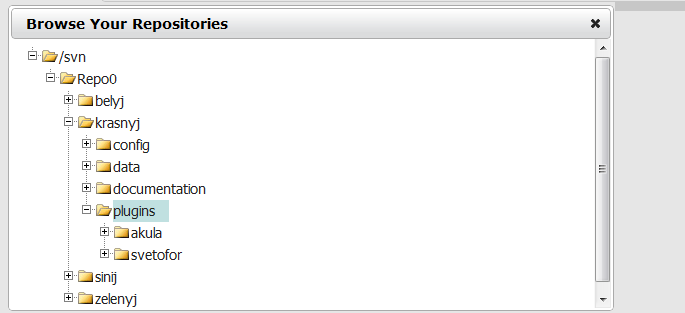
List Teams is the default screen of the Security tab. All teams and subteams are listed, along with the number of users in the team, the number of subteams and the number of team rules that apply to the team /subteam.
You can view a team by clicking on it's name. You can edit a team's settings by clicking on the Actions drop down and then clicking Edit.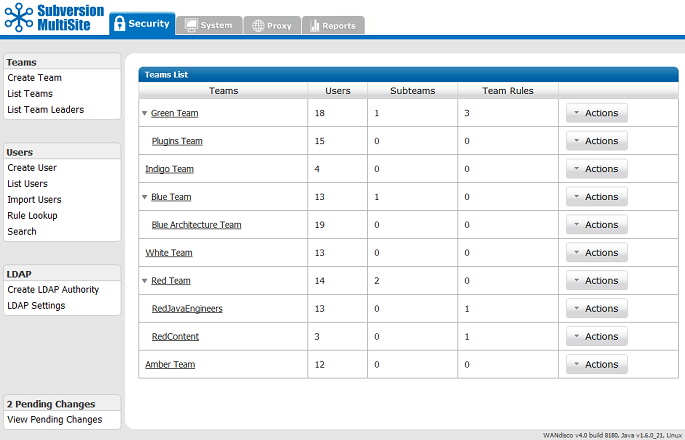
The details of a team can be viewed by clicking on the team's name on the List Teams screen. This will show the team's summary tab which shows the teams details. The summary screen doesn't allow any changes to the team to be made directly, instead, click on the tab that correspond to the property that you wish to change.

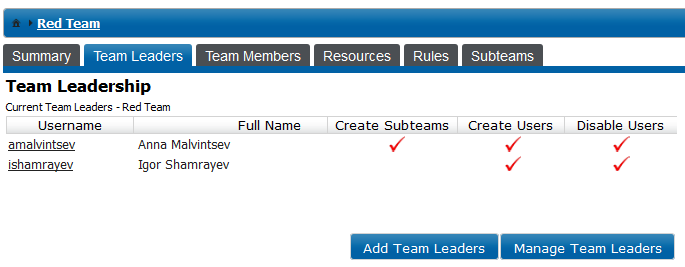
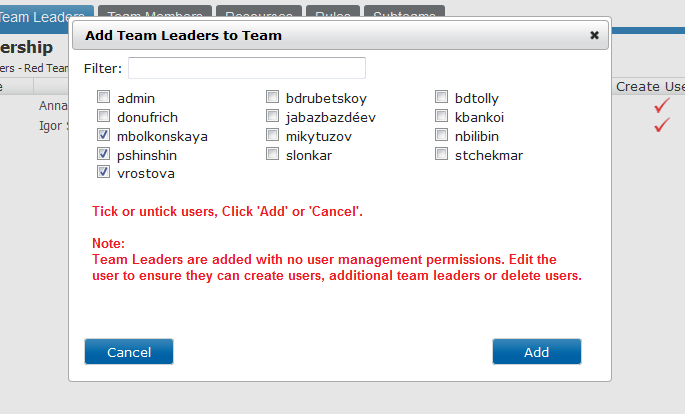
 Default Team Leader Permissions.
Default Team Leader Permissions.
When you make a user into a team leader, you enable them to change the team's setup. However, they need to be further assigned specific permissions to Create Users, Create Subteams and Disable users. See the next section for how to enable Team Leader User permissions.
 Local Users not eligable for team leadership when the team is managed via LDAP.
Local Users not eligable for team leadership when the team is managed via LDAP.
It is not possible to promote a local type user to a team leader position if the group contains LDAP users, i.e. is managed by an LDAP authority.
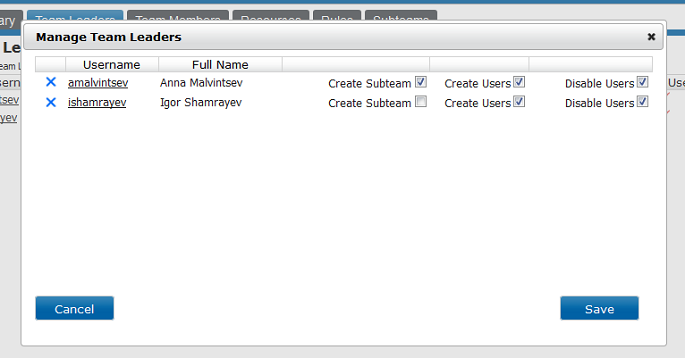
 Disabled users are not counted towards the user limit of your license.
Disabled users are not counted towards the user limit of your license.
Close to the user limit of your product license? (User limit is noted at the top of the admin console.) You can make room by disabling inactive users. It's possible to "hot bunk" users in this way, although you'll need to upgrade your license to increase the number of concurrent users.
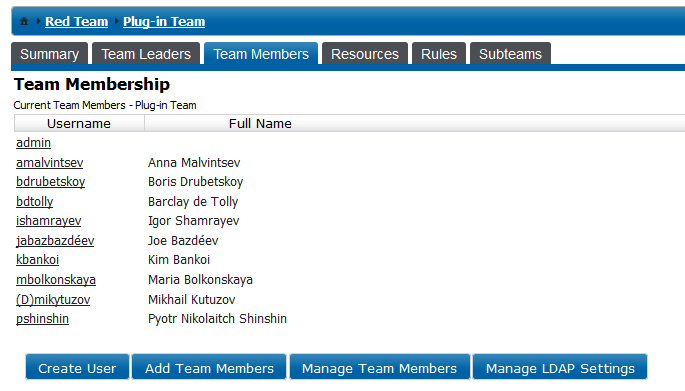
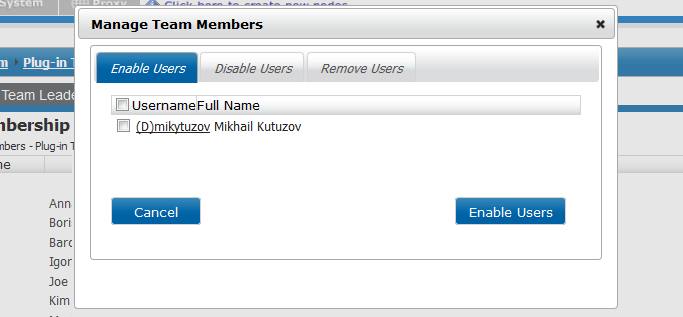
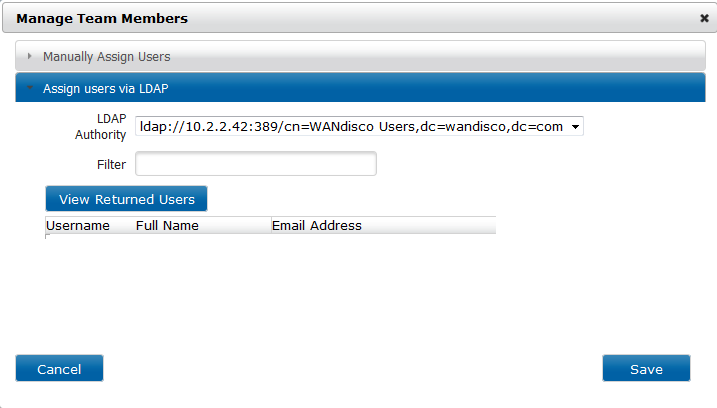
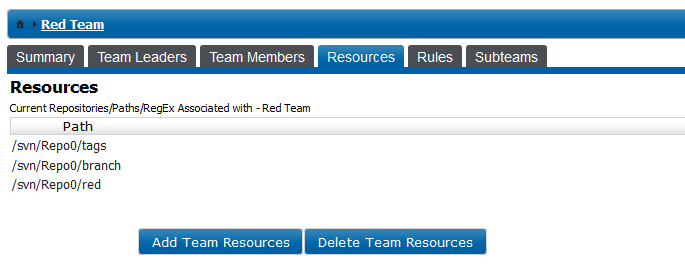
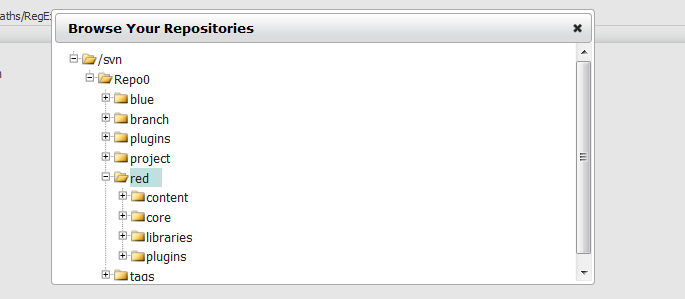
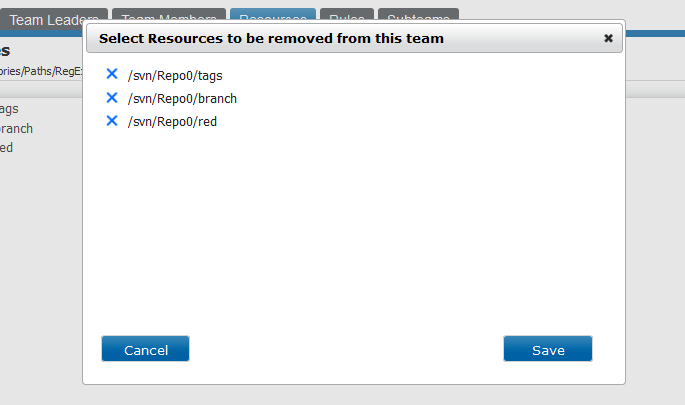
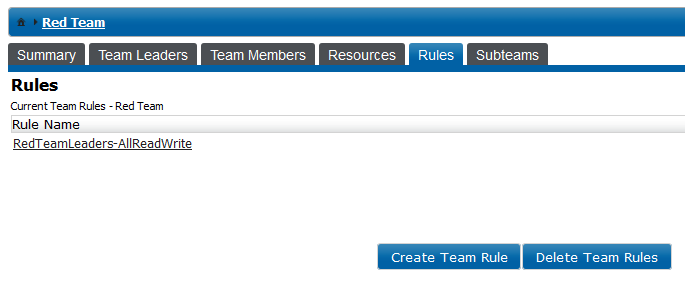
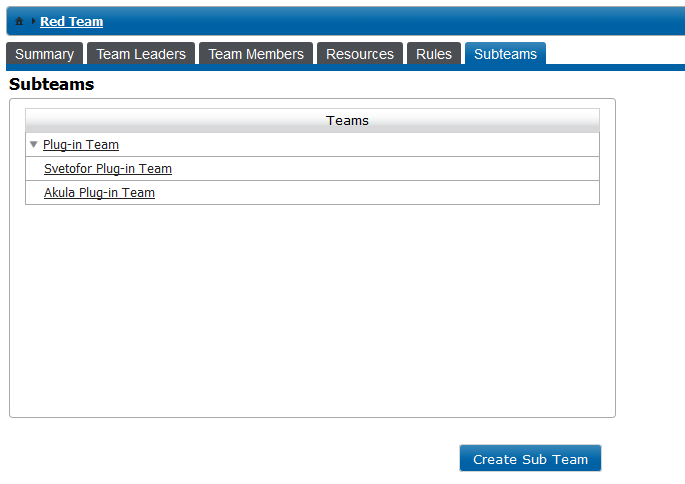
 Denied by default
Denied by default
In the absence of any team rules, all team members are denied access to all repository resources. This might seem like 'bunker mentality' but it's the only sensible strategy for ensuring that a repository's data is secured against unauthorized access.
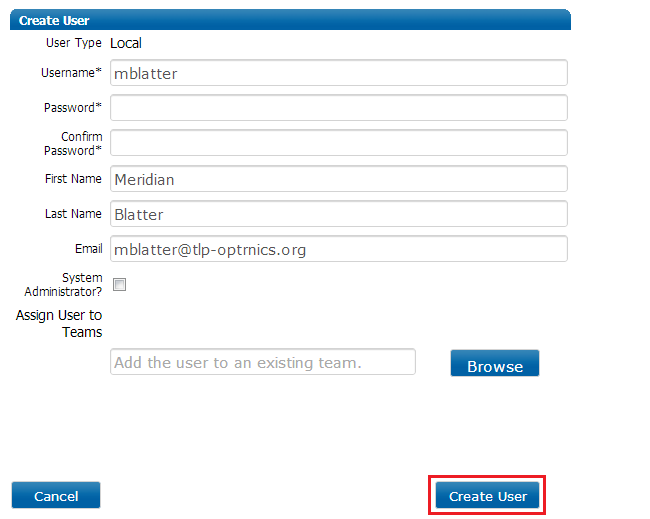
Use the Create User screen to add new Subversion users. Users that you create here can be assigned to teams or subteams, from which they will inherit the teams/subteams repository access permissions.
 User Type
User Type
Two possible values for User Type: Local for a user entered into the system through the admin console or "LDAP" for users entered in through an LDAP Authority. Users entered into the system through a CSV file import can be assigned either value "Local" or "LDAP".
 Admin authority
Admin authority
It's possible that a user who is a member of an admin LDAP group could have his or her admin rights removed from within SVN MultiSite's Access Control tools, these changes would then be overwritten at the next poll of the LDAP service. The solution is to create the LDAP group, then assign System Administrator privilages from the Access Control screens, after the users have been imported. Setting the admin privilages above the LDAP AUTH level ensures there's no conflict of control over user permissions.
It's possible to import users instead of entering them manually through the Create User screen. Use a comma delimited (CSV) format for the import, with the following fields:
<username>,<first name>,<last name>,<email address>,<password>,<UserType>, [Parent/Team/Names/]TeamName]
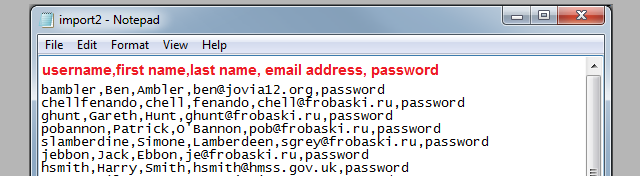
Click on Choose File and navigate to your import file. When selected click the Import button. A message window will appear, indicating whether the import was successful.
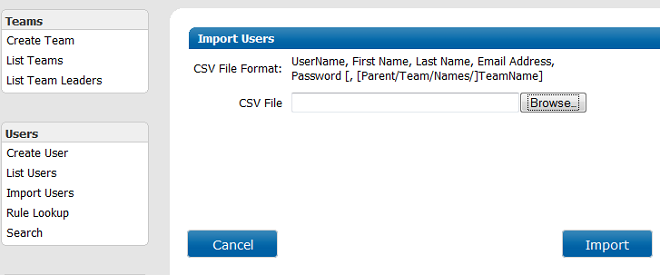
 Alert
Alert
If "global" case insensitivity is turn on within the System Settings screen then all users imported from a CSV file will be forced into lowercase. If the case insensitivity is disabled in SVN MultiSite then users are imported as they are in the import file.
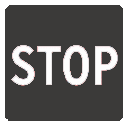 Caution importing users to subteams
Caution importing users to subteams
You can import users straight into teams by including an optional team name field (see the format, below). This will allow you to import to either top level teams or subteams if the subteam has a unique name.
Unique team names are only enforced at the top level and within each parent team. It's therefore possible to have two teams called "QA", so long as they are subteams for different parent teams. Importing a user to "QA" team when there is more than one "QA" team will result in the user being placed unpredictably into one of the teams.
The Rules Lookup tool lets you test a user's access permissions for a specified repository resource. For users who are members of multiple teams and to whom numerous team rules are applied, the Lookup/Search greatly simplifies the verification of their access permissions.
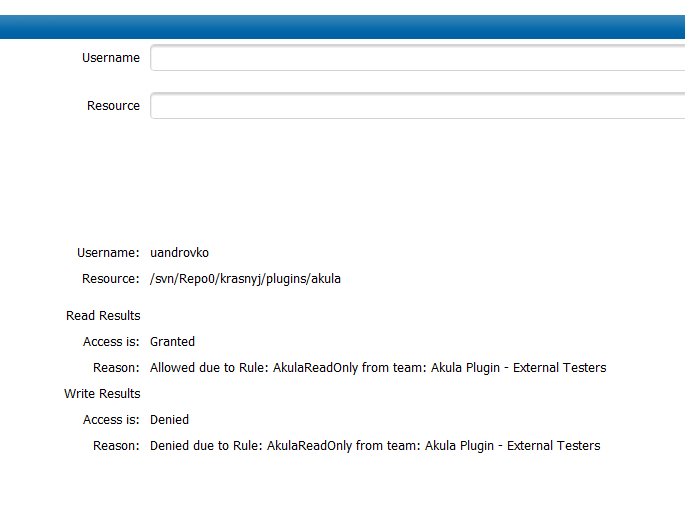
Click Lookup to initiate the test. The results are presented as a Read Results and a Write Results. Each result will indicate whether access is granted or denied, and from which rule the permission was granted, and from which team the rule was applied. This is enough information to help you fine-tune permissions without a lot of blind trial-and-error changes.
The Search tool offers system administrators and team leaders a tool for search through Access Control data for any users, teams, rules and permissions.
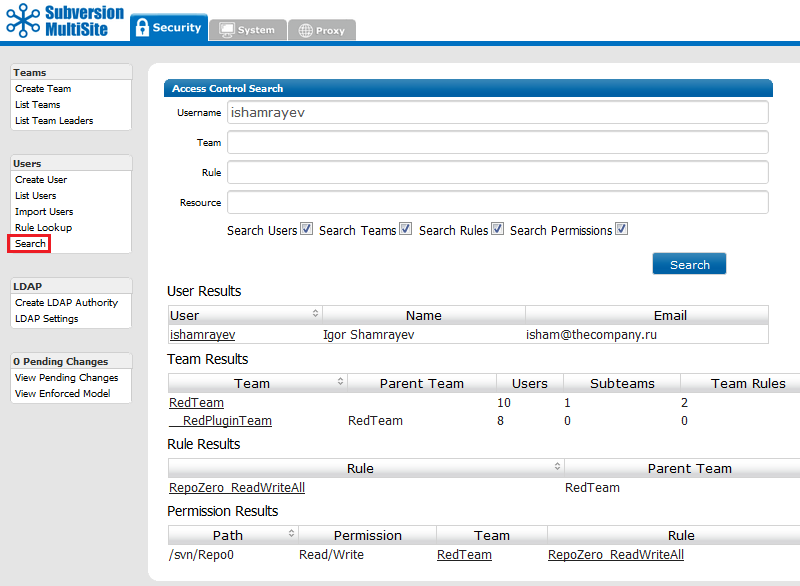
It's possible to set up a number of LDAP authorities, if your organisation is runs from more than one LDAP server. Use the Create LDAP Authority screen to define your authorities as well as the order in which they are queried.
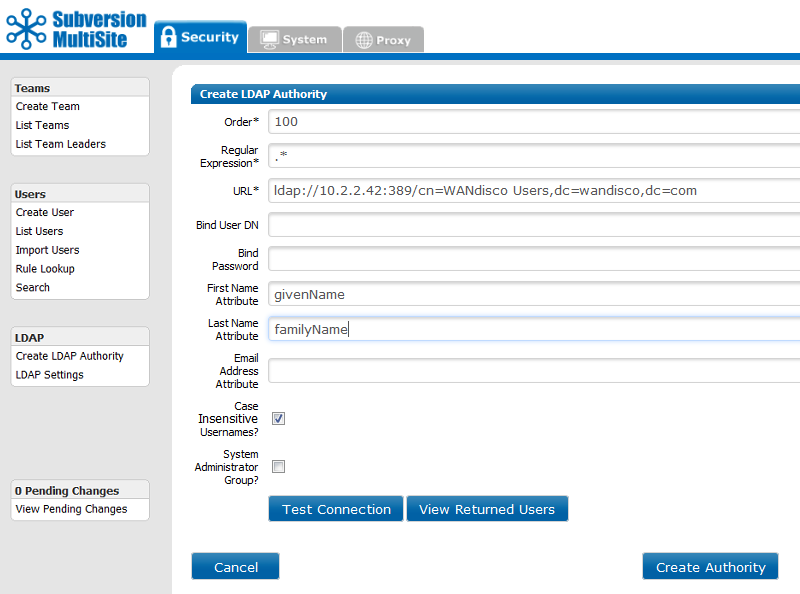
Order: The priority given to the LDAP URL. e.g. A Location Order of 1 means that Access Control will look within that defined authority for a user first. If unsuccessful then Access Control will then check the authority with the next order number (e.g. 2).
Regular Expression: Enter a regular expression to set a pattern for matching against available LDAP authorities. The expression, is applied locally to limit unnecessary queries against available LDAP authorities. For instance, setting an expression that specifies a top-level domain can ensure that authentication of a user (whose username is their email address) doesn't need to run through all LDAP authorities, but instead can be checked only against those servers that match the the regular expression - in this case, the same top-level domain.
URL: the URL for the LDAP authority, using the format ldap(s)://hostport/basedn?attribute
Bind User DN: (Optional)
Bind Password: (Optional)
First Name Attribute: (Optional)
Last Name Attribute: (Optional)
Email Address Attribute: (Optional)
Case Insensitive Usernames? Tick this checkbox if you need MultiSite to stop distinguishing between usernames that differ only by their case pattern.
For example, with the "Case Insensitive Usernames?" unticked (it is by default), MultiSite will treat username "MelissaJones" and username "melissajones" as two distinct users.
Support for username case insensitivity is a feature that may be required when Active Directory
System Administrator Group?: Tick this checkbox if the authority will return users who are System Administrators (able to access the MultiSite admin console).
Active directory allows the definition of groups that are themselves members of a parent group. This provides the administrator with a useful organizational structure.
sanramon (group synchronized to team in access control)
+- Jon (user)
+- Kev (user)
+- support (group)
+- Gaz (user)
Looking at the above heirarchy which shows the "San Ramon" (sanramon) team, and set a filter to get all users that are members of the 'sheffield' group. Access control will normally create three users in the team: Jon, Kev and support. What this query does is create three users: Jon, Kev and Gaz (through a recursive search of the 'support' group).
ldap://10.2.2.45:389/CN=Users,DC=sr,DC=wandisco,DC=com? sAMAccountname?sub?(memberOf:1.2.840.113556.1.4.1941:=CN=shef_devs_grp,OU=Belfast,DC=sr,DC=wandisco,DC=com)
The LDAP settings screen contains all the settings for any LDAP services that you use with SVN MultiSite. By default, LDAP is not activated. Click on Yes to Use LDAP for login authentication.
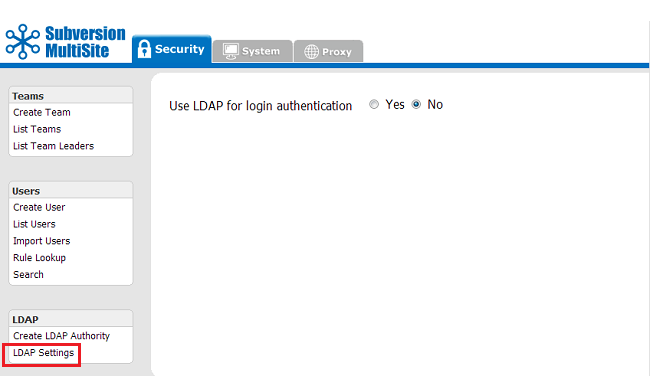
Toggle changes are immediate
Changes to this toggle setting are immediate, you don't need to click on the Save LDAP Settings for activating or disabling LDAP, only for making changes to the LDAP Settings.
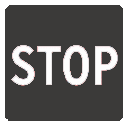 Mixed Mode Login (Supporting local and LDAP users at the same time)
Mixed Mode Login (Supporting local and LDAP users at the same time)
SVN MultiSite supports user login through both internally managed and LDAP managed accounts. To use mixed mode login, after adding an LDAP Authority, click on the option "Allow both LDAP and Local Login".
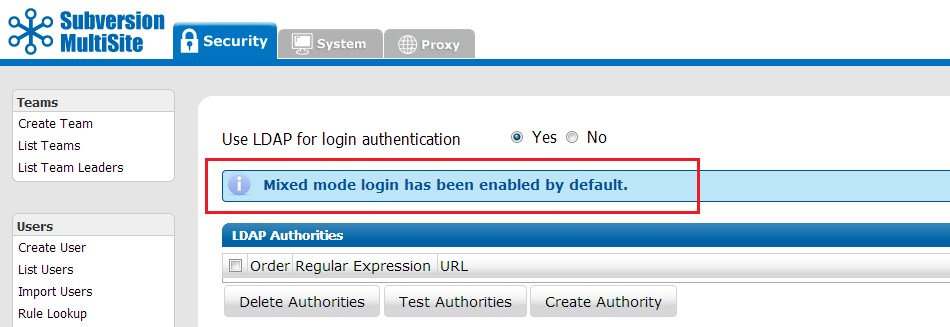
As the switch to enable LDAP is immediate and occurs before the first LDAP authority is actually setup, it is necessary to enable "Mixed mode" when LDAP is first selected. Otherwise, leaving the admin console before setting up an authority could result in you getting locked out of the admin console.
 Running with multiple LDAP Authorities
Running with multiple LDAP Authorities
When you enable multiple LDAP authorities, take care that you properly set how SVN MultiSite behaves when handling user logins.
It is possible to set up LDAP in such a way that you'll effectively block access to the SVN MultiSite admin console. For example, setting up an additional, lower order LDAP authority to handle your admin login, but not enable the features:
Continue onto next LDAP authority on user not found
Continue onto next LDAP authority on user authentication failure
If you get locked out, use the LDAP reset script to Disable LDAP for Admin Authentication.
When enabled, all LDAP authorities will be listed, along with the following options:
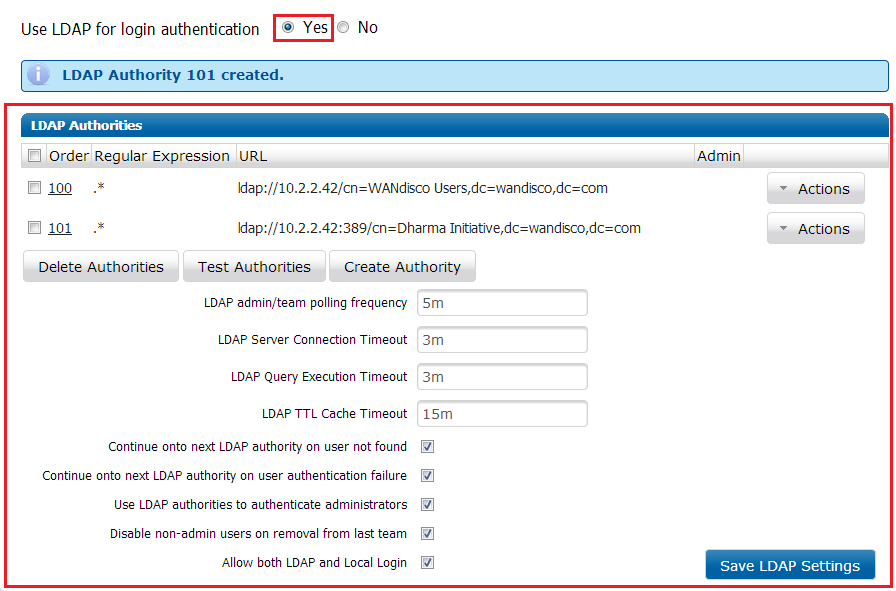
Order: LDAP authorities are listed in the order of execution that you set when defining the authorities' properties.
Regular Expression: Lists any regex that are applied to the search.
URL: The URL of the authority.
Admin: Authorities that are set to return Admins will show a tick.
Delete Authorities: Button to delete one or more selected LDAP authorities from the list.
 Removing the last authority will disable LDAP authentication
Removing the last authority will disable LDAP authentication
If you delete the last LDAP Authority SVN MultiSite will automatically switch back to local authentication to ensure that it is still possible for users to authenticate with Subversion or login to the SVN MultiSite admin console.
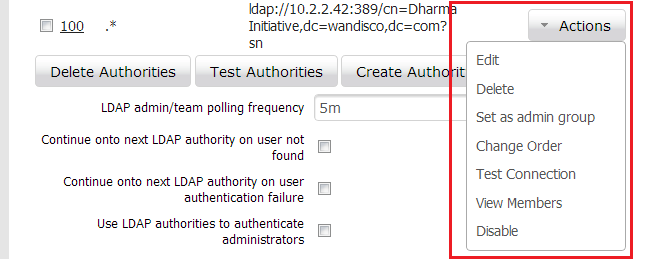
 Warning:
Warning:
When you disable an LDAP authority Globally it can take a minute to propagate to other nodes. Until propogation is completed, users will still have access to repositories that correspond with the disabled authority.
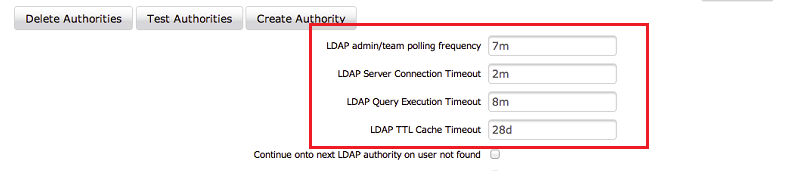
LDAP admin/team polling frequency:
The frequency (in minutes) that MultiSite performs a check of the status of the admins / team members. (Default is 7 minutes)
LDAP Server Connection Timeout: The timeout value that will apply to SVN MultiSite's attempts to connect to an LDAP server. (Default is 2 minutes)
LDAP Query Execution Timeout: The timeout value applied to any LDAP Queries. (Default is 8 minutes)
LDAP TTL Cache Timeout: The timeout value lets you set the timeout on the LDAP auth cache. (Default is 28 days)
These timeout settings can be set in seconds (s), minutes (m) and hours (h). It's also possible to specify a time in days (d), although this is probably only meaningful for setting the LDAP TTL Cache Timeout.
Continue onto next LDAP authority on user not found:
Tick to enable MultiSite to run through all available authorities should a user's credentials are not present on the first authority.
Continue onto next LDAP authority on user authentication:
Tick to enable MultiSite to run through all available authorities should a user's authentication fail on the first authority.
Use LDAP authorities to authenticate administrators: Tick to enable MultiSite to authenticate its administrators (users who have access to the MultiSite admin console) via LDAP. This will automatically be ticked and not editable if System Administrator Group? has been ticked in the authority's settings.
Disable non-admin users on removal from last LDAP team: Tick to automatically disable users who no longer belong on any team because LDAP management has removed them.
Allow both LDAP and Local Login Tick to allow users to be managed both local (created and managed via the admin console) and through an enabled LDAP Authority.
Click SAVE LDAP Settings to save any changes you make on the LDAP Settings screen.
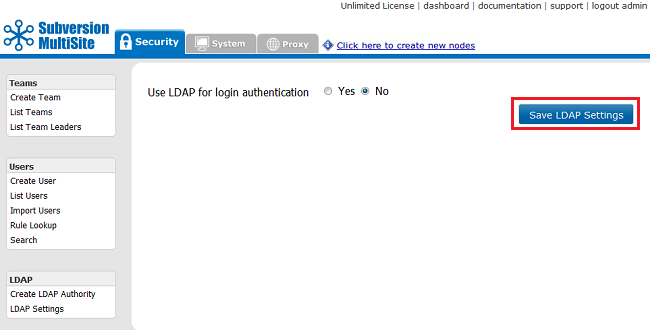
It's now possible to set MultiSite to batch up user, team or rules changes that require modifications to the Authz or htaccess files - modifying these files results in the need for a global transaction which, in large numbers, can result in a drop in performance. This feature is aimed at large scale deployments where large numbers of concurrent file regenerations could result in hardware/disk i/o bottlenecks.
The Pending Changes lists all actions that have been placed in the next batch, along with an indicator of how long until these batch will be replicated to the other nodes.
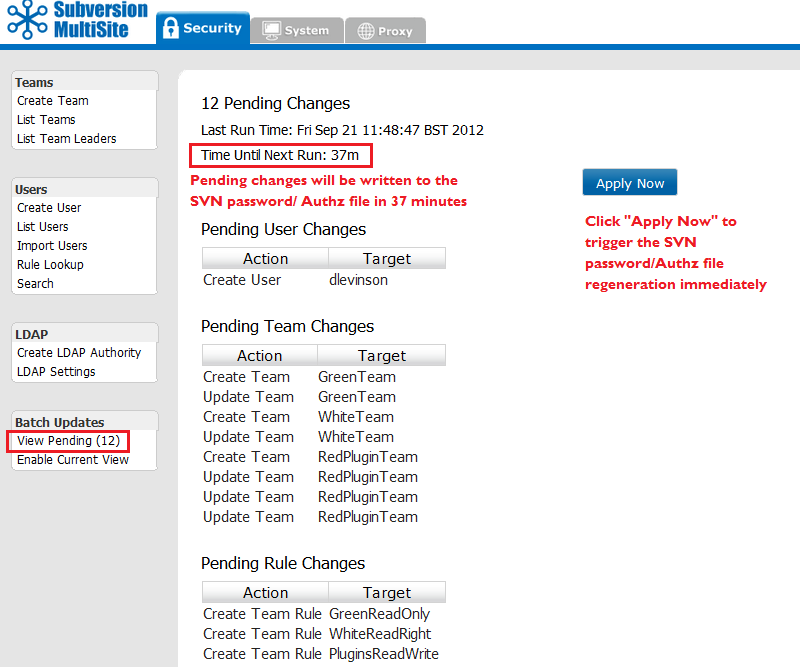
Click View Pending to see all pending changes (the current number of changes are listed in brackets), the time of the last batch and the time when the current batch will be run (triggering password/authz file rewrites). Any pending changes will be listed in a table that shows the "Action"(type of change) and the corresponding target user or group.
The system tab provides access to logging and backup features.
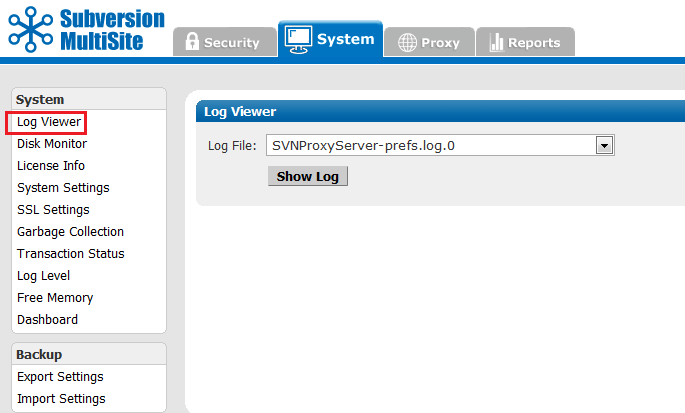
MultiSite log files can be viewed from here.
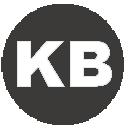 Knowledgebase
Knowledgebase
There's a knowledgebase article about WANdisco Log Files.
Logs can be generated over multiple lines, which can make reading/performing greps difficult. It's possible to limit each log to a single line by using the following procedure:
org.nirala.trace.WandiscoLoggingFileHandler.formatter = org.nirala.trace.SingleLineFormatter
The disk monitor can be used to lessen the chance of a node running out of disk space, which would result in the loss of replication or data corruption.
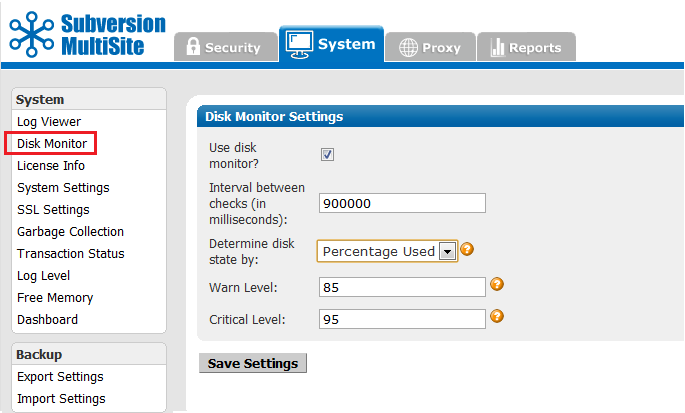
 Alert
Alert
You MUST restart the node for any changes you make to take effect.
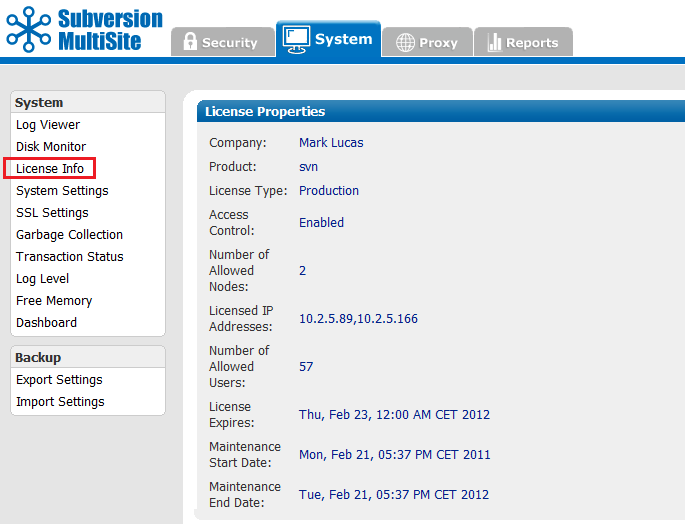
The License Info page contains the details of your WANdisco product license, useful for confirming the details of a number of license-specific features.
Company: Your company name.
Product: The product type. This is currently either svn (Subversion) or (CVS).
License Type: This indicated whether the license is either for evaluation or production.
Access Control:
Shows if Access Control has been enabled on the product. With Access Control enabled, the User's tab is renamed "Security" and is expanded to include many additional features for Access Control.
Number of Allowed Nodes: Number of replicator instances that have been licensed.
Licensed IP Addresses: The IP addresses of each node.
Number of Allowed Users: Total number of possible users that are covered under the license.
License Expires: The date on which the current license will expire.
Maintenance Start Date: The first date covered by the current maintenance contract.
Maintenance End Date: The final date covered by the current maintenance contract.
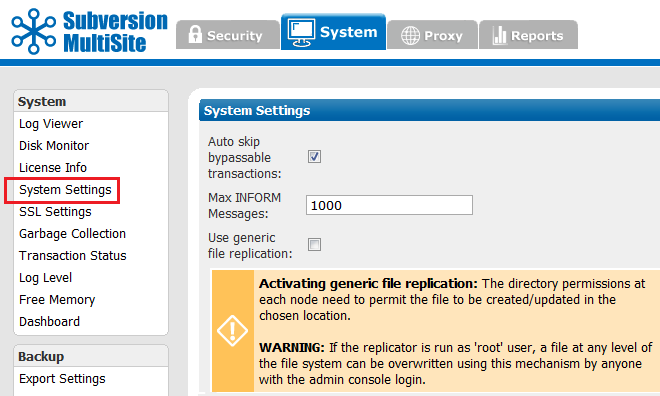
The system settings screen provides a number of extra controls that allow you to fine
-tune MultiSite for potential performance improvements.
Auto skip bypassable transactions: Tick the box to force the replicator to automatically skip bypassable transactions.
 A transaction is bypassable so long as it fails on all nodes within the replication group. In spite of the failure, all repository replicas remain in sync, allowing replication to continue.
A transaction is bypassable so long as it fails on all nodes within the replication group. In spite of the failure, all repository replicas remain in sync, allowing replication to continue.
Max INFORM Messages: This is a an advanced tunable parameter that can limit network notification traffic in situations where a node is pulling in a large number of changes, such as while recovering from a brief network outage.
Default value: 1000,
For Unlimited INFORM Messages use the setting "-1".
The default value of 1000 is optimal for the majority of network configurations and file sizes, but can be tuned to make best use of higher or lower bandwidth networks handling varying file sizes.
Once the value is altered at one node, it is replicated to other nodes that are part of the replication group. We recommend that you consult with our support team before changing this setting.
HTML format failed pre-replication hook output: The labelling of the output of failed pre-replication hook scripts can cause problems. Untick the checkbox to removed the extra formatting, which will make outputs less human-readable but will support scripts that were written around the previous output.
Use generic file replication: Use this checkbox to activate the RESTful API function that allows for generic file replication.
 Alert
Alert
Turning on this feature allows you to replicate files within your file system, i.e. files outside of your repositories such as Authz or Apache configuration files. The feature should be activated with caution as it allows the admin console user to overwrite any file.
Automatically send problem repos offline on global transaction:
Tick this option to ensure that any repositories that fail to complete a global transaction are placed in a read-only mode, so that they don't risk halting all of the whole replication group.

Limit commit size:
The commit of a very large file can easily clog DFTP transfer between nodes, which will hold up all other traffic behind a single PUT operation. It's possible to mitigate against attempts to commit giant files using pre-replication hook scripts, however, hooks don't fire commits until the MERGE command is sent, which can be too late to stop the disruption.

Instead, use this check box to set the Maximum commit size. When switched on, the default is 1024 MB (1GB). You can use the units: "KB", "MB" or "GB" to denote your filesize.
Pending transaction warn level: Email notification is now sent out when there are more than 50,000 pending transactions on a node. The number of pending transactions that
triggers the notification can be configured here.

Enable Access Control prevayler snapshot: Access Control and MultiSite's internal settings are stored within a prevayler database that uses journaling to store all changes. When used in large organizations this approach can consume a very large amount of diskspace. Enable the prevayler snapshot to take periodic (running at Midnight each day) copies of the database instead of recording all changes. Choose which node you want to perform the snapshot

Run automated backup:
This automates the export setting tool so that MultiSite's backup files are created each day, running at midnight (using the local time of the node that you select). Use the Number of backups to retain field to limit the number of backups that the system keeps before it begins cycling.

Enable Audit Trail logging: Enable this option to record all SCM activity in the AuditTrail logs. This feature is switched off by default as it creates some additional overhead in transaction processing.

Enable User Access Tracking: Enabling this option will save timestamps against each user indicating the last time they interacted with the repository, which can be useful for user management.
 User updates are greatly increased
User updates are greatly increased
Switching on the "Enable access control prevayler snapshot" setting is highly recommended when you use this feature.

Use Case Insensitivity Usernames:
This is a system-wide control for handling usernames in a case insenstive manner. The setting can instead be applied on a per-LDAP authority basis by using the setting in the Create LDAP Authority screen.

Run batch Access Control updates:
This option allows you to store up changes that need to be made to the htpasswd and authz files and fire them off in a global transaction at a frequency that you set in the Access Control update frequency field. Use the Batch update proposing node to choose which node in your replication group will control the batch and handle the update. In a large scale implementation with many repositories, users and teams the use of this feature can greatly improve performance.

 Don't disable SSL while batched changes are pending
Don't disable SSL while batched changes are pending
When batching Access Control updates ensure that there are no pending changes before you disable SSL encryption. If SSL is disabled while changes are pending, after restarting, the node will become read-only.
If this occurs you can return the node to operation by performing a reset.
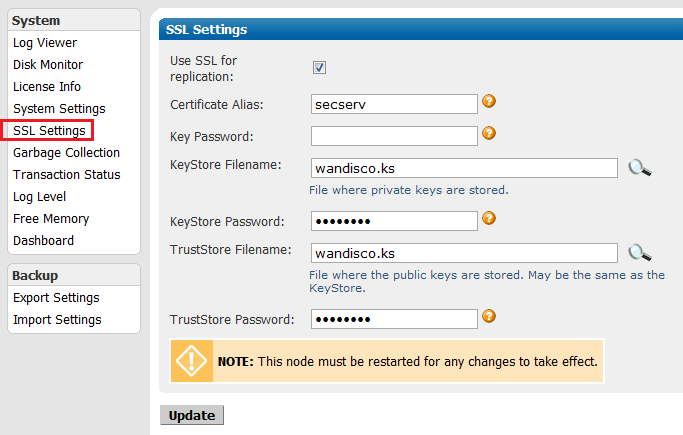
The SSL Settings screen controls all settings related to the keystore and truststore management, used when the secure socket layer protocol is used to encrypt traffic between the replicator and clients.
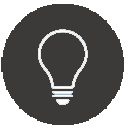 Keystores and Truststores
Keystores and Truststores
You might be familiar with the Public-key system that allows two parties to use encryption to keep their communication with each other private (incomprehensible to an intercepting third-party).
The keystore is used to store the public and private keys that are used in this system. However, in isolation, the system remains susceptible to the hijacking of the public key file, where an end user may receive a fake public key and be unaware that it will enable communication with an impostor. Enter Certificate Authorities (CAs). These trusted third parties issue digital certificates that verify that a given public key matches with the expected owner. These digital certificates are kept in the truststore.
An SSL implementation that uses both keystore and truststore files offers a more secure SSL solution.
Use SSL for replication:
Tick the checkbox to enable SSL encryption for your replication traffic.
 Don't disable SSL while batched changes are pending
Don't disable SSL while batched changes are pending
When batching Access Control updates ensure that there are no pending changes before you untick SSL encryption. If SSL is disabled while changes are pending, after restarting, the node will become read-only.
If this occurs you can return the node to operation by performing a reset.
For more information about running SVN MultiSite with SSL, see 2.7 Using SSL.
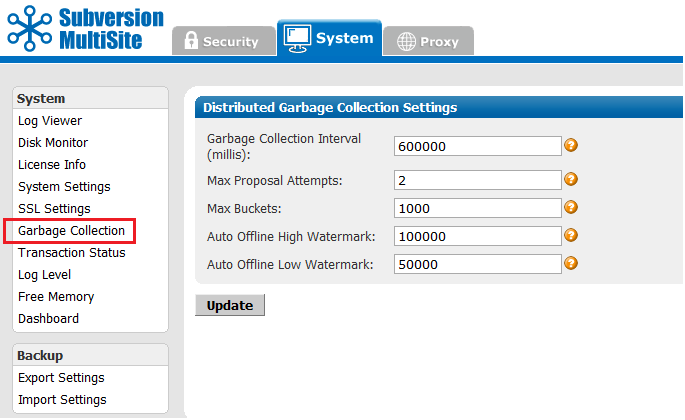
The Garbage collection screen lets you tune MultiSite's memory recycling system - the process by which objects that are no longer require get deleted in order to free up resources.
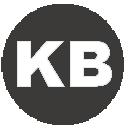 Knowledgebase
Knowledgebase
For a detailed explanation of how SVN MultiSite's Garbage Collection works, see the article Garbage Collection.
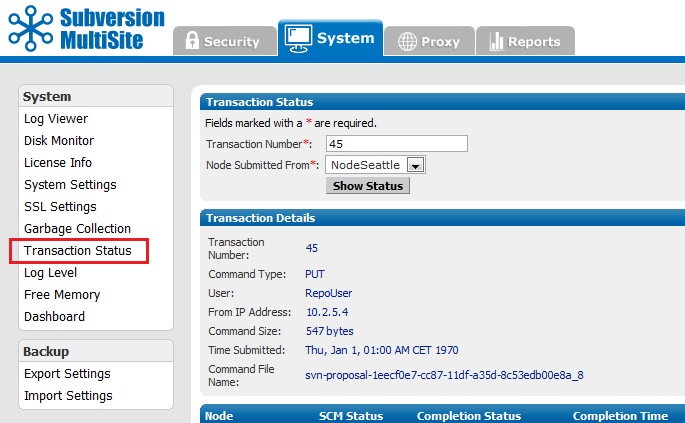
The Transaction Status page lets you query individual transactions to check on their status.
Transaction Number: The transaction's reference number.
Node Submitted From: The originating node of the transaction.
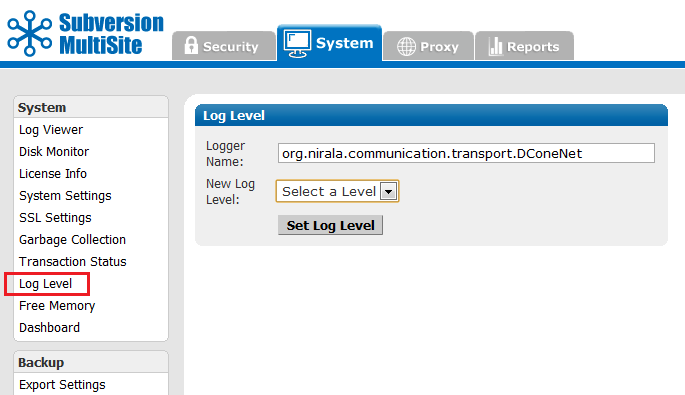
MultiSite uses one log, and the default level is info. The levels vary from severe, where you get only the most severe warnings, to finest, which logs every action.
Logger Name: References the logger object's name.
New Log Level: The following options are available:
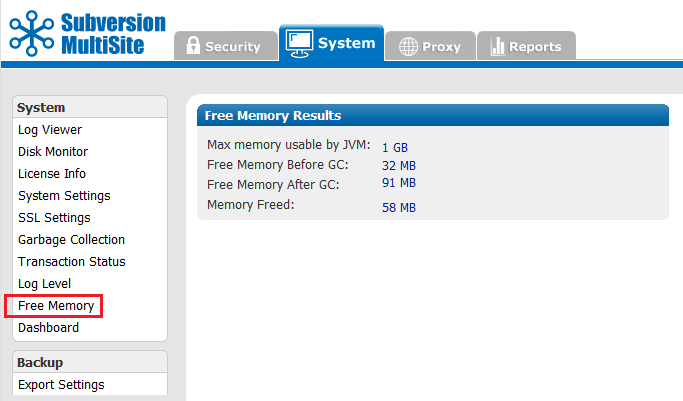
This command frees the memory (GC stands for garbage collection) for the current node. The command occurs when you click on this menu selection. The display shows information on the command that was just performed.
Max memory used by JVM the maximum memory that JVM can use on the current node.
Free memory before GC the amount of free memory before you ran this command
Free memory after GC the amount of free memory after you ran this command
Memory freed the total amount of memory freed at the command's completion
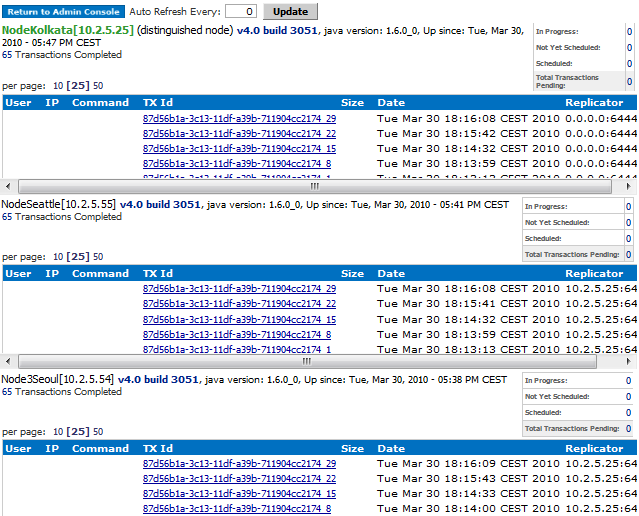
Dashboard provides a list of replicated transactions.
By default, the Dashboard doesn't refresh automatically. Click Update to force a refresh, or set an automatic refresh by entering a refresh rate, in seconds in the Auto Refresh Every box.
As soon as MultiSite receives a Subversion transaction request, that transaction joins the replication group's queue. There is one queue for the replication group. Pending transactions are not displayed, but are counted in the Total Transactions Pending box in the upper right.
When MultiSite finishes processing a transaction, its displayed in the TX Id field. The Replicator field shows the node from where the transaction originated.
e.g. 0.0.0.0:6444 means the local node originated the transaction.
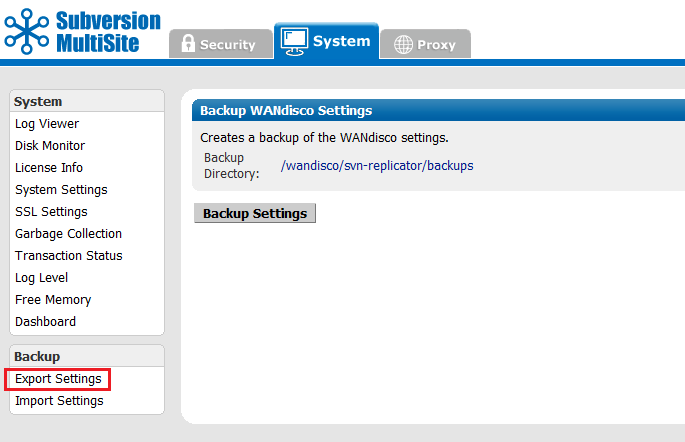
Export Settings Allows you to export settings, including all users, for later importation into a WANdisco product.
File properties Unique or shared -rw-r--r-- 1 root root 62251 Jan 23 16:21 access-control.xml Common to Replication Group -rw-r--r-- 1 root root 101 Jan 23 16:21 ExcludeUsersDB.xml Common to Replication Group -rw-r--r-- 1 root root 579 Jan 23 16:21 mailconfig.properties Common to Replication Group -rw-r--r-- 1 root root 6 Jan 23 16:21 MembershipConfigurationRegistry.xml Node Specific -rw-r--r-- 1 root root 87 Jan 23 16:21 NewUsersDB.xml Common to Replication Group -rw-r--r-- 1 root root 814 Jan 23 16:21 NodeRegistry.xml Node Specific -rw-r--r-- 1 root root 1238 Jan 23 16:21 NonResettableDynamicPreferences.xml Node Specific -rw-r--r-- 1 root root 2789 Jan 23 16:21 prefs.xml Node Specific -rw-r--r-- 1 root root 162 Jan 23 16:21 RepoSettings.xml Common to Replication Group -rw-r--r-- 1 root root 1162 Jan 23 16:21 Repos.xml Common to Replication Group -rw-r--r-- 1 root root 6 Jan 23 16:21 ViewRegistry.xml Node Specific
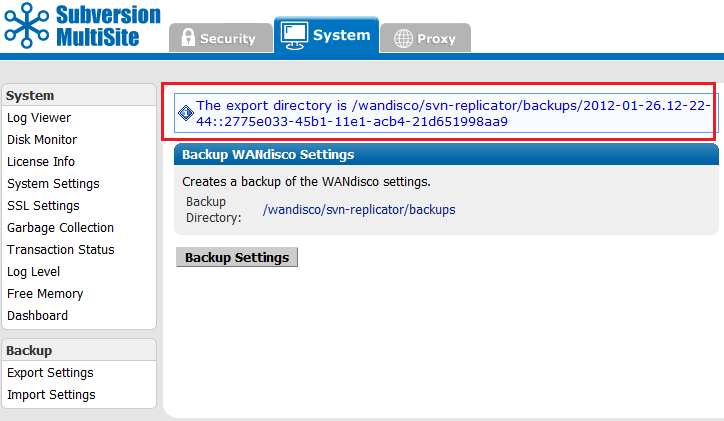
Important This section applies when upgrading from SVN MultiSite 4.0 to 4.2. When upgrading between builds of 4.2 use the Temporary Import Procedure
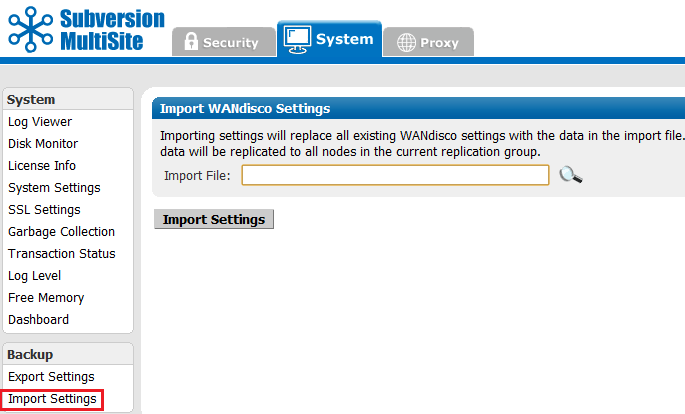
The Import Settings screen can be used to import either a backup.xml file (used for MultiSite 4.0 or earlier) or a backup directory (introduced in MultiSite 4.1). These backups let you import previously backed-up user settings.
Important All files for use with WANdisco MultiSite should use UTF-8 encoding (and/or single-byte encoding if there are no none-ASCII characters). Any other encoding e.g. Unicode will not be parsed correctly.
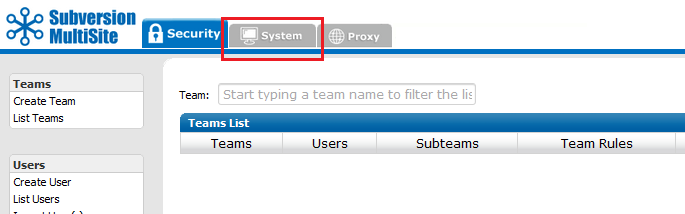
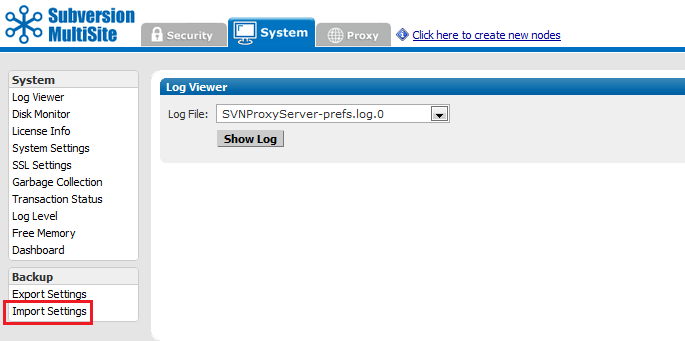
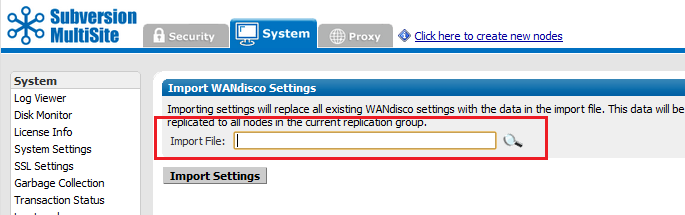
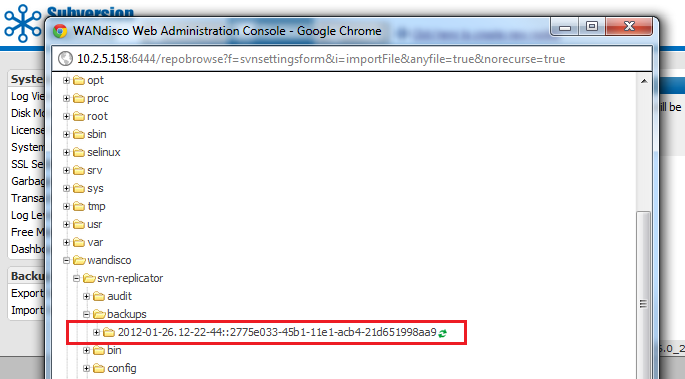
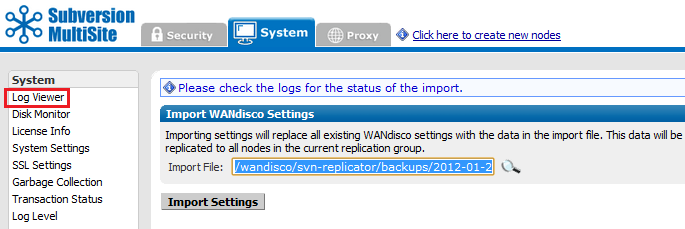
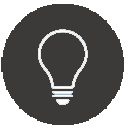 4.2 to 4.2 upgrades
4.2 to 4.2 upgrades
This is an alternative to using the upgrade script, although in both cases a full reset and shutdown is required.
4.0 to 4.2 Import Procedure
Remember that completing an upgrade between two different product versions requires that you complete an export of your user settings, then apply these to a fresh installation.
./reset
backup.location=<absolute-path-of-the-backup-directory-as-noted-in-step-3>
./svnreplicatorThe replicator restore.properties file will trigger the import of the backed up settings.
The Proxy tab handles proxy settings which alter the way that MultiSite works between Subversion and users.
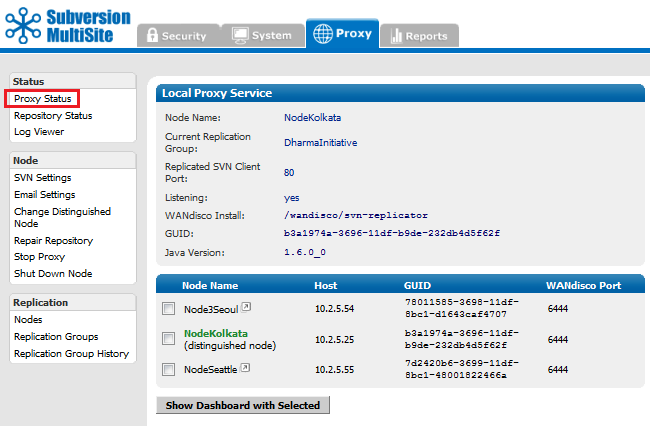
Proxy Status Displays the node's status in the tab's main panel.
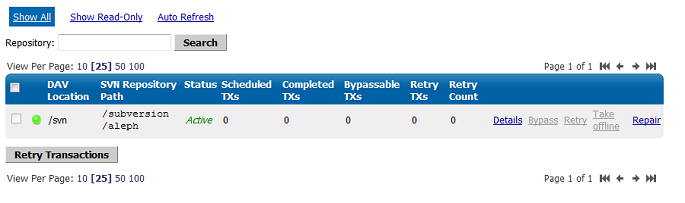
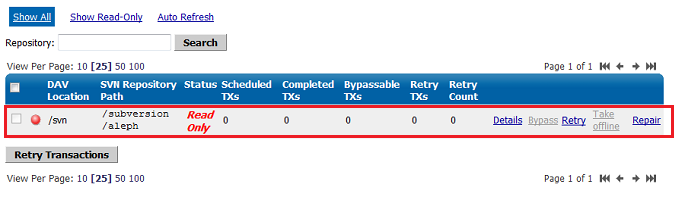
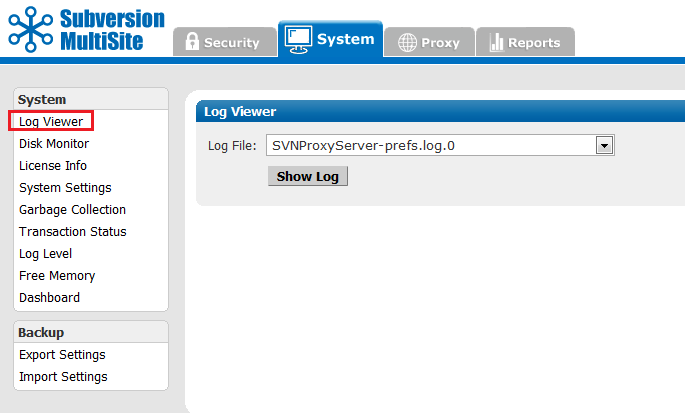
Log Viewer You can view the logs, including the main log SVNProxyServer-prefs.log.0
These settings control how Subversion is set up and include host and authorization details.
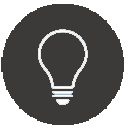 LDAP Settings
LDAP Settings
From SVN MultiSite 4.2 the LDAP settings have been moved from the SVN Settings screen to the Security Tab
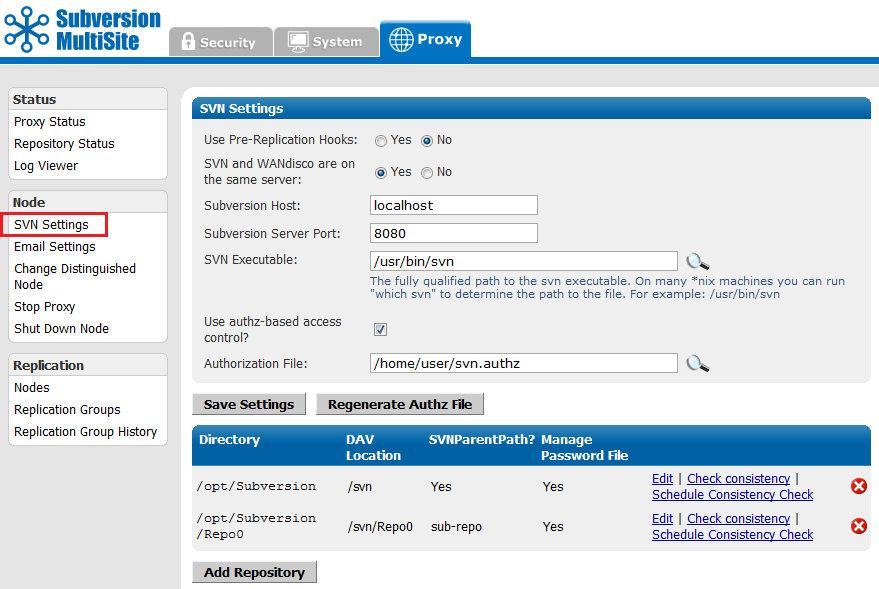
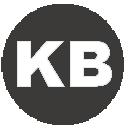 Knowledgebase
Knowledgebase
You must select the version of Subversion you are using, otherwise pre-replication hooks will not work. See Setting up hooks.
Save Settings Click to save your settings.
Regenerate Password File(s) Regenerate the SVN password file. If an Authz file is deleted or corrupted, it will also be regenerated.
Repository Directory and DAV LocationYou can Edit, Delete or Check the consistency of the Subversion Repository.
Add Location: Click to add an additional location to the directory in which you are managing repositories.
Edit Repository

The edit repository screen lets you modify a number of repository specific settings
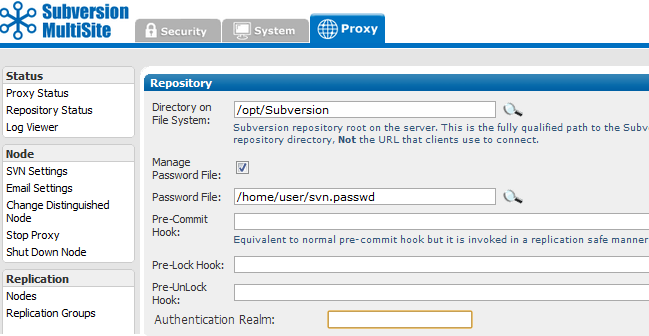
Directory on File System: This is the fully qualified path to the Subversion repository. Not the URL used by clients. You can search for the location by clicking on the magnifying glass button.
Manage Password File: Tick the checkbox to have MultiSite control your Subversion password file. You can only use this feature if both MultiSite and Subversion are located on the same server.
Pre-Commit Hook: Equivalent to normal pre-commit hook but it is automatically picked up and invoked in a replication safe manner.
If field is left blank and hook exists in repository hooks directory called ms_pre-commit it will be executed.
Pre-lock Hook: Equivalent to normal pre-lock hook (invoked when a user attempts to lock a resource) but it is automatically picked up and invoked in a replication safe manner. If field is left blank and hook exists in repository hooks directory called ms_pre-lock it will be executed.
Pre-Unlock Hook: Equivalent to normal pre-unlock hook (invoked when a user attempts to destroy an exclusive lock) but it is automatically picked up and invoked in a replication safe manner. If field is left blank and hook exists in repository hooks directory called ms_pre-unlock it will be executed.
Authentication Realm: If left blank the realm will default to "wandisco". Enter an alternative realm, subject to your needs. The chief benefit of having the editable realm is that you can have a different authentication realm for each Subversion repository.
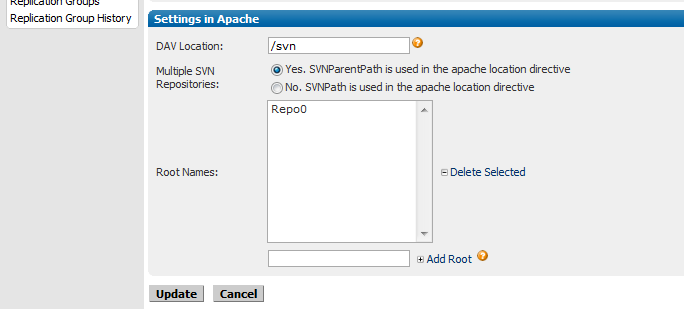
DAV Location: the directory in which WebDAV is located.
Multiple SVN Repositories: Choose whether you are using SVNParentPath or SVNPath in the Apache location directive.
If you select Yes, SVNParentPath is used in the apache location directive, you'll be presented with a entry box that allows you to select and edit available Root Names.
Provides a basic check that replication is working properly by comparing Subversion revision information between nodes. Although this is a fairly superficial test of consistency, it will more often than not pick up on problems.
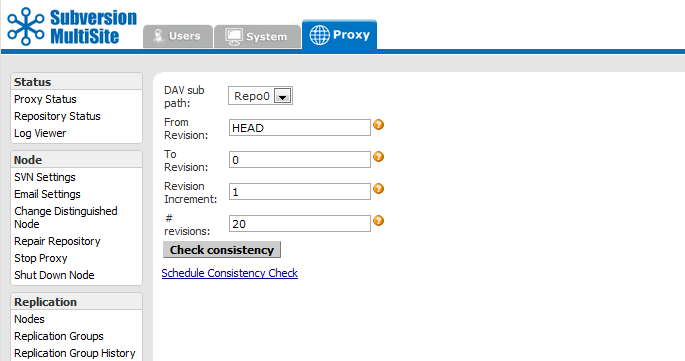
The following parameters are available, allowing for more selective checks to be performed:
DAV sub path: Select the Repository by its DAV sub path.
From Revision: The most recent revision to take the consistency check from. Can be specified by revision number or "HEAD" to indicate the latest in the repository.
To Revision: The oldest revision to include in the consistency check.
Revision Increment: The increment to display the revisions in e.g. display every 5th, 10th, 100th revision (1 to display all revisions in range, can be used to speed up result retrieval for large revision ranges).
# revisions: The maximum number of revisions to include in the consistency check.
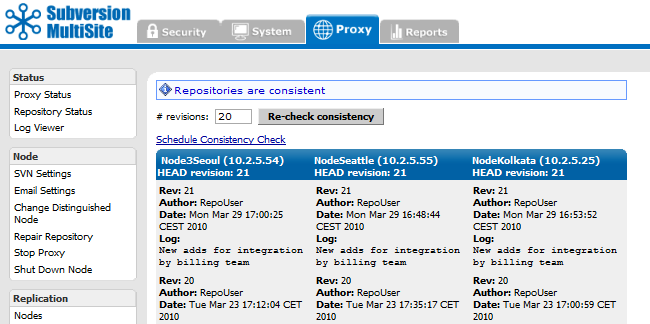
When a consistency check confirms that replicas are consistent the screen will appear as above
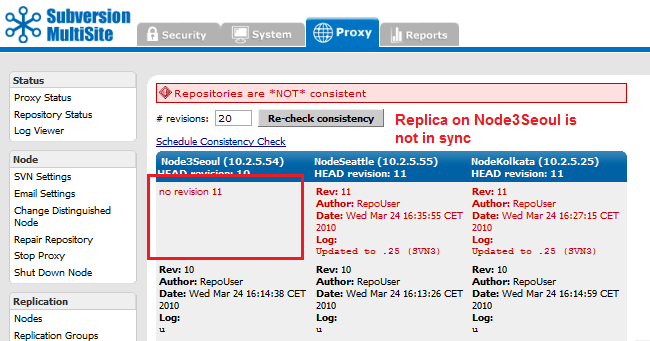
When a consistency check finds that there's an inconsistency between replicas the screen will appear as above.
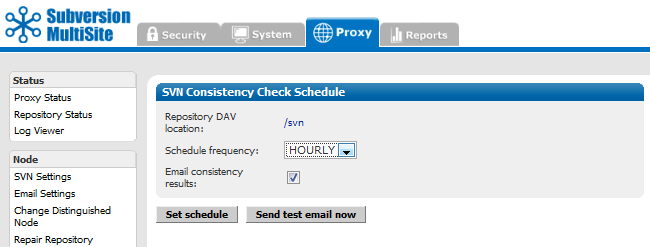
Consistency Checks can be scheduled to occur automatically: select a frequency from the dropdown, if applicable, select a sub path (If using SVNParentPath) then click Set Schedule.
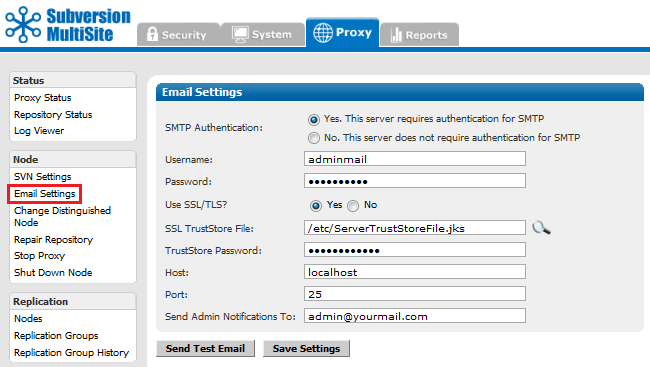
Email Settings Email settings that Access Control uses to send status alerts.
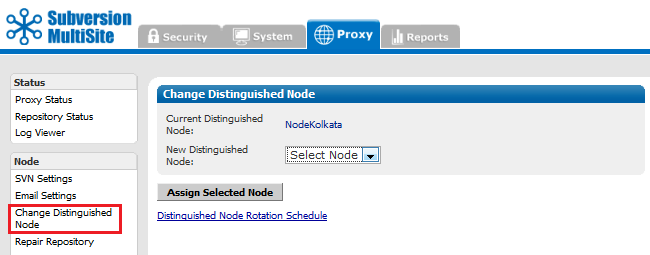
Allows you to change the node in your replication group that holds distinguished status.
Change the distinguished node immediately. Verify with Proxy Status.
Distinguished Node Rotation Schedule
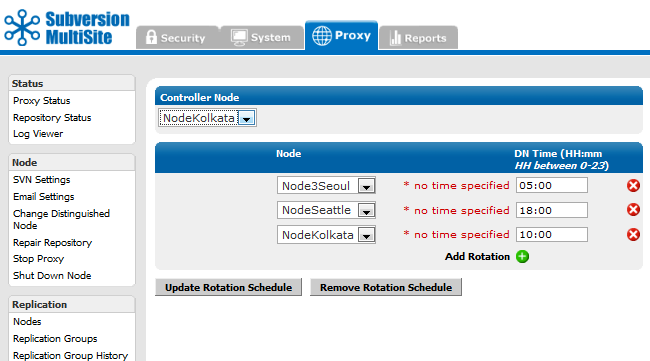
Follow-The-Sun
In a global organization it makes sense to locate the distinguished node to wherever the most Subversion users are currently active, using the workflow that has become popularly known as "following the sun".
While it's possible to use the Change Distinguished Node tool to manually change its location, it's easier to automate the move as part of a scheduled rotation.
To understand how to set up a schedule rotation, read 3.5.3 Scheduled rotation of the distinguished node.
Interference
If you have a rotation schedule in place and had a need to manually change the location of the distinguished node, the next scheduled rotation will continue as normal.
Time
You can set up a rotation schedule from any node, however you need to select a 'Controller Node', this is the node that will create the proposal that sets the schedule. The Schedule times, as displayed on each node will be the 'local time' rather than the time at the controlling node.
Example
In a 3-node replication group with the nodes located in U.S.A, Europe and China the following schedule is set from the U.S. node (the U.S. Node being set as the controller):
European Node 02:00
Chinese Node 18:00
The European Node is the distinguished Node from 2am (U.S. Eastern Time) If viewed from the European node, the schedule will display 7.00, which is the equivalent local (Belfast) time. Likewise, the Chinese Node takes over the Distinguished Node at 6pm (U.S. time). Viewing the same schedule from the Chinese Node, the time displayed with be the equivalent local time: 6am.
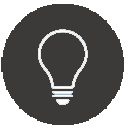 Setting time
Setting time
For consistency we recommend that all nodes have their clocks set to use GMT plus or minus a timezone offset. If the clock is set using a city location, then daylight savings may not be accounted for, causing apparent timing inconsistencies in the logs.
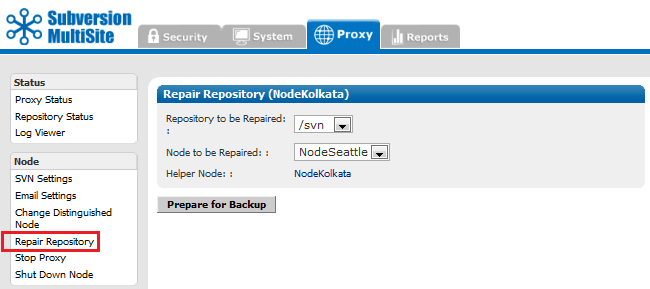
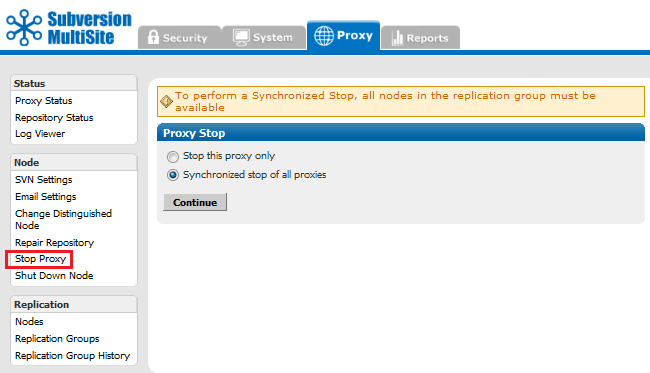
Stop Proxy Stops MultiSite from and prevents clients from writing to the repository.
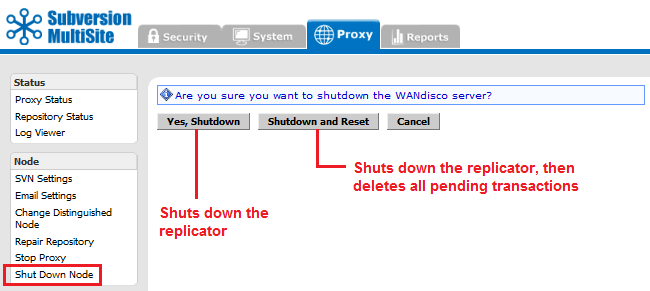
Shut Down Node Shuts down MultiSite completely on the node.
To restart the node:
Go to svn-replicator/bin and type:
perl svnreplicator
Provides control over node and replication group settings
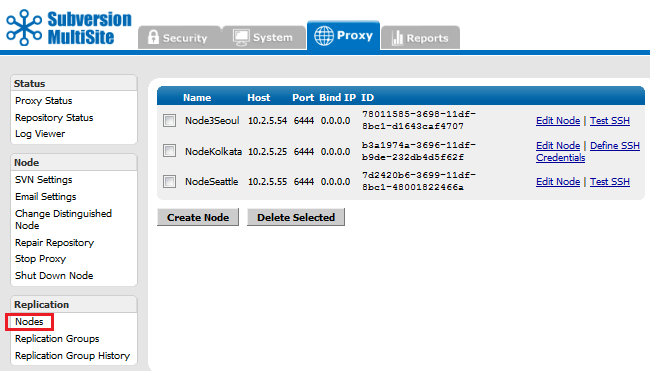
Lists the available nodes. You can edit or create a new node.
Create / Edit Node
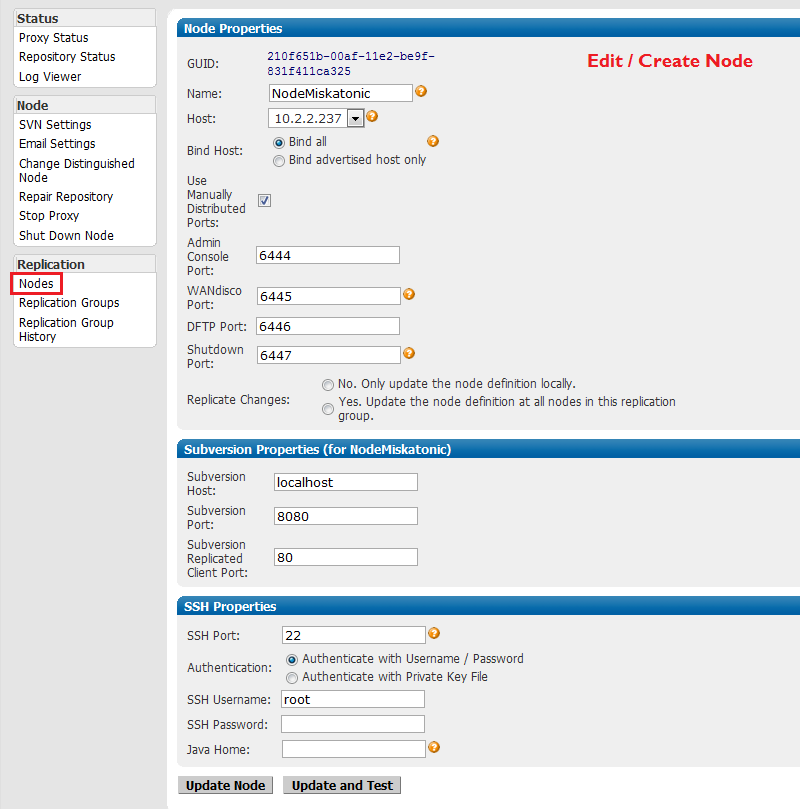
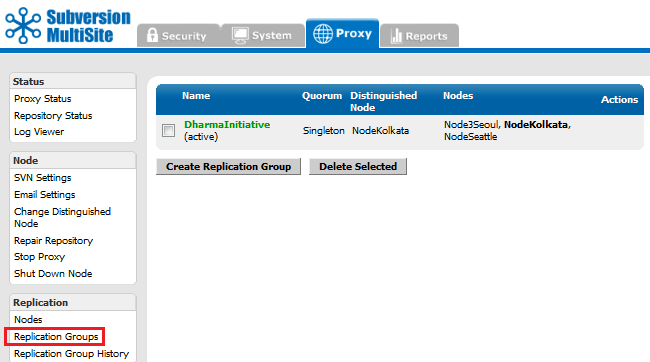
View or create new replication groups.
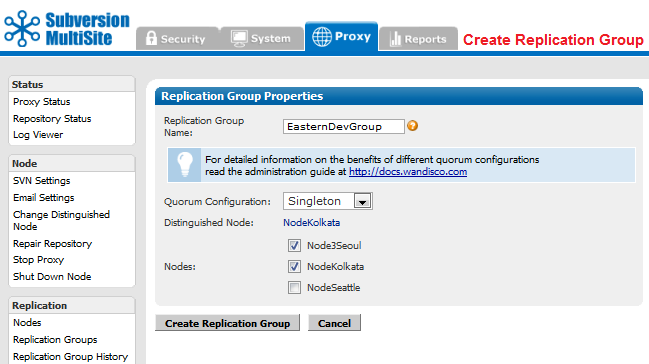
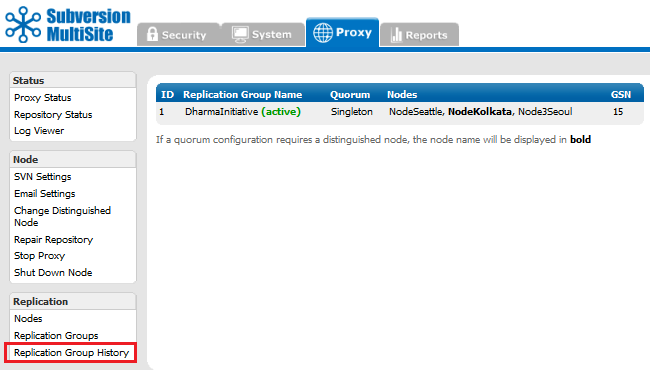
A table presents the current and any past active replication group activity.
This technical guide will help you understand the underlying technology and technical concepts that relate to WANdisco's SVN MultiSite software.
We'll be using terms like "node" and "replication group" without explaining what we mean. Check out the Glossary for an explanation of these and other WANdisco terms.
Subversion is designed to run as a central server to which multiple Subversion clients connect. WANdisco's replication technology makes it possible to have multiple active replicas of a Subversion repository that are in synch. The Subversion replicas can be anywhere on a WAN - distributed throughout a company's campus or throughout the world. WANdisco users experience the performance of a local Subversion repository, with the semantics of a single shared Subversion repository. We call this "active replication with one-copy-equivalence."
Replication ensures that each replica acts as a hot backup to every other replica. If a local server experiences a problem that takes it offline, only local users are disrupted, the rest of the replication group continues as normal.
Example Replication Group
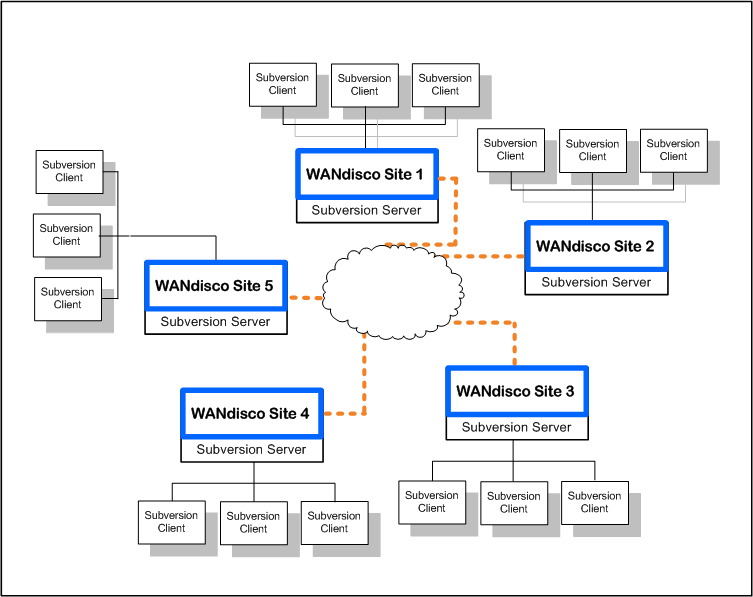
This illustration shows a replication group with five Subversion severs.
WANdisco offers a High Availability solution based on Zeus Software that ensures no disruption in service. Even if a Subversion server failed, a Zeus cluster ensures that Subversion and repository data continue to be available.

SVN MultiSite acts as a proxy between the Subversion Server and clients. An instance of the proxy runs at each replica. All the communication paths involved in the operation of WANdisco are illustrated in diagram above.
All MultiSite nodes are synchronized at all times: each Subversion repository is a functional replica of the others. WANdisco replication technology is the concept of one repository, multiplied. Because there are multiple synchronized repositories, each replicated node is effectively a current hot backup, which makes disaster recovery easy to plan and implement.
The Subversion usernames and passwords on all repository hosts must match. This is required because MultiSite creates a peer-to-peer replication system. Any replica of the Subversion repository is accessible by every valid Subversion user. WANdisco offers the user the option of having MultiSite manage the Subversion password file.
The sites in the replication group are continuously coordinating the Subversion write transactions users are making. The group establishes transaction ordering through the agreement of a quorum of replicas. When you install the first node, that node by default is the distinguished node with Singleton quorum. When you create the replication group that includes other nodes, you select the quorum type best suited to your configuration. For which quorum is best for particular situations, see Quorum Recommendations.
Singleton Quorum Singleton Response quorum - only one of the nodes in the membership decides on the transaction order. With Singleton Response quorum, the node that decides transaction ordering is called the distinguished node. The Singleton quorum offers the fastest response time for those users working at the distinguished node, because as soon as the distinguished node determines that a transaction can be processed in the correct order, the transaction is sent to Subversion. Any replicator except the distinguished node can go down, but the replication group continues. The replication group replays the missing transactions when that node rejoins the group. However, the Singleton quorum also represents a single point of failure, since replication halts if the distinguished node fails.
Majority Quorum Majority Response is another quorum option, whereby you specify that a majority of the sites must agree on transaction order before any transaction is committed. Having a majority quorum ensures that if one site goes down in a replication group, even the distinguished node, the other sites can continue uninterrupted, as long as a majority of the sites remain available. The replication group replays the missing transactions when that site rejoins the group.
In a majority quorum, the distinguished node?s role is that of a tie-breaker. For example, in a four node replication group, three sites make the quorum (three sites must agree about transaction ordering). If two nodes want one transaction first, and the other two want another transaction first, then the distinguished node gets a weighted vote. The group with the distinguished node determines the transaction ordering. With an even number of nodes with majority quorum, you can schedule the distinguished node to rotate to different nodes around the world, to "follow the sun".
Unanimous Quorum The last quorum option is unanimous response, which requires that all replicators must be reachable to accomplish transaction ordering.
Here is an overview of what occurs when a write transaction is received by any replicator in the replication group.
There is a field in the Admin Console that tells you whether WANdisco is accepting any incoming Subversion client requests. Replication still continues among the WANdisco sites, whether WANdisco is listening or not at one or more sites.
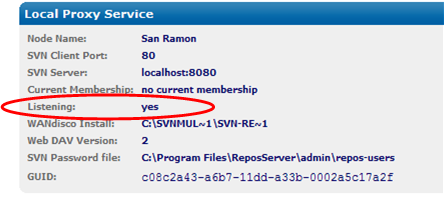
You can turn the listening on and off through the Admin Console (through the Start Proxy and Stop Proxy commands). Issuing the Stop Proxy command on a site puts that Subversion server in read-only mode.
The following illustration shows Sites 2 and 5 are not listening. (An administrator executed the Stop Proxy command for those sites.) Replication continues, and Sites 2 and 5 are still receiving and processing replicated transactions originating from the other sites. However, Subversion users at Sites 2 and 5 cannot make any write transactions. Once an administrator issues the Start Proxy command for Sites 2 and 5, the local Subversion users can again issue Subversion commands.
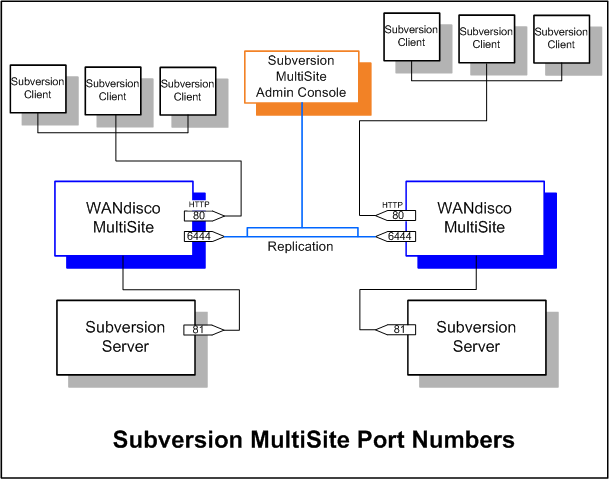
Please follow your company guidelines in regards to notifying Subversion users of maintenance.
When an administrator issues a synchronized stop command, the Subversion servers stop accepting write commands from clients. Pending transactions are processed, but no new write transactions are accepted. Subversion users continue to have read access to the repository, but cannot perform write operations, such as commit or lock.
When an administrator issues a resume command, the WANdisco proxies restart and begin accepting write transactions.
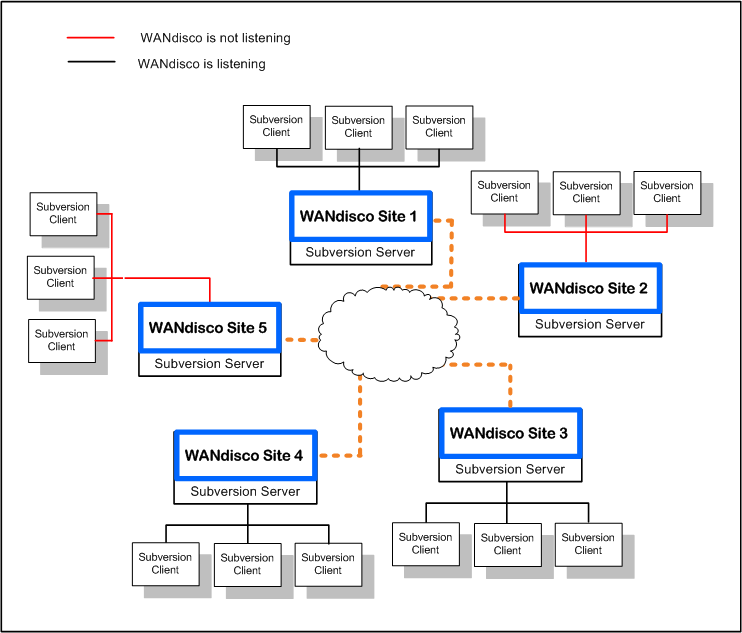
For Singleton Response quorum: If a nodes goes down, replication continues at the remaining nodes, as long as the quorum* is reached, although users connecting to the downed node will be unable to write to repositories until the node is repaired (and the quorum reached).
In a Singleton Response quorum, the distinguished node must be available.
As soon as a node comes back up, the replication group catches up the node on its missing transactions, so that all nodes are again synchronized.
For Majority Response quorum: say you have a five node replication group. One or two nodes could go down, and replication would continue at the other nodes, as long as a majority of nodes remain up. The one or two downed nodes go into read-only mode. As soon as a node comes back up, the replication group catches up the node on its missing transactions, so that all nodes are again synchronized.
SVN MultiSite 4.0/GA includes some changes to transaction scheduling and failure handling. In previous versions, a single scheduler handled all transactions on a node, so that in the event of a single repository becoming corrupted, and entering read-only mode, all the repositories hosted on the node would also become read-only.
Previous model
Transaction failures would result in the replicator restarting and retrying an arbitrary number of times. If the transaction still failed, a check would be made to see if the transaction was bypassable (this is so if it failed on all nodes). If the transaction is bypassable, replication would continue after a restart, if the transaction was not bypassable, the node would restart in read-only mode.
New model
Instead of a single scheduler per node, Subversion transactions now use a scheduler per svnroot, with AuthzProposal and UserPasswordProposal shared between all schedulers.
There are two key changes in behavior, as a result of this change:
If a network link goes down for one node, and outside connectivity is completely lost, there are two possible scenarios, depending on your quorum:
When connectivity is restored or the errored node is back online, the local node syncs up with the replication group automatically. First, the local node consults its local recovery journal (similar to a database redo log), and then, if necessary, attempts recovery from any of the quorum sites.
The recovery infrastructure and details of WANdisco fault-tolerance can be found at http://www.wandisco.com/get/?f=documentation/whitepapers/WANdisco_DConE_White_Paper.pdf.
Authentication is handled by the MultiSite replicator performing an LDAP login attempt from the originating node, using the credentials supplied by the user. As users successfully authenticate, they are added to the replicator's user database and added to the (replicated) Apache password file with a known common password.
Apache is configured to use the password file containing common passwords and the WebDAV requests are populated with an authentication string from that password file. The remainder of the replication work flow remains unchanged. The key difference is that the authentication credentials used by Apache will not change over time and thus authenticated transactions can be executed on each replicated node.
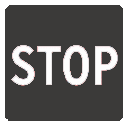 Caution
Caution
If you are using LDAP based authentication, do not make changes to users using the admin console User Administration screen.
LDAP passwords
Use only alphanumeric characters in LDAP passwords. Due to a bug in Apache/mod_svn_dav, the use of non-alphanumeric characters in passwords could result in replication failure.
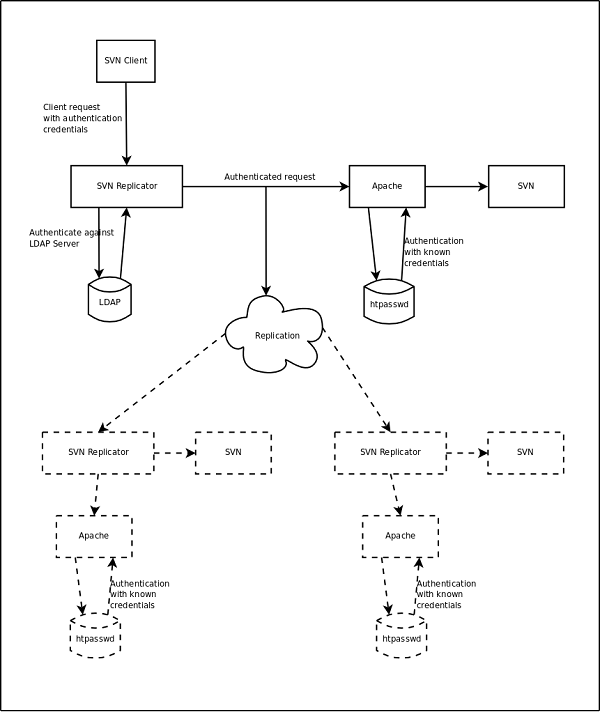
Copyright © 2010-2013 WANdisco
All Rights Reserved
This product is protected by copyright and distributed under
licenses restricting copying, distribution and decompilation.