

The server's internal settings are reported on the Settings tab, along with a number of important editable settings.
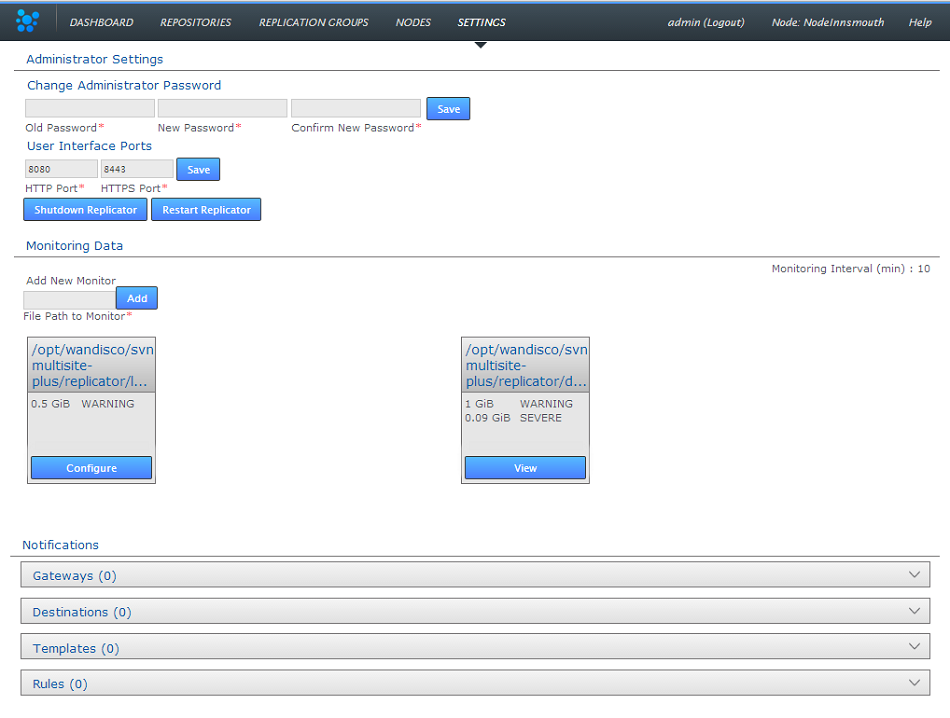
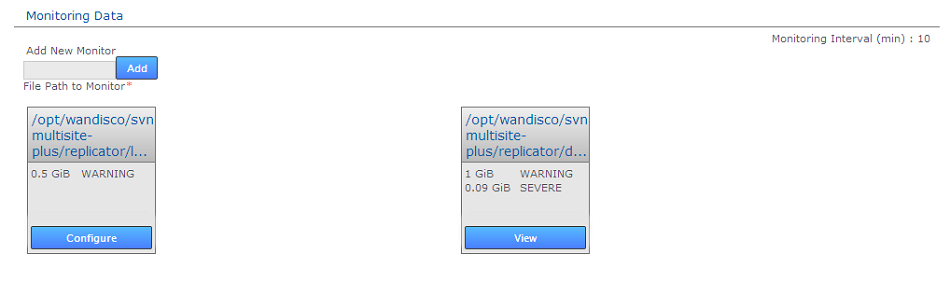
The Resource Monitoring Data settings provide a basic tool for monitoring available disk storage for MultiSite's resources.
/opt/wandisco/svn-multisite-plus/replicator/properties/application.properties
resourcemonitor.period.min=10Value is in minutes, and only run through the UI, it is not handled directly by the replicator.
For more information about setting up monitors, read 22. Setting up resource monitoring.
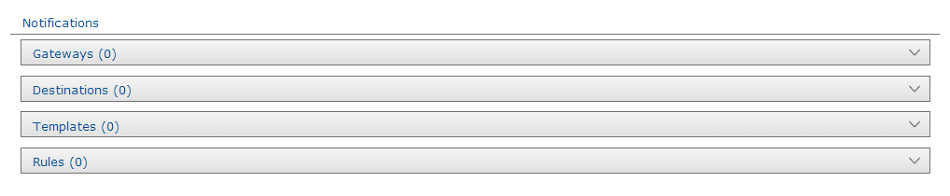
The notifications system provides SVN administrators with the ability to create event-driven alert emails. Set up one more more gateway (mail servers), add destination emails to specify recipients, create email templates for the content of the alert emails, then set the rules for which event should trigger a specific email.
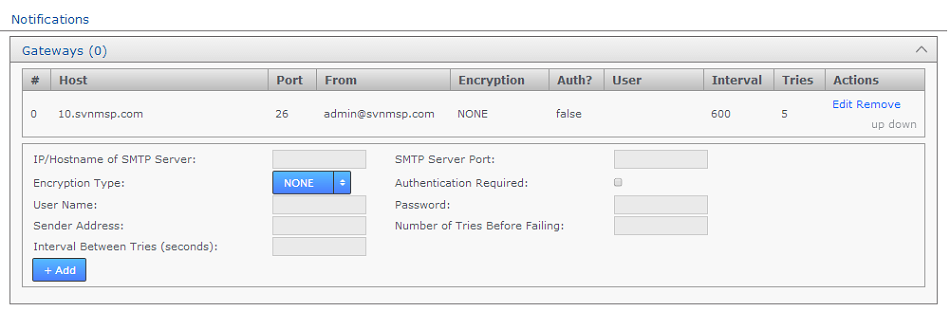
The Gateways section stores the details of those email relay servers that your organization uses for internal mail delivery. You can add any number of gateways, SVN MultiSite Plus will attempt to delivery notification emails using each gateway in their order on the list, #0, #1, #2 etc.
SVN MultiSite Plus will attempt delivery via the next gateway server once it has attempted delivery a number of times equal to the Tries number. It will repeat a try after waiting a number of settings equal to the Internval setting.
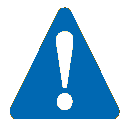 How SVN MultiSite Plus gives up on delivering to a gateway.
How SVN MultiSite Plus gives up on delivering to a gateway.
Example. Gateway #0 is offline. With Tries set to 5 and Interval set to 600, MultiSite will attempt delivery using the next gateway (#1) after 600s x 5 = 50 minutes.
 keystores?
keystores?
If you're not familiar with the finer points of setting up SSL keystores and truststores it is recommended that you read the following article: Using Java Keytool to manage keystores.

In the Destinations panel is used to store email address for notification recipients. Add, Edit or remove email addresses.
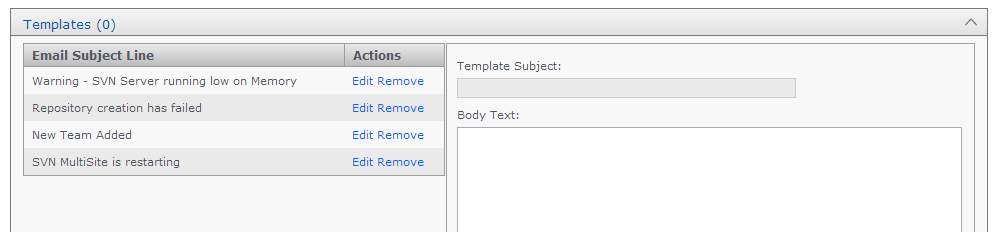
The templates panel is used to store email content. You create messaging to match those events for which you want to send user notifications.
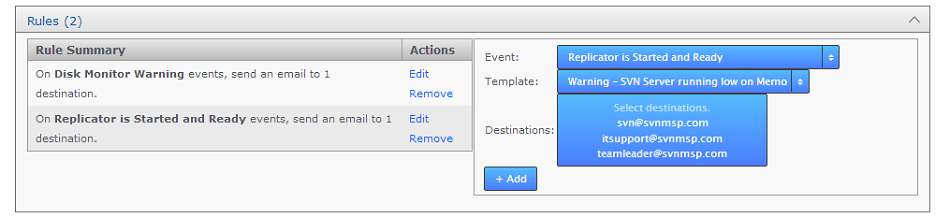
Use the Rules panel to actually setup up your notification emails. Here you'll associate email templates and destination emails with a particular system event. For example, you may create an email message to send to a particular group mailing list in the event that a repository goes into Read-only mode. Selecting descriptive subjects for your templates will help you to select the right templates here.
The Logging Setting lets you quickly add or modify Java loggers via the admin console, rather than making manual edits to the logger file:
<install-dir>/replicator/properties/logger.properties.

Loggers are usually attached to packages, here, the level for each package is available to modify or delete. The global level is used by default, so changes made here are used to override the default values. Changes are applied instantly but in-memory only and are forgotten after a restart of the replicator (unless they are saved). For information about adding or changing loggers, see 34. Logging Setting Tool.
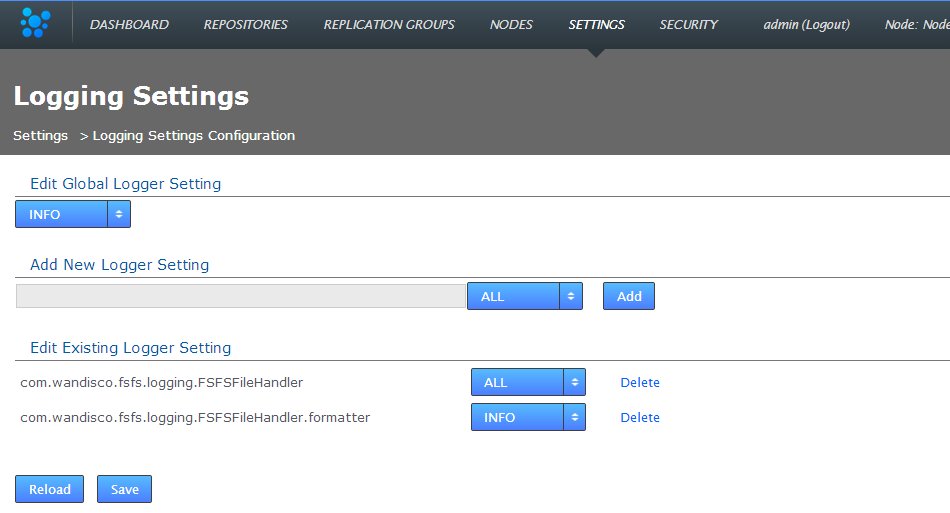

The System Data table provides a list of read-only settings that were either provided during setup or have since been applied:
View REST API Documentation - This link takes you to your node's local copy of the API documentation. The link goes to the following location: http://<Node IP>:8080/apidocs/. This documentation is generated automatically and ties directly into your server's local resources. There is an only copy of the latest API documenation available in this admin guide, note though that it has been lifted from an installation and will link to resources that will not be available on the website (resulting in dead links).
The module versions provides a list of the component parts of the SVN MultiSite application. This is useful if you need to verify what version of a component you are using - such as if you need to contact WANdisco for support.