REPOSITORIES
The tab under which you manage your replicated SVN Repositories.
CONSISTENCY CHECK - REMOVE - EDIT - ADD - RESET ALL STATS - REPAIR - SYNC STOP

Repositories tab
Repository Table
Any repository that you add to SVN MultiSite Pluswill appear on the repository table.
- Name
- The Repository Name
 Known issue: duplicate repository names allowed
Known issue: duplicate repository names allowed
It's currently possible to add multiple repositories with the same name (they'll need different paths though). Ensure that you don't use the same name for multiple repositories, this is for obvious reasons a bad practice and will be prevented in future releases.
- Path
- The local path to the repository. This needs to be the same across all sites
- Replicator Group
- The replication group in which the repository is replicated
- Size
- The file size of the repository
- Youngest Rev
- This is the latest revision number for the repository
- Transactions
- Lists any pending transactions. The transactions link to the last transactions played out for the repository:

Click on a transaction box.
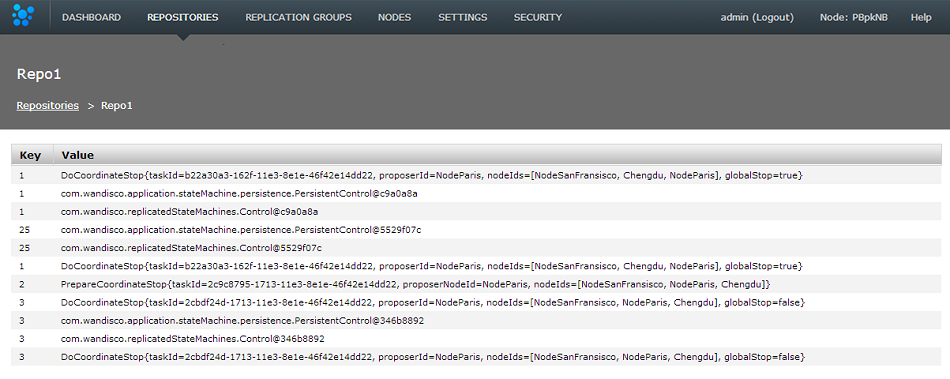
Transactions list revealed!
- Last Modified
- The date and time of the last modification to the repository
- Global RO
- Indicates if the repository is globally read-only
 Stops any further commits from SVN users
Stops any further commits from SVN users
The term Global Read-only doesn't accurately reflect what happens at the repository-level. When a repository enters a Global Read-only state it will no longer accept any commits from SVN clients. However, proposals that are flying around within the state machine can still be written. It is this state that allows nodes to reach a synchronized stop.
- Local RO
- Indicates if the repository is locally read-only. A locally read-only repository is completely locked down, it does not accept new commits from SVN clients but does accept futher changes from within the replication system.
- Status
- Indicates whether the repository is replicating or has stopped. A stopped repository will be in a read-only state, either globally or locally
 Under control
Under control
Remember that this table doesn't automatically show all the repositories on the server, only those repositories that have been added. See Add Repository
Consistency Check
The Consistency Check tool provides a quick method for confirming that the distributed copies (replicas) of a repository are all in an identical state - a requirement for replication. Clicking the button will trigger series of checks, the results of which will appear on the Replicator Tasks widget, available on the dashboard. For more information on its use, see Consistency Checks
Remove
Use the remove button after selecting a repository to remove the selected repository from MultiSite's control. The repository data will not be deleted but once deleted, changes made to the repository locally will no longer be replicated to other nodes. See 8. Removing Repositories
Edit Repositories
It's possible to make changes to a repositories settings after it has been added. This is how:
- 1. Click on the REPOSITORIES tab and then click on a Repository Name. Alternatively you can click anywhere on the Repository's bar, causing it to highlight in yellow. Click the EDIT button on the repositories menu bar, which has now turned blue.
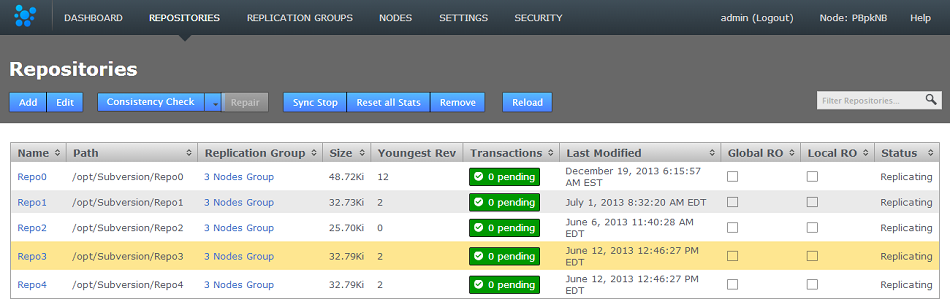
- 2. The repository's screen will open. You can change the any of the settings that were applied when the repository was setup.
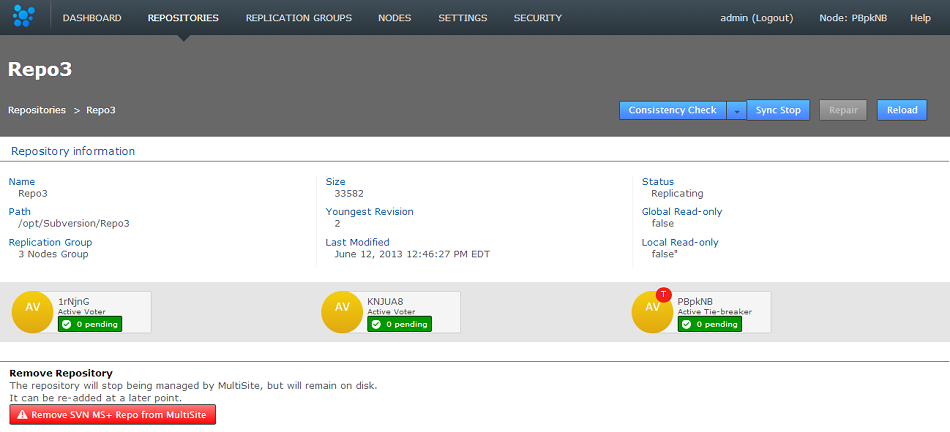
- Consistency Check
- This button will open the consistency checker tool that you can use to verify that the repository matches its replicas on the other nodes.
- Sync Stop
- Bring replication of the repository to a stop accross all nodes.
- Repair
- Use the repair button to initiate a repository repair procedure.
- Reload
- Refresh the screen to pick up any changes.
- Repository Information
- Available information about the repository.
- Remove Repository
- Use this tool to remove a repository from SVN MultiSite Plus's control, note that the repository data will not be moved or deleted, it will just not be tracked by MultiSite.
Add Repository
Click ADD in order to add a new repository to SVN MulitiSite Plus - the repository must already exist and be tested before you place it under the control of MultiSite.

- Repo name
- Choose a descriptive name. This doesn't need to be the folder name, it can be anything you like.
- FS Path
- The local file system path to the repository. This needs to be the same across all sites.
- Replicator Group
- The replication group in which the repository is replicated. It is the replication group that determines which sites hold repository replica, and what role each replica plays.
- Global Read-only
- Check box that lets you add a repository that will be globally read-only. In this state SVN MultiSite Pluscontinues to communicate system changes, such as repository roles and scheduling, however, no repository changes will be accepted, either locally or through proposals that might come in from other sites - which in most cases shouldn't happen as by definition the repository should also be read-only at all other sites.
 Global Read-only
Global Read-only
You can think of the Global Read-only flag as quick means of locking down a repository, so that no commits will be accepted at any site.
- Add Repo
- Click the Add Repo button when you have entered all the required fields for the repository that you are adding. You can cancel the addition of the repository by clicking on the circular cross icon that appears on the left-hand side of the entry fields.
- Filter Repositories
- You can use this search box to filter the list of available repositories, useful if you're running with a large number of repositories.
Reset all stats
 Reset All Stats (on this node)
Reset All Stats (on this node)
SVN MuliSite Plus captures basic repository stats for all the repositories placed under it's control. The stats for selected repositories are displayed on the dashboard.
Click the RESET ALL STATS button to blank all the repository statistics on a node. The action is not replicated and the stats that are stored on the other nodes will not be affacted.
Repair

The Repository Repair tool is used when a repository on one of your nodes has been corrupted or similarly requires repair or replacement. Selecting a repository to repair, the tool asks to you select a 'helper' node. This node will briefly stop replicating as it will be used to copy or rsync an up-to-date replica of the broken repository onto the current node.
Sync Stop
The Sync Stop tool lets you bring replication to a stop for a selected repository. The tool is required to ensure that when replication has stopped all repository replica remain in exactly the same state. This requirement is complicated within distributed systems where proposals may be accepted on some nodes while still in-flight to other nodes. See Performaing a synchronized stop
Copyright © 2010-2012 WANdisco plc.
All Rights Reserved
This product is protected by copyright and distributed under
licenses restricting copying, distribution and decompilation.
SVN MultiSite Plus
Last doc build: 11:05 - Tuesday 13th February 2014



 Known issue: duplicate repository names allowed
Known issue: duplicate repository names allowed
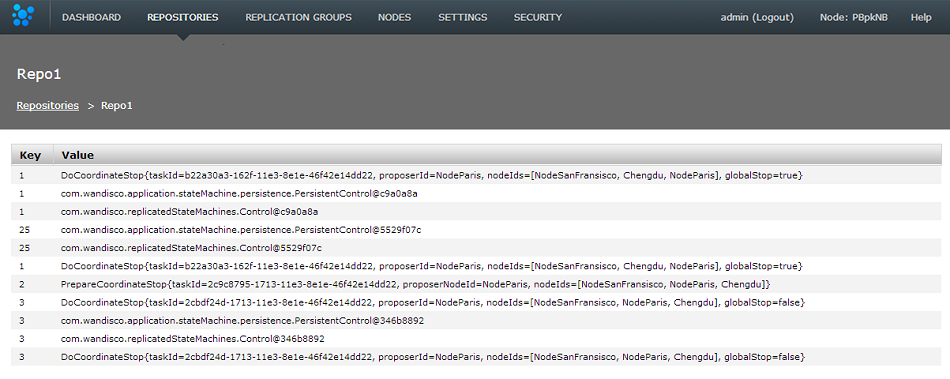
 Stops any further commits from SVN users
Stops any further commits from SVN users Under control
Under control
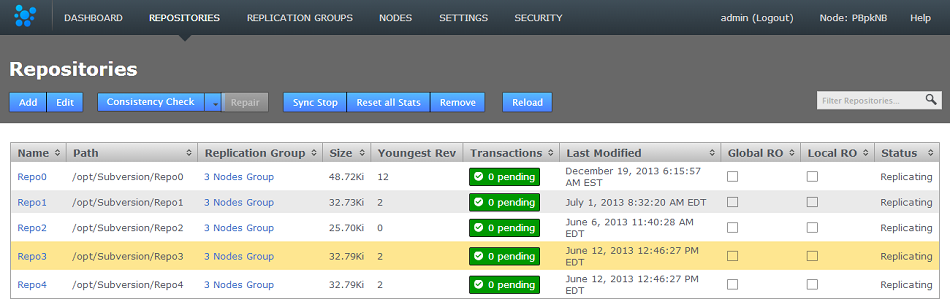
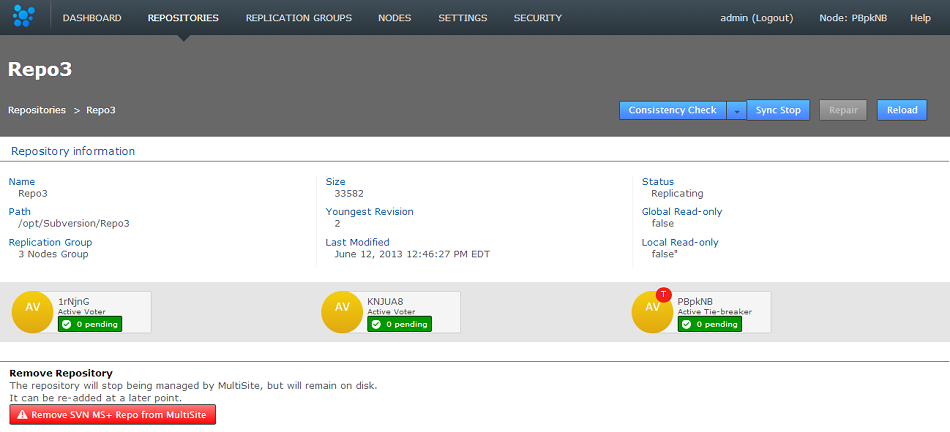

 Global Read-only
Global Read-only
 Reset All Stats (on this node)
Reset All Stats (on this node)
