

The Nodes tab holds information about the local node and all other nodes to which it is currently connected. You need to connect to a node before you're able to add it to a replication group. Use the Nodes tab to connect your different sites together.

A world map dominates the nodes tab. you can zoom in and out and drag around it.

On the screen's top menu bar are commands that apply to the replication network:
In order to replicate between two sites you need to connect them using the  button at the top of the tab.
button at the top of the tab.
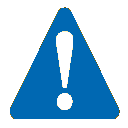 The order in which you induct nodes is very important
The order in which you induct nodes is very important
Remember that the order in which you connect sites is very important: See Node Induction.
Click the Connect to Node button to connect the current node (that you're accessing) to another available node.
The order in which you connect nodes together is important - put simply, you connect from a new member, adding the details of your first node, although in fact you can connect to any existing node that is itself already connected.
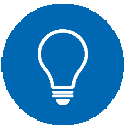 Requirement
Requirement
The order you need to use for connecting nodes ensures that the newly connected node inherits all existing connections, otherwise you'd need to repeat the Connect to Node procedure for each node in the group.

Node commands

Everything about the inductor node can be gained from its Settings tab.

Node table lists all nodes (known to the node that you are viewing).
The node table lists all the nodes in your replication network that are known to the current node. In order for a node to appear it must have been inducted to one of the nodes that is present in the list (this node would then share the nodes information with the node you are viewing).
By default All known nodes are listed on the table. It is possible to filter (Nodes by replication group) that is list only those nodes that are members of a particular replication group.

All available nodes are listed on the node table, which includes the following fields:
| Status | Description |
| Connected | Is communicating with the local node. |
| Disconnected | Was communicating with the local node, but is currently unable to do so. |
| Local | Indicates that this is the node from which you are viewing. |
| Pending Induction | Is still in the process of induction (is still being added to the membership). |
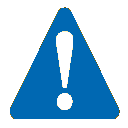 A removed node can't be added back later
A removed node can't be added back later
Once a node has been removed (expelled) from the replication network it can't be added back. In the event that you need to bring a node back you'll need to do a reinstallation of the SVN MultiSite Plus. You will need to give the replacement node a new name as the replication network will still remember the removed node and will continue to flag it as removed.


At the bottom of the Sites tab is the world map. The longitute and latitude data that is entered during the installation of a node is used to place each node on the map.
The map lets the administrator quickly understand the location of each node, helping to validate any scheduling that is done using the "Follow the Sun" facility. Use the Plus/Minus controller to zoom in or out of the map.
Copyright © 2010-2012 WANdisco plc.
All Rights Reserved
This product is protected by copyright and distributed under
licenses restricting copying, distribution and decompilation.
SVN MultiSite Plus
Last doc build: 12:51 - 2nd September 2013