
2. Installation Guide
2.1 Before you install
This guide runs through everything you need to know to get Git MultiSite deployed. First we'll cover all the things that you need to have in place before you install. We'll then cover a standard installation and setup. Finally we'll look at some possible problems you might experience with some troubleshooting tips.
Before we install Git MultiSite, we need to ensure that we've got a suitable platform, with sufficient hardware, compatible versions of required software that is configured appropriately.
Skills requirement
This section details the knowledge and technical requirements for deployment and operation of the WANdisco software, you should ensure that each of these sections is addressed before you begin the deployment.
Technical Skill Requirements |
|
System administration |
|
Apache administration (if applicable) |
|
Networking |
|
Git |
|
If you're not confident about handling any of these tasks, you can request a supported installation from WANdisco.
A single administrator can manage all the systems running MultiSite, although it's a good idea to have someone at each site who is familiar with the MultiSite Basics.
Deployment overview
As with any software implementation you should deploy Git MultiSite following a well defined plan. Doing so will help keep things under control, understood, and any potential problems will be spotted and fixed before you go into production.
We recommend that any deployment plan include the following steps:
- 1. Pre-deployment Planning: Identifying the requirements, people and skills needed for deployment and operation. Also covers agreeing schedule and milestones, highlighting any assumptions, constraints, dependencies and risks to a successful deployment.
- 2. Deployment Preparation: Preparation and identification of server specifications, locations, node configuration, repository set-up, replication architecture, server and software configurations.
- 3. Testing Phase: Activities related to an initial installation and testing in a non production environment, executing test cases, and verifying deployment readiness.
- 4. Production Deployment: Activities related to the installation, configuration, testing, and deployment in the production environment.
- 5. Post-deployment Operations and Maintenance: Post-deployment activities including environment monitoring, system maintenance, training and in-life technical support.
System requirements
This section covers everything you need to know when preparing your Git servers for replication. You should view this information as a set of guidelines, not as a fixed set of requirements that are followed slavishly. There are a lot of factors at play and there's really no substitute to running your own performance tests during an evaluation period.
It is possible to run Git MultiSite nodes as virtual machines on the same physical hardware. Please note that this will impact the ability to provide uptime in the event of hardware failure.
If you do want to use virtual machines, make sure your setup is configured to allow for uninterrupted running in the event of a hardware outage.
Hardware Recommendations
| Hardware Sizing Guidelines | |||||||
|---|---|---|---|---|---|---|---|
| Size | #Users | Repository Size (GB) | CPU speed (GHz) | #CPU | #Cores | RAM (GB) | HDD (GB) |
| Small | 100 | 25 | 2 | 1 | 2-4 | 8-16 | 100 |
| Medium | 500 | 100 | 2 | 2 | 4 | 16-32 | 250 |
| Large | 1000 | 500 | 2.66 | 4 | 4 | 32-64 | 750 |
| Very Large | 5000 | 1000 | 2.66 | 4 | 4-6 | 128 | 1500 |
Storage tips
- Use separate physical disks for Git and Git MultiSite.
- Use the fastest possible disks for storage, disk IO is the critical path for improving repository responsiveness.
- The use of RAID-1 or RAID-2 solutions are recommended, although using RAID-0 is strongly discouraged.
For more information about calculating how much storage capacity is required, read the Knowledgebase article - Hardware Sizing Guide.
Processor tips
- Git MultiSite will run on a single 2GHz CPU, but for production you should run fast multi-core CPUs and scale the number of physical processors based on your peak concurrent usage.
- You should aim to have no more than 15 concurrent Git users per CPU and 7 concurrent users per CPU core..
Example 1: A server with 4 physical single core processors is expected to support (15x1x4) = 60 concurrent users.
Example 2: A server with 4 physical processors, each being a quad core is expected to support (7x4x4) = 112 concurrent users.
Setup requirements
MultiSite Servers must have:
This is a summary of the requirements, you'll need to run through the more detailed Installation Checklist.
- the same operating system
- Java & Python installed
- a browser with network access to all servers
- a command line compression utility
- a unique license key file. (This is provided by WANdisco: you will need one for each node and you may need to provide the server IP addresses)
Git installations must have:
- WANdisco's modified distribution of Git, 1.8.5 or later
Make sure you don't overwrite the WANdisco git binaries with system versions. The WANdisco versions are required for replication to work correctly.
- matching file and directory level permissions on repositories
You must run Git and Git MultiSite on the same server.
A repository can belong to only one replication group at a time.
2.2 Pre-Installation Checklist
Though you may have referred to the Installation Checklist prior to an evaluation of Git MultiSite we strongly recommend that you revisit the checklist and confirm that your system still meets all requirements.
| System setup | |
Operating Systems |
We've tested the following operating systems:
Go 64-bit
While it's possible to run Git MultiSite on 32-bit architecture, this would impose serious limits on scalability. For this reason we strongly discourage deploying on anything less than a 64-bit Operating System unless your requirements are limited to a handful of sites and less than a hundred repositories. During install you'll be asked which user and group you want to run MultiSite as. On Ubuntu this change doesn't apply system-wide, so some files will have the default group set, this isn't a problem in itself, but is something to bear in mind when considering your OS.
|
Git server |
Required Version: Git MultiSite needs to use WANdisco's own Git distribution (version 1.8.5 or later), which includes modifications necessary to deploy Git with replicated repositories. Write access for system user The replicator user must have write permission for all repositories - as the replicator writes directly to the Git repository. Manage repository file ownership if using Git+SSH:// or file:// Accessing Git repositories via Apache is simplified by the fact that all user access is handled via the same daemon user. Git+SSH or file:// access is a little more tricky, there are potential permission problems when multiple users access the same repository. Tips:
Git Binaries
are now available from WANdisco. Providing the latest builds, including modifications required for Git Multisite. Same location
All replicated repositories must be in the same location (same absolute path) and in exactly the same state before replication can start. |
Git client |
Any Git client compatible with a Git 1.8 remote repository. |
Hooks |
|
System memory |
Minimum recommended: 8 GB RAM; 16 GB swapping container |
Disk space |
Git: Match to projects and repositories. MultiSite Transaction Journal: Equivalent of seven days of changes. To estimate your disk requirements, you need to quantify some elements of your deployment:
|
File descriptor/User process limits |
Ensure hard and soft limits are set to 64000 or higher. Check with the ulimit or limit command.Running lots of repositories
User process limits
When the replicator is not run as a root user the 'max user processes' needs to be set to a high value otherwise your system won't be able to create the threads required to deploy all your repositories. Maximum processes and open files are low by default on some systems. We recommend that process numbers, file sizes and number of open files are set to unlimited. Temporary changes for current shell: -f The maximum size of files created by the shell(default option) Permanent changes: RHEL6 and later: Make the changes in both Ubuntu Changes for Ubuntu should be made in If your user does not see these increased limits you may need to edit further files. If you are logging in as the MultiSite user, add the following to If you If you run commands through |
Journaling file system |
Replicator logs should be on a journaling file system, for example, ext3 on Linux or VXFS from Veritas. Avoiding Data Loss
We have an article in our Knowledgebase that looks at a number of implementation strategies that will militate against potential data loss as a result of power outages - Data Loss and Linux |
Java |
Install JDK 7 Use Oracle Java
Our development and testing is done using Oracle JDK 7. While it may be possible to use other Java packages, we will not be able to support you unless you run with Oracle's package. |
Python |
Install version 2.3 or later. |
Browser Compatibility |
Set up and configuration requires access through a browser, what follows is a basic (not exhaustive) guide to which browsers are known to work:
Git MultiSite is not compatible with either Internet Explorer 6 or 7
While we understand that some users are still tied to earlier versions of Internet Explorer, it's not possible for us to provide backward compatibility for time immemorial. |
| MultiSite setup | |
Replication Configuration |
Read our Replication Setup Guide for information on how to optimise your replication - Replication Setup. |
Voters follow the sun |
Git users get the best performance if Git MultiSite gets agreement from the local nodee. For this reason you should schedule for the the voter node to correspond with the location in which developers are active (i.e. in office hours). |
Disk space for recovery journal |
Provision large amounts of disk space for multisite-plus/replicator/database, enough space to cover at least the number of commits within a two to four hours during your times of peak Git usage. |
License Model |
Git MultiSite is supplied through a licensing model based on the numbers of both nodes and Git repository end-users. WANdisco generates a license.key file will be matched to your agreed usage requirements. Evaluation LicenseTo simplify the process of pre-deployment testing Git MultiSite is supplied with an evaluation license. This type of license imposes no restrictions on use but it time-limited to an agreed period.Production LicenseCustomers entering production need production license file for each node, these license files are tied to the node server's IP address so care needs to be taken during deployment. In the event that a node needs to be moved to a new server with a different IP customers should contract WANdisco's support team and request that a new license be generated ideally before you transfer the node. Production license can be set to expire or they can be perpetual.Special Node TypesGit MuliSite offers additional node types that provide limited functionality for special cases where a node only needs to perform in a limit role: Passive Nodes (Learner only) - A passive node operates like a slave in a master-slave model of distribution. Change to its repository replicas only occur through inbound proposals, it never generates any proposals itself. Voter-only nodes (Acceptor only)- A voter-only nodes operates in a fashion where they don't need to know the content of proposals, they cast votes based only on the basis of replication history: "have I already voted yes to a Global Order Number equal or larger than this one". These limited-function nodes are license differently from active nodes. Speak to WANdisco's sales team for more details. In short the IP addresses will be a fixed list but the node count and special node count may move between sets of nodes, as long as the number of each type of node is within the limit specified in the license.key. |
2.3 Installation Procedure
The installation guide runs through setting up Git MultiSite for the first time. If you are upgrading from an earlier version of Git MultiSite you should also follow this procedure - Git MultiSite is a completely new class of product so it's not possible to follow a shortcut upgrade procedure.
Installation overview
Before we begin, here is a recap of the installation process:
- 1. Revisit the Installation Checklist. Taking extra time making sure you have everything set up and ready may save you from running into problems during the installation process. The main boxes you need to tick are:
- Git authentication: Git installed, and using authentication.
- JDK: You'll need to be running an Oracle JDK. We recommend JDK 7, but 6 will work, with warnings.
- Java Memory Settings: The Java process on which Git MultiSite runs is assigned a minimum and maximum amount of system memory, by default it will get 128MB at start up and 4GB Maximum.
- System resources: Ensure that your system is going to operate with a comfortable margin.
- 2. Ensure that your repositories are copied into place on all nodes.
- 3. Download and copy the MultiSite files into place.
- 4. Run the setup, then complete the installation from a web browser.
First steps
Some things you should bear in mind before starting the installation:
- Check through the Pre-installation Checklist
- Ensure that you have WANdisco's latest Git binaries pre-installed. Git MultiSite edition requires FSFSWD libraries that are built into WANdisco's version of Git
- Repositories need to be created using the file system switch (--fs-type fsfswd)
Starting the installation
- 1. Extract the setup file.
- 2. Save the
wandisco-git-multisite.shinstaller file to your Installation site. - 3. Make the script executable, e.g. enter the command:
chmod a+x wandisco-git-multisite.sh - 4. Run the setup script.
[root@redhat6 ~]#
chmod a+x git-multisite.sh[root@redhat6 ~]#./git-multisite.shVerifying archive integrity... All good. Uncompressing WANdisco MultiSite ....... :: :: :: # # ## #### ###### # ##### ##### ##### :::: :::: ::: # # # # ## ## # # # # # # # # # ::::::::::: ::: # # # # # # # # # # # # # # ::::::::::::: ::: # # # # # # # # # # # ##### # # # ::::::::::: ::: # # # # # # # # # # # # # # # :::: :::: ::: ## ## # ## # # # # # # # # # # # :: :: :: # # ## # # # ###### # ##### ##### ##### INFO: Using the following Memory settings: INFO: UI: -Xms128m -Xmx1024m INFO: Replicator: -Xms1024m -Xmx4096m Do you want to use these settings for the installation? (Y/n) 5. Enter "Y" and click enter.
Which port should the MultiSite UI listen on? [8080]:
Confirm the port you wish to run the admin interface on
We strongly advise against running Git MultiSite as the root user. Which user should Git MultiSite run as?
Confirm the user who will run Git Multisite.
This user will need to have read and write access to your git repos
Which group should Git MultiSite run as?
Confirm the group of the user running Git Multisite
Installing with the following settings: MultiSite user: gitms MultiSite group: gitms MultiSite UI Port: 8080 MultiSite UI Minimum memory: 128 MultiSite UI Maximum memory: 1024 MultiSite Replicator Minimum memory: 1024 MultiSite Replicator Maximum memory: 4096 Do you want to continue with the installation? (Y/n)
Confirm the configuration settings and hit Y to finish the install. In our example, our server will run as gitms with a group of gitms.
- 10. Open a browser and go to the provided URL. If your server's DNS isn't running you can go to the next step at the following address:
e.g.http://<IP_Adress>:<admin port>/multisite-local
http://10.0.100.252:8080/
- 11. The web installer begins with the Welcome screen Welcome to the installation of Git MultiSite.
Welcome to Git MultiSite.
Click Next to begin the installation.
You're about to run through the installation, which should only take a couple of minutes.
If you run into difficulties on the way, check our documentation or talk to our support team through the Customer Support Website.
Before you click Next, make sure you Read the Installation Checklist
- 12. The next (Terms & Conditions) screen contains the WANdisco Master Subscription Agreement.
To continue the installation click the I AGREE button. - 13. On the next (License Upload) screen you are prompted to browse for your product license key file. Click on the + Browse button and locate your file. You will have been sent this by the WANdisco sales team, contact them if you have any problems locating or using your license file.
14. On the Administrator Setup screen you enter the username plus an associated password which you will use to login to Git MultiSite's UI.
- Username
- The administrator's username.
- Password
- The administrator's password.
- Confirm Password
- Enter your password again to confirm that it's been typed in correctly.
- User Interface HTTP Port
- You entered the port during the first part of the installation, it's now possible to choose an alternate port here.
This port is sometimes referred to as the jetty port.
- 15. The last screen in the setup process covers Server Settings.
- Node ID
The default name for this node.
Temporary limitation
Node names can not contain spaces or ".".- Node IP/Host
- The node's IP or hostname. If the server is multi-homed, you can select the IP to which you want Git MultiSite to be associated.
- Latitude
- Git MultiSite schedules changes to replication based on the local time. For this reason we capture the coordinates of the node's location. The default location is close to WANdisco's Sheffield office. You can quickly capture your node's location using one of many online map tools
- Longitude
- The longitude of the server's location.
- Replication Port
- Select the port that will be used for replicated Git repository data. (Default: 6444)
- Content Server Port
- Select the port that will be used to transfer replicated content (repository changes). (Default: 4321)This is different from the port used by WANdisco's DConE2 agreement engine.
- Content Node Count
- This setting gives you the ability to enforce a degree of resiliance. The value represents the number of nodes within a membership that must receive the content before a proposal is submitted for agreement. If the value is greater than the total learners in the current membership, it is adjusted to total learners in the current membership. The proposing node is not considered in the calculation.
- Minimum Content Nodes Required
- Ticking this checkbox will enforce the Content Node Count as a prerequisite for replication.
- REST API Port
- The port to be used for Git MultiSite's REST-based API. (Default: 8082)
- REST API UI Using SSL
- Check box for enabling the use of SSL for all API traffic.
- REST API SSL Port
- The port to be used for Git MultiSite's REST-based API when traffic is secured using SSL encryption. (Default: 8445)
- UI Port
- The port for HTTP access to the MultiSite administrative interface. (Default: 8080)
- UI SSL Port
- The port for HTTPS encrypted access to the MultiSite administrative interface. (Default: 8443)
- SSL Certificate Alias
- The name of your SSL Certificate file.
- SSL Key Password
- The password for your HTTPS service.
- SSL Key Store
- The name of the keystore file. The keystore contains the public keys of authorized users.
- SSL Key Store Password
- The password associated with the keystore.
- SSL Trust Store
- The location of your trust store file. The Truststore contains CA certifcates to trust. If your server's certificate is signed by a recognized Certification Authority (CA), the default truststore that ships with the JRE will already trust it (because it already trusts trustworthy CAs), so you don't need to build your own, or to add anything to the one from the JRE.
- SSL Trust Store Password
- The password for your trust store.
A word about trust stores and key stores
You might be familiar with the Public-key system that allows two parties to use encryption to keep their communications with each other private (incomprehensible to an intercepting third-party).
The keystore is used to store the public and private keys that are used in this system. However, iIn isolation, however, the system remains susceptible to the hijacking of the public key file, where an end user may receive a fake public key and be unaware that it will enable communication with an impostor.
Enter Certificate Authorities (CAs). These trusted third parties issue digital certificates that verify that a given public key matches with the expected owner. These digital certificates are kept in the truststore. An SSL implementation that uses both keystore and truststore files offers a more secure SSL solution.
- 16. Click FINISH when you have entered everything. The installer will now complete the configuration. Once that's all done a START USING MULTISITE button will appear. Click the button to login for the first time.
- 17. Time to login. Enter the username and password during step 12. Then click FINISHED - LET'S GO!.
- 18. The first time you view the dashboard, it will contain mostly blank areas. You can view the reference section to learn what all the buttons and options mean.
Repeat the installation process at all sites
Now repeat section 3 for each node that you wish to share your Git repositories.
You may benefit from creating an image of your initial server, with the repositories in place and using this as a starting point on your other sites - this will help you ensure that your replicas are in exactly the same state.
All replicas must be in the same location (same absolute path) and in exactly the same state before replication can start.
2.4 Node Configuration
After installing Git MultiSite at all sites, you'll need to make the sites aware of each other through the node induction process. There's a particular way that you need to run through this process so get another coffee and don't skip this section.
Membership Induction
It's important that nodes are connected together in specific sequence. Run through the following steps to ensure that your sites are all able to talk to each other:
- 1. When Git MultiSite is installed on all your sites, select one node to be your Inductor. This node will accept requests for membership and share its existing membership information. It doesn't matter which node you select.
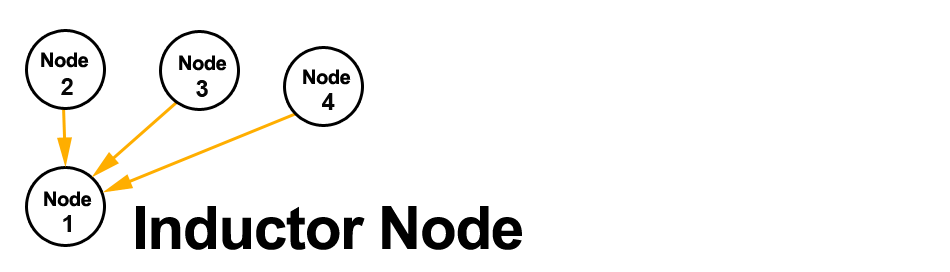
- 2. Login to this Inductor's admin console (http://<Inductor's IP>:8080/multisite-local/) and gather the following information, most is available from the Settings tab.
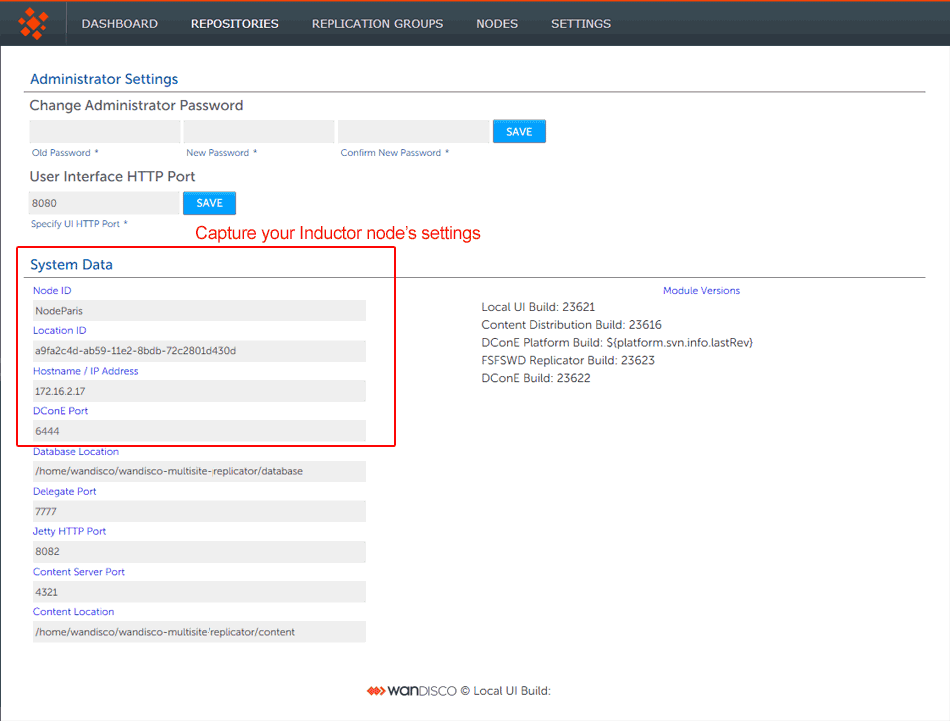
All your remaining sites are now classed as Inductees. - 3. Select one of you remaining Inductee sites. Connect to its web admin console (http://<Inductee1:8080/multisite-local/) and go to the Nodes tab.
- 4. Click on the CONNECT TO NODE button and enter the details that you collected from your Inductor node.
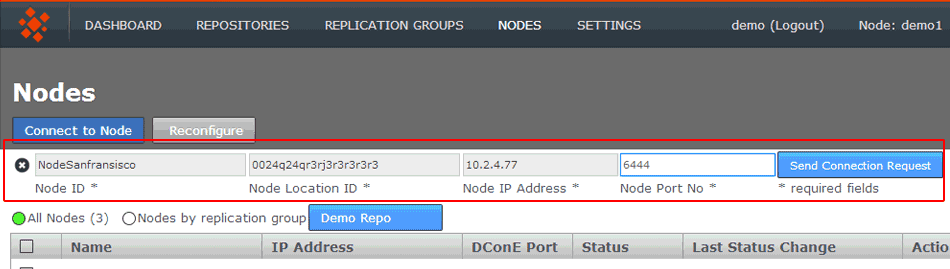
- Node Node ID *
- The name of the inductor node - you can verify this from the NODE ID entry on the Inductor node's Settings tab (see step 2, above.)
- Node Location ID *
- The reference code that is used to define the inductor node's location -you can verify this from the NODE ID entry on the Inductor node's SETTINGS tab (see step 2, above).
- Node IP Address *
- The IP address of the inductor node server.
- Node Port No *
- The DConE Port number (6444 by default), defined on the inductor node's SETTINGS tab.
When these details are entered, click the SEND CONNECTION REQUEST button. The inductor node will accept the request and add the inductee to its membership. You will need to refresh your browser to see that this has happened..
- 5. Go back to step 3 and select one of your remaining inductees. Repeat this process until all the sites that you want to be included in the current membership have been connected to the inductor.
Create a Replication Group
Git MultiSite lets you share specific repositories between selected sites. This is done by creating Replication Groups that contain a list of sites and the specific repositories they will share.
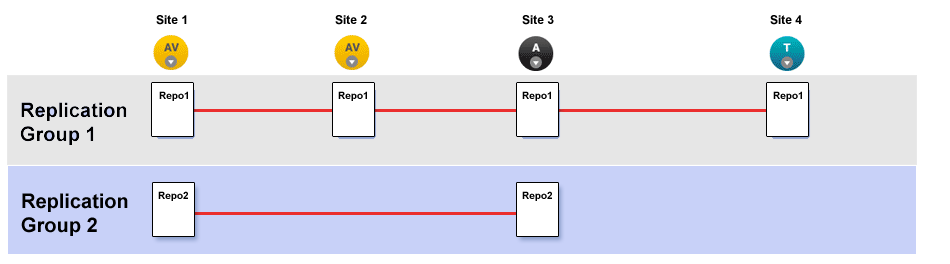
This illustration shows a collection of four sites that are running two replication groups. Replication Group one replicates Repo1 across all four sites, whilst Replication Group 2 replicates repo2 across a subset of sites.
Follow this procedure to create a Replication Group. You can create as many replication groups as you like. However, each repository can only be part of one active replication group at a time.
- 1. Once you have sites defined, click on the REPLICATION GROUPS tab. Then click on the CREATE REPLICATION GROUP button.

Create Replication Group
- 2. Enter a name for your Replication Group in the Replication Group Name field. Then enter an existing Node name in the Add Sites field - any existing sites that match your entry will appear and can be selected with a click. Instead of typing in a name you can click on the drop-down button and choose from a list of existing sites (that are not already members of the new group).
You can select any number of available Sites. Those sites that you select will appear as clickable buttons in the Add Node field.
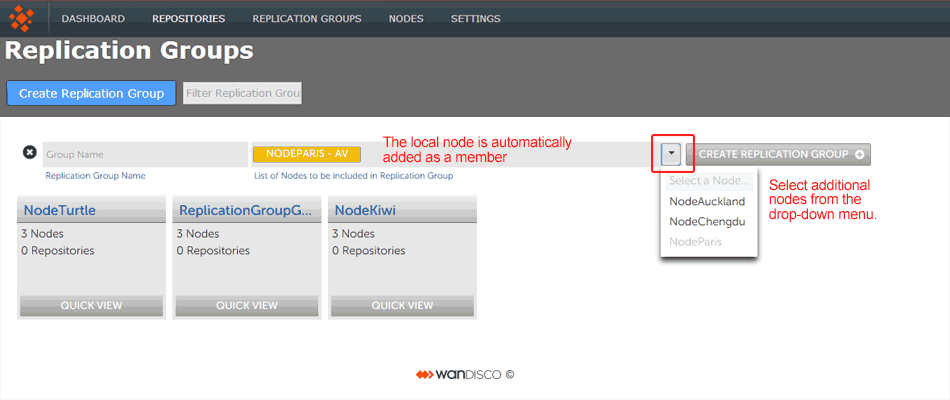
Enter a name and add some node.
- 3. New sites are added as Active Voters (denoted with "AV"). You can change the type of a node by clicking on its label. For an explanation of what each node type does, view the Reference Section - Node Types
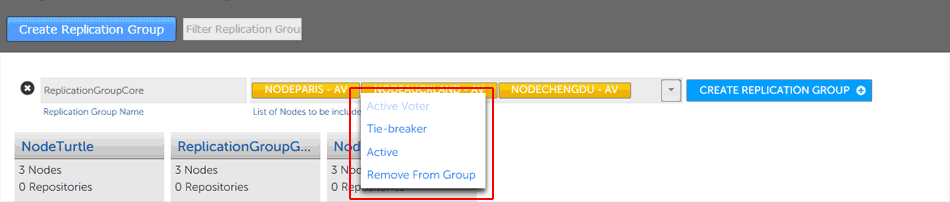
Change node type
Once you have added all sites and configured their type, click CREATE REPLICATION GROUP to see a groups details. - 4. Replication Groups that you create will be listed on the REPLICATION GROUPS tab.
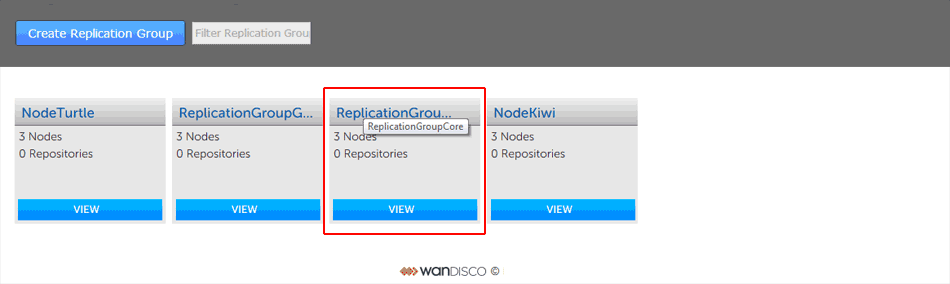
Groups boxes, click QUICK VIEW view your options.
It's not possible to create a replication group remotely - the node on which you are creating the group must itself be an member. For this reason, when creating a replication group, the first node is added automatically.
Creating a resilient replication group
For a replication group to be resilient to node failures, you need to make sure your replication group has at least twice the number of acceptable failures plus one, i.e. for F failures, make sure there are 2F+1 nodes.
Examples:
1 failure requires 3 (2x1+1) nodes to continue operation
3 failures required 7 (2x3+1) nodes to continue operation
Add Repositories
Before adding a repo, you should run a git fsck to ensure its integrity.
You may also wish to run a git gc before your git fsck for performance reasons.
Once you have added at least one Replication Group you will be able to add repositories to your node. Here's how:
- 1. Click on the REPOSITORIES tab. Click on the ADD button.
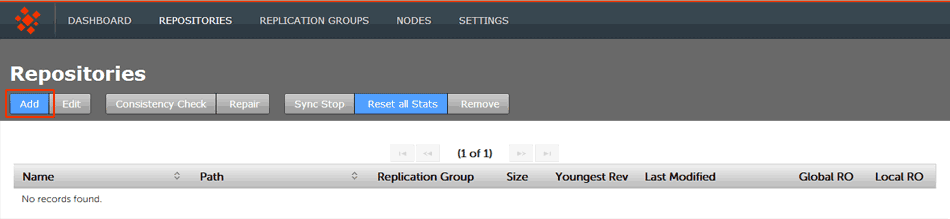
Repositories > ADD
- 2. Enter the Repository's name, the file system path (full path to the repository) and use the drop-down to select the replication group. You can set the repository to be Read-only by ticking the Global Ready-only You can deselect this later. Click ADD REPO.
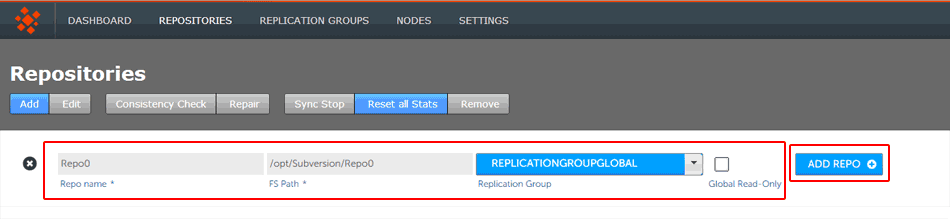
Repositories > Enter details then click ADD REPO
- 3. Once added, a repository will appear in a list on the REPOSITORIES tab. The list provides the following details.
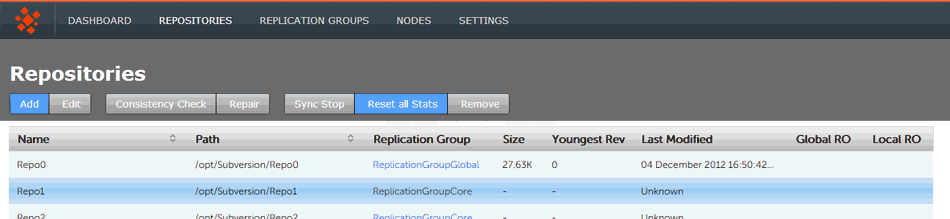
Repositories listed
- Name
- The name of the repository - this will be the same as the folder name in the Git directory.
- Path
- The full path to the Repository.
- Replication Group
- The Replication Group in which the repository may be replicated.
- Size
- The file size of the repository.
- Youngest Rev
- The youngest (latest) revision in the repository. Comparing the youngest revisions between replicas is a quick test that a repository is in the same state on all sites.
- Last Modified
- The timestamp for the last revision, which provides a quick indicator for the last time a Git user made a change.
- Global RO
- Checkbox that indicates whether the repository is globally Read-only, that is Read-only at all sites.
- Local RO
- Checkbox that indicates whether the repository is locally Read-only, that is Read-only to users at this node. The repository receives updates from the replicas on other sites, but never instigates changes itself.
Using Git Multisite as a mirror destination?
If you're using Git Multisite as a mirror of an existing repo data should only be sent from the original source repo using git push --mirror. Otherwise, the push will fail as MultiSite doesn't accept fast-forward pushes. This is because the mirror option is a forced command and the receiving repository is overwritten with each push.
Git configuration files for MultiSite repositories
Git Multisite sets the following variables in your repository's configuration file. Make sure the settings aren't changed or removed:
- core.replicated
- receive.denyNonFastFowards
Using Git Sub-Modules
If you use sub-modules, they are typically defined using the full URL of the repository, for example:
git add submodule test2 git@192.168.1.30:/home/wandisco/repos/subrepo.gitThis adds the following into your .gitmodules file:
[submodule "test2"] path = test2 url = git@192.168.1.30:/home/wandisco/repos/subrepo.git
It is possible to use them in this way, but this means that submodule activity will occur against a specific Git server. If the repository used as a submodule is being replicated through Git MultiSite, you will lose the benefits of using the repository on a local node.
To maintain the benefits of the replicated environment, specify the relationship to the sub-module using a relative path, such as:
git submodule add REPONAME ../RELATIVE-PATH-TO-REPOFor example:
git submodule add ../subrepo.git test2This would then add the following entry to your .gitmodules file:
[submodule "test2"] path = test2 url = ../subrepo.git
Note: If you're using external sub-modules, you can continue to specify them using full URLs. This is only applicable to local sub-modules you want replicated.
2.5 Upgrading Git MultiSite - 1.2.0 to 1.2.1
To upgrade from version 1.2.0 to version 1.2.1 use the following procedure:
- Connect to each node in the 1.2.0 replication group, by command line, as root.
- Backup your 1.2.0 databases on each node using the following command:
curl --user <admin user>:<admin password> -X POST http://<node ip address>:8082/api/backup - Stop the Git MultSite service on each node:
service git-multisite stop - Make a backup of the replicator database to allow for rollback:
cp -r /opt/wandisco/git-multisite/replicator/database/* /path/to/your/backup/directory - Copy the 1.2.1 installer script to each Node and run it as root
- Stop the 1.2.1 Git MultiSite service on each node:
service git-multisite stop - Change to your gitms user:
su gitms - Optional step
Transform the 1.2.0 backup (produced in step 2 above) into a 1.2.1 backup that can be restored in step 9 below. Run the following two commands to do this:
cd /opt/wandisco/git-multisite/replicator java -jar transformer-tool.jar -r /path/to/your/backup/directory - As the gitms user, restore from your backup on each node:
java -jar git-ms-replicator-1.2.1.7-gitmsrestore.jar -c properties/application.properties -r /path/to/your/backup/directory - Exit from your gitms account back to the root account
- Start the git-multisite service:
service git-multisite start - Finally, check the following:
- All nodes have running replicators
- Recplicator and GUI versions are showing 1.2.1
- You can push to a repository successfully
- The pushed change is replicated across the entire replication group
2.6 Rollback procedure - 1.2.1 to 1.2.0
If you need to roll back to the previous version of Git Multisite, use the following procedure:
- Log in as root on each node
- On each node, uninstall the current version using the following script:
#This script removes the install of git-multsite to be able to install cleanly echo "Removing Git-Multisite RPMS" yum remove -y git-multisite git-multisite-gui git-multisite-hook git-multisite-all echo "Removing Git-Multisite Directory" rm -rf /opt/wandisco/git-multisite killall java cd /tmp rm -rf * cd - On each node, re-install the previous version
- Stop the git-multisite service:
service git-multisite stop - Remove the contents of the Git MultiSite database directory:
rm -r /opt/wandisco/git-multisite/replicator/database/* - Change to the gitms user:
su gitms - On each node, copy the content of your backed up database directory into place:
cd /opt/wandisco/git-multisite/replicator/database cp -r /path/to/your/backup/directory/* . - Check the database directory and all its contents are owned by gitms:gitms and permissions are set to 755
- Exit from your gitms account back to the root account
- Restart the git-multisite service:
service git-multisite start - Finally, check the following:
- All nodes have running replicators
- Recplicator and GUI versions are showing 1.2.0
- You can push to a repository successfully
- The pushed change is replicated across the entire replication group
Copyright © 2010-2013 WANdisco plc.
All Rights Reserved
This product is protected by copyright and distributed under
licenses restricting copying, distribution and decompilation.
Git MultiSite
Last doc build: 16:45 - Thursday 3rd July 2014